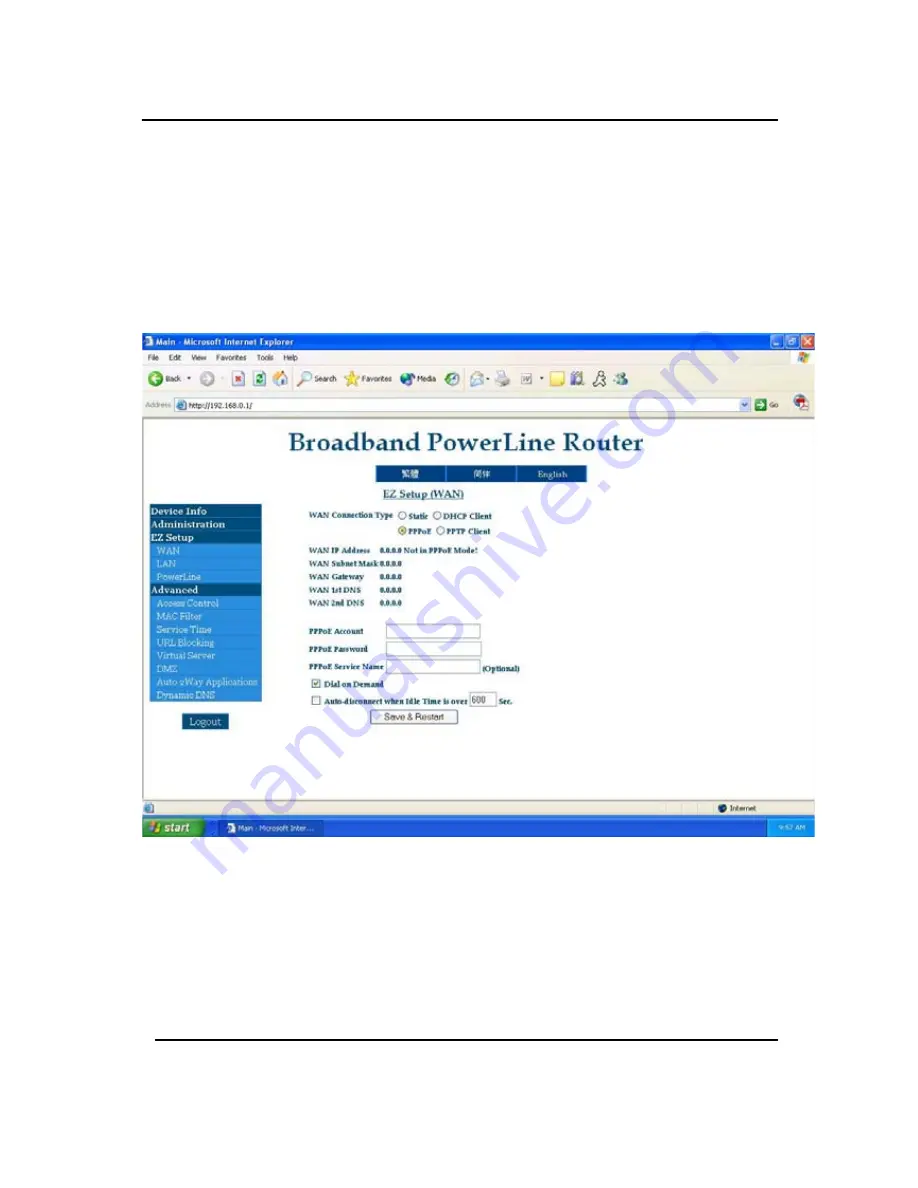
GigaFast
image)
4.
At this point the ‘
WAN IP
’ addresses should show all 0’s.
It is usual and common because the router hasn’t been
setup to have a connection between your ISP and the
PE904-R. Please click on ‘
WAN’
under ‘
EZ
Setup’
and
the page should look like this after:
*Note*
In case if the
WAN IP addresses
are listed, it means the router
is getting a connection from the modem (your ISP). Try to see if you
can go onto the internet by reopening your internet browser and input a
website URL. If you still cannot get online, please see
FAQ
. If you do
not get any numbers and they are all 0.0.0.0 please continue with the
installation.
Chapter2
20
Summary of Contents for PE904-R
Page 1: ...GigaFast HomePlug Broadband Internet Router PE904 R User Manual ...
Page 39: ...GigaFast Chapter 4 39 ...
Page 67: ...GigaFast To save the changes you must restart so click YES Appendix D 67 ...
Page 70: ...GigaFast Click Highlight Internet Protocol TCP IP and click Properties Appendix D 70 ...
Page 74: ...GigaFast Your IP Address should turn to 0 0 0 0 Appendix D 74 ...
Page 76: ...GigaFast Type Command and click OK Appendix D 76 ...
Page 85: ...GigaFast Right click on the drive you want to share and click Properties Appendix E 85 ...
Page 92: ...GigaFast Right click on the printer you want to share and click Properties Appendix E 92 ...
Page 94: ...GigaFast A hand should appear under the printer you want to share Appendix E 94 ...
Page 97: ...GigaFast The Add Printer Wizard should appear click Next to proceed Appendix E 97 ...
Page 101: ...GigaFast Click Yes to proceed Appendix E 101 ...
Page 103: ...GigaFast Click Finish to finish the network installation Appendix E 103 ...
Page 107: ...GigaFast Click I connect through a local area network LAN Click Next Appendix E 107 ...
Page 108: ...GigaFast Click Automatic discovery of proxy server recommended Click next Appendix E 108 ...
Page 110: ...GigaFast Click the box and click Finish Appendix E 110 ...
Page 114: ...GigaFast Click Connect to the Internet and click Next Appendix E 114 ...
Page 115: ...GigaFast Click Set up my connection manually Appendix E 115 ...
Page 116: ...GigaFast Click Connect using a broadband connection that is always on Appendix E 116 ...






























