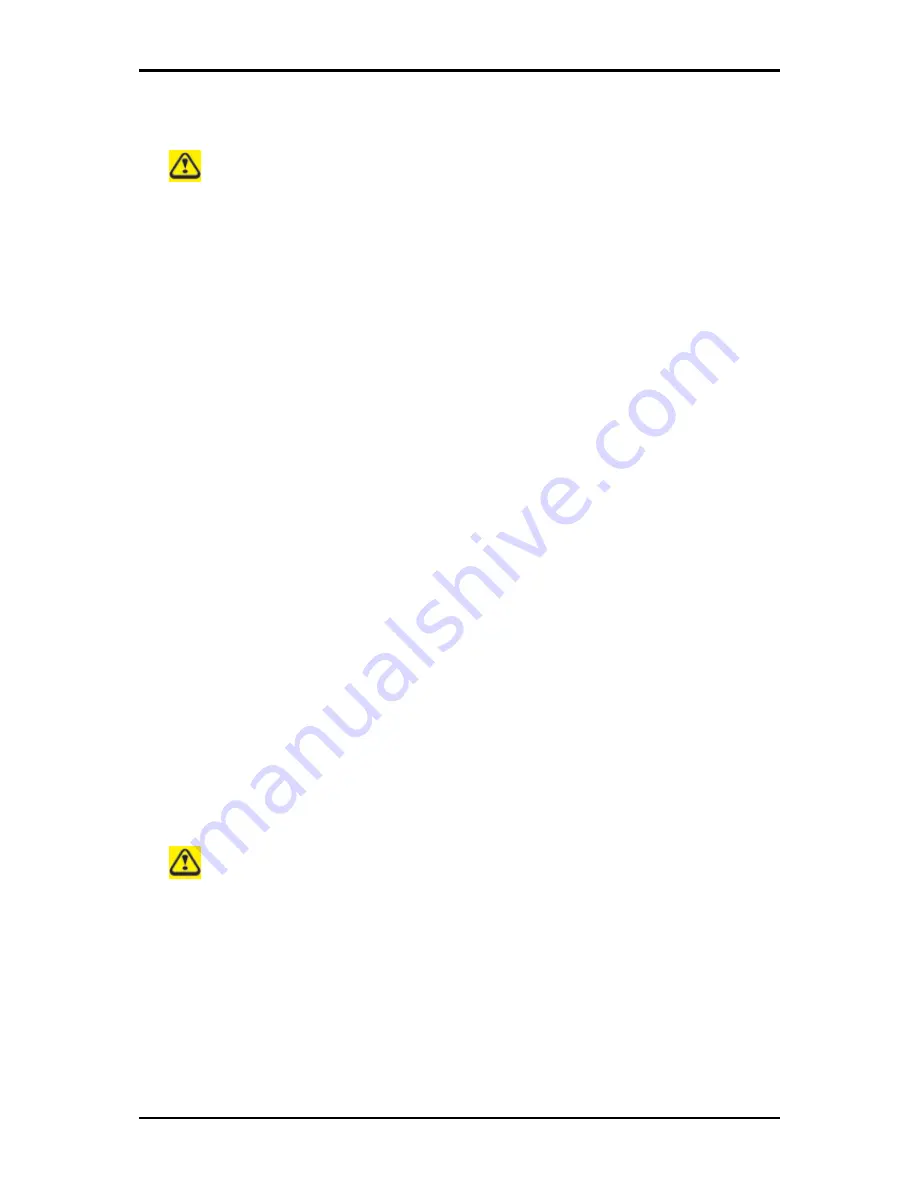
3 Caring for Your Notebook
3-1
3.1
Caring for Your Notebook
Never spray cleaning products directly onto your notebook's case or display. Only
use products designed for cleaning computer displays.
3.1.1 Cleaning Your Notebook and Keyboard
Shut your notebook down, turn it off and disconnect it from the electrical outlet and any
external devices, such as a printer.
Remove the battery pack.
Use the brush attachment of your vacuum cleaner to gently remove dust from your
notebook's openings and keyboard.
Use a slightly moistened soft, lint-free cloth to wipe your notebook and keyboard.
Use
only water or a recommended computer cleaner.
3.1.2 Cleaning the Display
Shut your notebook down, turn it off and disconnect it from the electrical outlet and any
external devices, such as a printer.
Remove the battery pack.
Use a slightly moistened soft, lint-free cloth to wipe your notebook's display.
Use only
water or a recommended computer cleaner
.
3.1.3 Cleaning the Touch Pad
Shut your notebook down, turn it off and disconnect from the electrical outlet and any
external devices, such as a printer.
Remove the battery pack.
Use a slightly moistened soft, lint-free cloth to carefully wipe the Touch Pad, being
careful not to allow any moisture into the gaps.
Use only water or a recommended
computer cleaner
.
3.1.4 Cleaning the CD/DVD Drive
Never touch the lens. Use only compressed air to clean the lens.
If you experience problems playing CDs or DVDs, including skipping, clean the unlabelled
side of the disc with a soft, lint-free cloth or using a commercial product.
Summary of Contents for W536M
Page 1: ......
Page 2: ......
Page 4: ......
Page 21: ...1 Chapter 1 Introducing Your Notebook ...
Page 40: ......
Page 41: ...2 Chapter 2 Operating Your Notebook Vista ...
Page 55: ...3 Chapter 3 Caring for Your Notebook ...
Page 60: ......
Page 61: ...Chapter 4 The BIOS Setup Program ...
Page 76: ......
Page 77: ...5 Chapter 5 Troubleshooting ...
Page 80: ......
Page 81: ...6 Appendix A Recovery Update Notices ...
Page 84: ......
Page 85: ...7 Appendix B Service Center ...
Page 88: ......
Page 89: ...2ZA08G 036M0 Q00 ...
















































