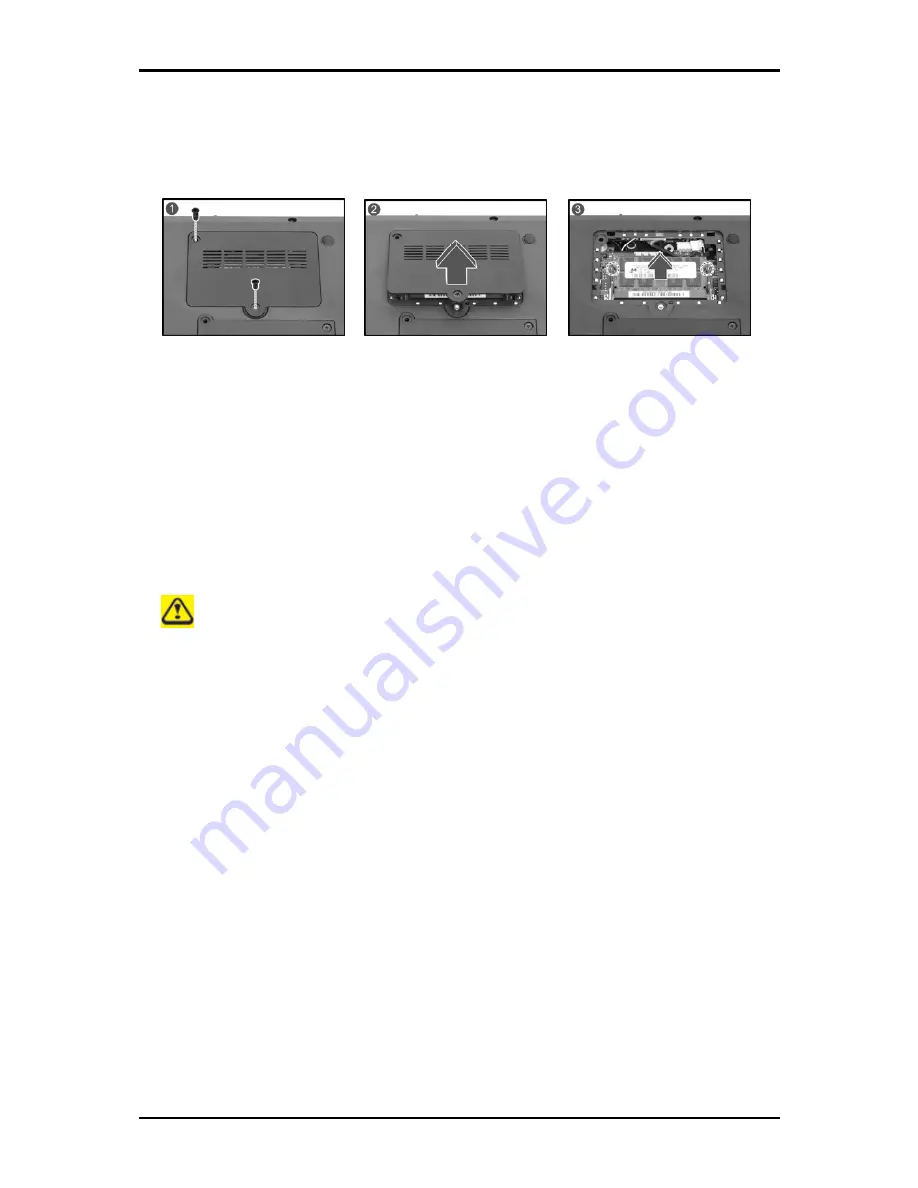
1 Introducing Your Notebook
1-18
1.5.3 Memory
Modules
You can add more memory modules to your computer to improve its performance.
To install a memory module:
1.
Make sure the computer is turned off.
2.
Remove the two screws securing the memory module cover.
3.
Lift off the memory module cover.
4.
There are two memory module ports here. The first one is already occupied by your
computer’s current memory module. Place the new memory module in the second
slot, matching up the notch along its connector rim with the tooth in the connection
slot.
5.
When the module is secured, press down gently until it snaps into place.
Depending on how much additional memory you require, you may need to replace
the original memory module.
To remove a memory module:
1.
Make sure the computer is turned off.
2.
Remove the two screws securing the memory module cover.
3.
Lift off the memory module cover.
4.
Pop out the two silver latches holding the memory module into place. The module
pops up.
5.
Grasp the outer edges of the memory module with thumb and forefinger, and then
gently remove it.
Summary of Contents for W536M
Page 1: ......
Page 2: ......
Page 4: ......
Page 21: ...1 Chapter 1 Introducing Your Notebook ...
Page 40: ......
Page 41: ...2 Chapter 2 Operating Your Notebook Vista ...
Page 55: ...3 Chapter 3 Caring for Your Notebook ...
Page 60: ......
Page 61: ...Chapter 4 The BIOS Setup Program ...
Page 76: ......
Page 77: ...5 Chapter 5 Troubleshooting ...
Page 80: ......
Page 81: ...6 Appendix A Recovery Update Notices ...
Page 84: ......
Page 85: ...7 Appendix B Service Center ...
Page 88: ......
Page 89: ...2ZA08G 036M0 Q00 ...






























