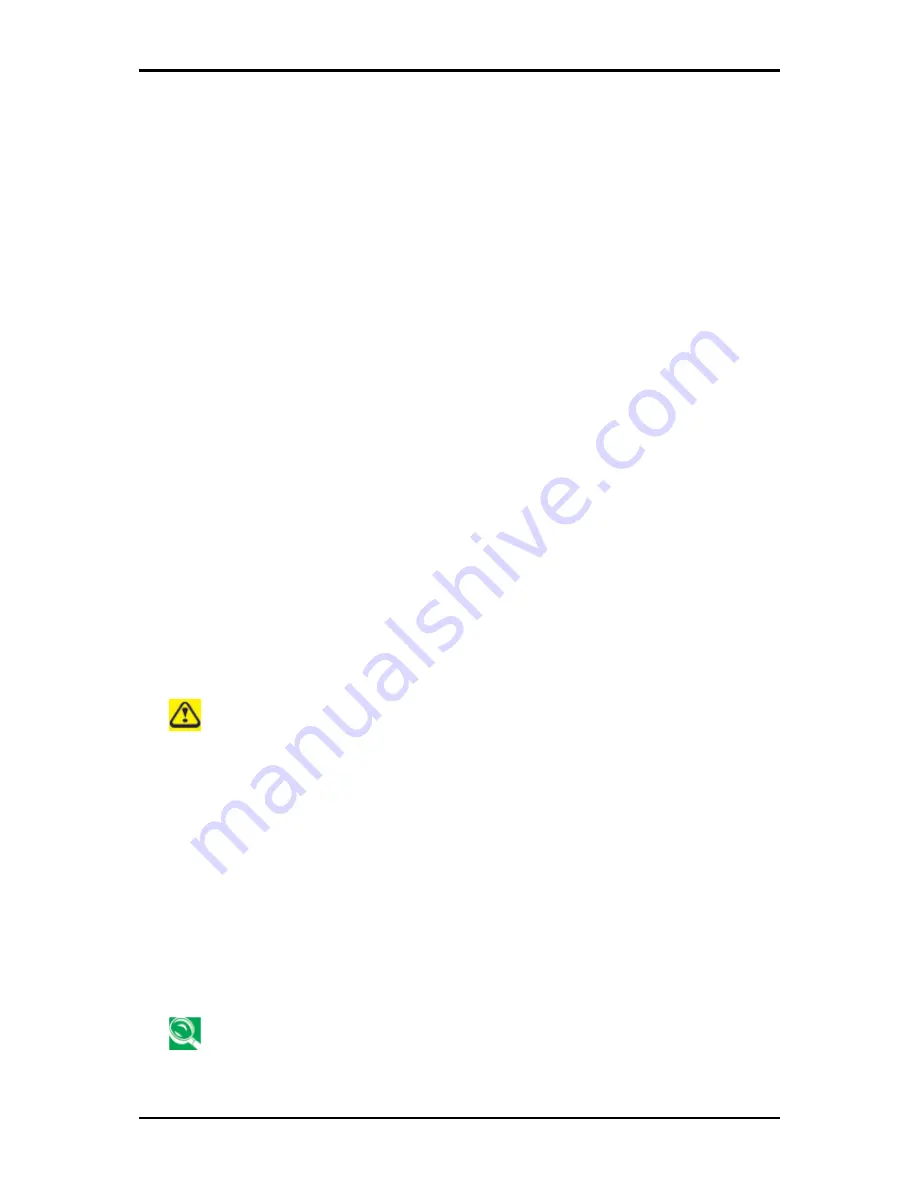
3 Caring for Your Notebook
3-3
3.2
Traveling
3.2.1 Identifying
Your
Notebook
Attach a nametag or business card to your notebook, or use a permanent marker or stencil to
write a unique identifying mark (such as your driver's license number) on the case.
Create a file on the Desktop called
if found
. Place information such as your name, address,
and telephone number in this file.
Contact your credit card company, and ask if it offers coded identification tags.
3.2.2 Packing
Your
Notebook
Remove any external devices attached to the computer and store them in a safe place.
Fully charge the main battery and any spare batteries you plan to carry with you.
Turn off the computer or put the computer into hibernate mode.
Disconnect the AC adapter.
Remove any extraneous items, such as paper clips, pens, and paper, from the keyboard and
then close the display.
Pack your notebook and accessories in their carry case.
Avoid packing the computer with items such as shaving cream, colognes, perfumes, or food.
Protect the computer, the batteries, and the hard drive from hazards such as extreme
temperatures, dirt, dust, liquids, or overexposure to sunlight.
Pack the computer so that it does not slide around in the trunk of your car or in an overhead
storage compartment.
When traveling by air, never check in your notebook as baggage.
3.2.3 Setting a Password
To provide extra protection for your data and documents, it is advisable to set a password.
As your notebook is booting (starting up), press
F2
to view the
BIOS Setup Utility
. Use the
right arrow key to highlight
Security
.
Use the down arrow key to select:
Set Supervisor Password
. Press
Enter
.
Type your password, press
Enter
and re-type to confirm. Press
Enter
. Your changes will be
saved. Press
Enter
to continue.
Use the right arrow key to select
Exit,
use the down key to select
Exit Saving Changes
.
Press
Enter
and
Yes.
Your notebook will now boot as normal.
To enable password protection on Boot, use the down key to select Password on
boot. Press Enter and select Enabled.
Summary of Contents for W536M
Page 1: ......
Page 2: ......
Page 4: ......
Page 21: ...1 Chapter 1 Introducing Your Notebook ...
Page 40: ......
Page 41: ...2 Chapter 2 Operating Your Notebook Vista ...
Page 55: ...3 Chapter 3 Caring for Your Notebook ...
Page 60: ......
Page 61: ...Chapter 4 The BIOS Setup Program ...
Page 76: ......
Page 77: ...5 Chapter 5 Troubleshooting ...
Page 80: ......
Page 81: ...6 Appendix A Recovery Update Notices ...
Page 84: ......
Page 85: ...7 Appendix B Service Center ...
Page 88: ......
Page 89: ...2ZA08G 036M0 Q00 ...






























