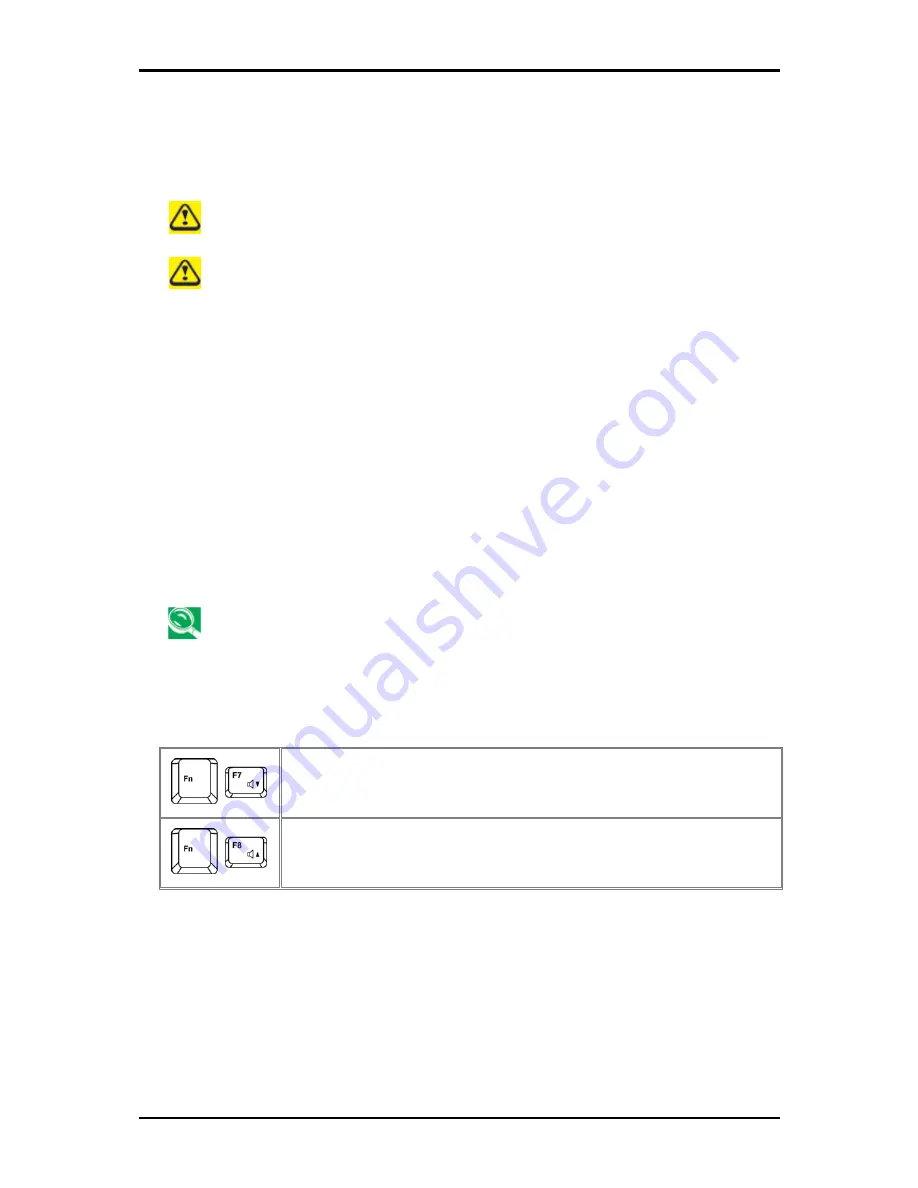
2 Operating Your Notebook (Vista)
2-2
2.2
Playing CDs and Movies
2.2.1 Inserting
Discs
Be careful not to press down on the drive tray when opening or closing it. When the
drive is not in use, keep the tray closed.
Do not move the computer when playing CDs or DVDs.
To insert a disc, do the following:
Press the eject button on the front of the drive.
Pull the tray out.
With the label side up, place the disc in the center of the tray.
Snap the disc onto the spindle.
Gently push the tray back into the drive.
If your notebook has a CD-RW/DVD or DVD, you can watch movies.
For more information on playing CDs or watching movies, click
Help
on the CD player
software or DVD player software.
2.2.2 Adjusting the Volume
If you do not hear anything when playing a CD or DVD, check that the speakers are
not muted.
Start > All Programs > Accessories > Windows Mobility Center
.
In the
Windows Mobility Center
window, click and drag the bar in the
Volume
column
and slide it left or right to decrease or increase the volume.
Audio Volume Down
Audio Volume Up
2.2.3 Adjusting the Picture
If you receive an error message that the current resolution and color depth are using too
much memory and preventing DVD playback, adjust the display properties:
Start > Control Panel > Appearance and personalization > Personalization> Display
Settings
.
In the
Display Properties
window, click and drag the bar in
Resolution
section to change
the setting to 1024 x 768 pixels.
Summary of Contents for W536M
Page 1: ......
Page 2: ......
Page 4: ......
Page 21: ...1 Chapter 1 Introducing Your Notebook ...
Page 40: ......
Page 41: ...2 Chapter 2 Operating Your Notebook Vista ...
Page 55: ...3 Chapter 3 Caring for Your Notebook ...
Page 60: ......
Page 61: ...Chapter 4 The BIOS Setup Program ...
Page 76: ......
Page 77: ...5 Chapter 5 Troubleshooting ...
Page 80: ......
Page 81: ...6 Appendix A Recovery Update Notices ...
Page 84: ......
Page 85: ...7 Appendix B Service Center ...
Page 88: ......
Page 89: ...2ZA08G 036M0 Q00 ...






























