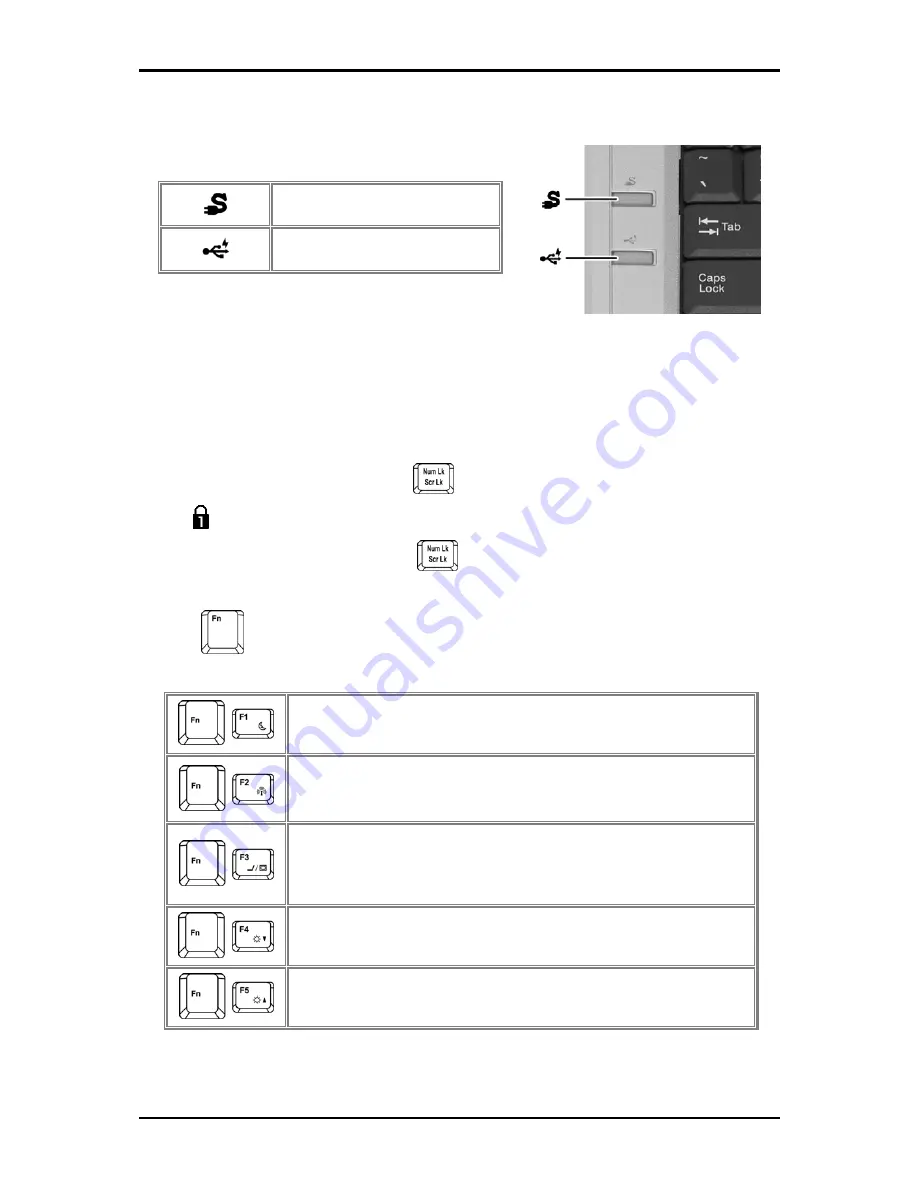
1 Introducing Your Notebook
1-4
1.1.5 Left Panel Buttons
USB Buttons
Q-Charging button
Power USB button
1.1.6 Keyboard
The keyboard includes a numeric keypad and the Microsoft
®
Windows
®
logo key.
1.1.6.1 Numeric
Keypad
Keypad numbers and symbols are marked in blue on the lower right edge of the keypad
keys.
To enable the numeric keypad, press
.
The indicator will light when the numeric lock is on.
To disable the numeric keypad, press
again.
To use the primary function of a dual-function key when the numeric keypad is enabled,
press
and the desired key.
1.1.6.2 Keyboard
Shortcuts
Sleep
Wireless/Bluetooth On/Off
To enable this function, you need to install Wireless Select Switch
Switches Display Mode (LCD > CRT > TV > LCD + CRT
Simultaneous > LCD+TV Simultaneous). Switches the video image
to the next display or both displays simultaneously.
Brightness Down
Brightness Up
Summary of Contents for W536M
Page 1: ......
Page 2: ......
Page 4: ......
Page 21: ...1 Chapter 1 Introducing Your Notebook ...
Page 40: ......
Page 41: ...2 Chapter 2 Operating Your Notebook Vista ...
Page 55: ...3 Chapter 3 Caring for Your Notebook ...
Page 60: ......
Page 61: ...Chapter 4 The BIOS Setup Program ...
Page 76: ......
Page 77: ...5 Chapter 5 Troubleshooting ...
Page 80: ......
Page 81: ...6 Appendix A Recovery Update Notices ...
Page 84: ......
Page 85: ...7 Appendix B Service Center ...
Page 88: ......
Page 89: ...2ZA08G 036M0 Q00 ...






























