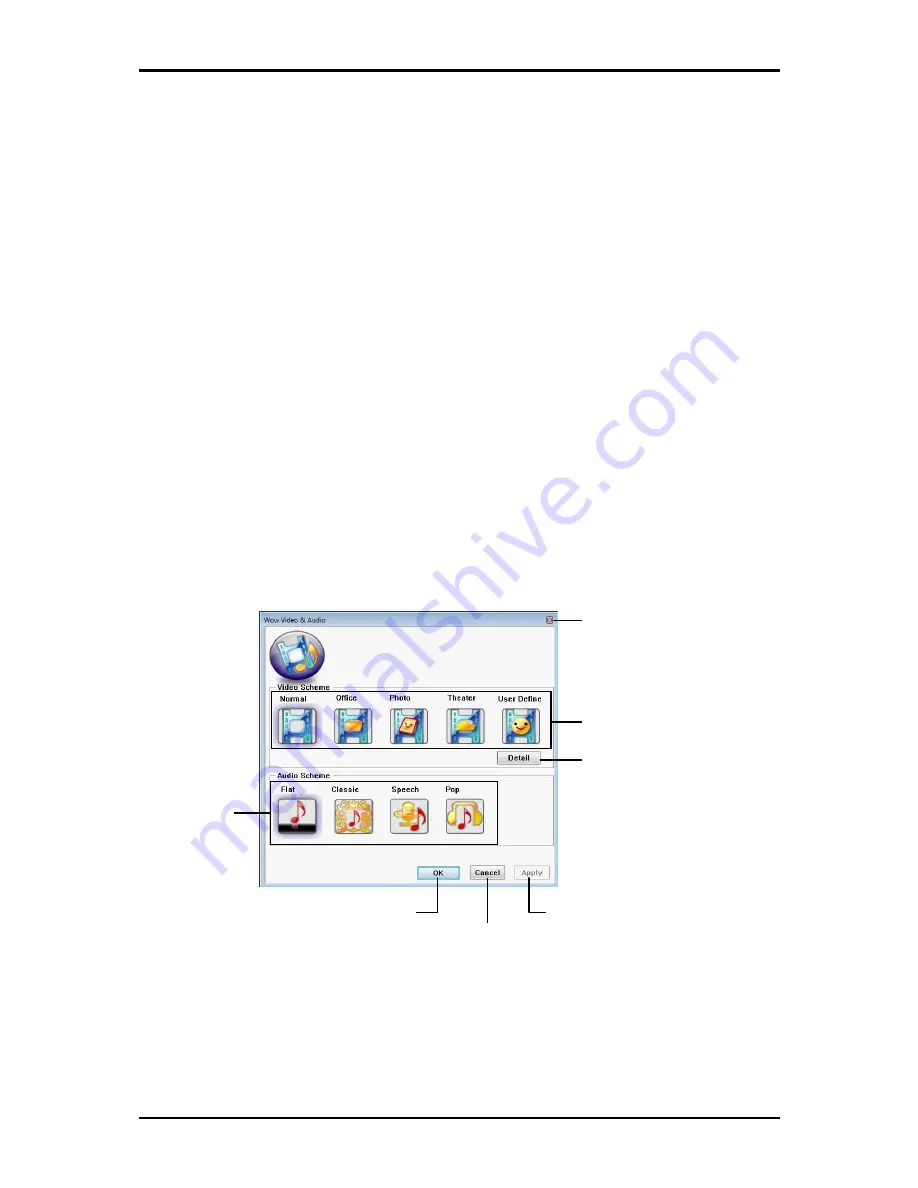
2 Operating Your Notebook (Vista)
2-13
2.6
WOW Video & Audio
The Wow Video & Audio software lets the user switch between various video and audio
schemes, to best suit the media that is being played.
2.6.1 Installing the Software
You must have Administrator’s rights to install the software. Double click
setup.exe
in the root
directory on the CD-ROM to begin installation. Once installation is complete, the system will
restart automatically. The software will be loaded automatically upon reboot.
2.6.2 Using the Software
Press the
Wow Video
button on the front of the laptop to select the preferred video mode. Press
the button repeatedly to cycle through the available modes:
Theater
,
Office
,
Photo
,
Normal
,
User Define
(see 2.6.3 Changing Software Settings for details).
Press the
Wow Audio
button on the front of the laptop to select the preferred audio mode. Press
the button repeatedly to cycle through the available modes:
Flat
,
Classic
,
Speech
,
Pop
.
2.6.3 Changing Software Settings
You can configure the Wow Video & Audio software via the Control Panel:
1.
Click
Start
>
Settings
>
Control Panel
.
2.
Double click the
Wow Video Audio
icon. The main screen appears:
Click to apply changes
and close window
Click to close window
without saving changes
Click to apply changes
immediately
Click to close
window
Click to select video
scheme
When the
User
Define
video scheme
is selected, click to
modify
gamma
,
brightness
, and
contrast
settings for
each color channel.
Click to select audio
scheme
Summary of Contents for W536M
Page 1: ......
Page 2: ......
Page 4: ......
Page 21: ...1 Chapter 1 Introducing Your Notebook ...
Page 40: ......
Page 41: ...2 Chapter 2 Operating Your Notebook Vista ...
Page 55: ...3 Chapter 3 Caring for Your Notebook ...
Page 60: ......
Page 61: ...Chapter 4 The BIOS Setup Program ...
Page 76: ......
Page 77: ...5 Chapter 5 Troubleshooting ...
Page 80: ......
Page 81: ...6 Appendix A Recovery Update Notices ...
Page 84: ......
Page 85: ...7 Appendix B Service Center ...
Page 88: ......
Page 89: ...2ZA08G 036M0 Q00 ...






























