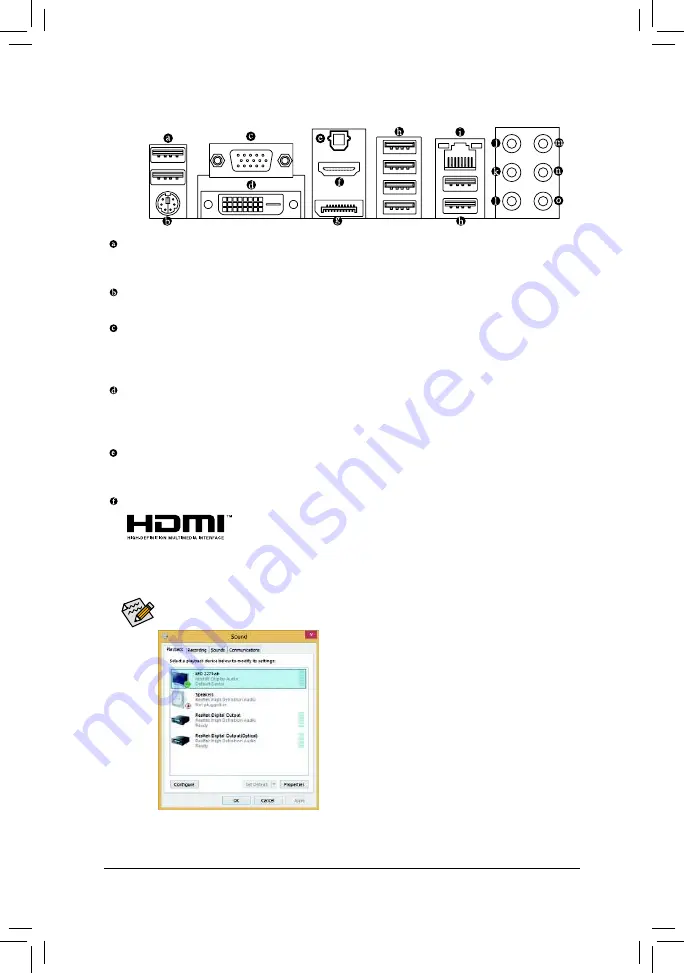
- 20 -
Hardware Installation
1-7
Back Panel Connectors
USB 2.0/1.1 Port
The USB port supports the USB 2.0/1.1 speciication. You can connect a USB DAC to this port or use this
port for USB devices such as a USB keyboard/mouse, USB printer, USB lash drive and etc.
PS/2 Keyboard/Mouse Port
Use this port to connect a PS/2 mouse or keyboard.
D-Sub Port
The D-Sub port supports a 15-pin D-Sub connector and supports a maximum resolution of 1920x1200
@60Hz
(the actual resolutions supported depend on the monitor being used). Connect a monitor that supports
D-Sub connection to this port.
DVI-D Port
(Note)
The DVI-D port conforms to the DVI-D speciication and supports a maximum resolution of 1920x1200
@60Hz (the actual resolutions supported depend on the monitor being used). Connect a monitor that
supports DVI-D connection to this port.
Optical S/PDIF Out Connector
This connector provides digital audio out to an external audio system that supports digital optical audio.
Before using this feature, ensure that your audio system provides an optical digital audio in connector.
HDMI Port
The HDMI port is HDCP compliant and supports Dolby True HD and DTS HD
Master Audio formats. It also supports up to 192KHz/24bit 8-channel LPCM audio
output. You can use this port to connect your HDMI-supported monitor. The maximum supported resolution
is
4096x2160@24Hz or 2560x1600@60Hz
, but the actual resolutions supported are dependent on the
monitor being used.
After installing the HDMI device, make sure to set the default sound playback device to HDMI. (The
item name may differ depending on your operating system. The screenshot below is from Windows 8.1)
In Windows 8.1, select Apps>Control Panel>Hardware
and Sound>Sound>Playback, set Intel(R) Display Audio
to the default playback device.
(Note) The DVI-D port does not support D-Sub connection by adapter.














































