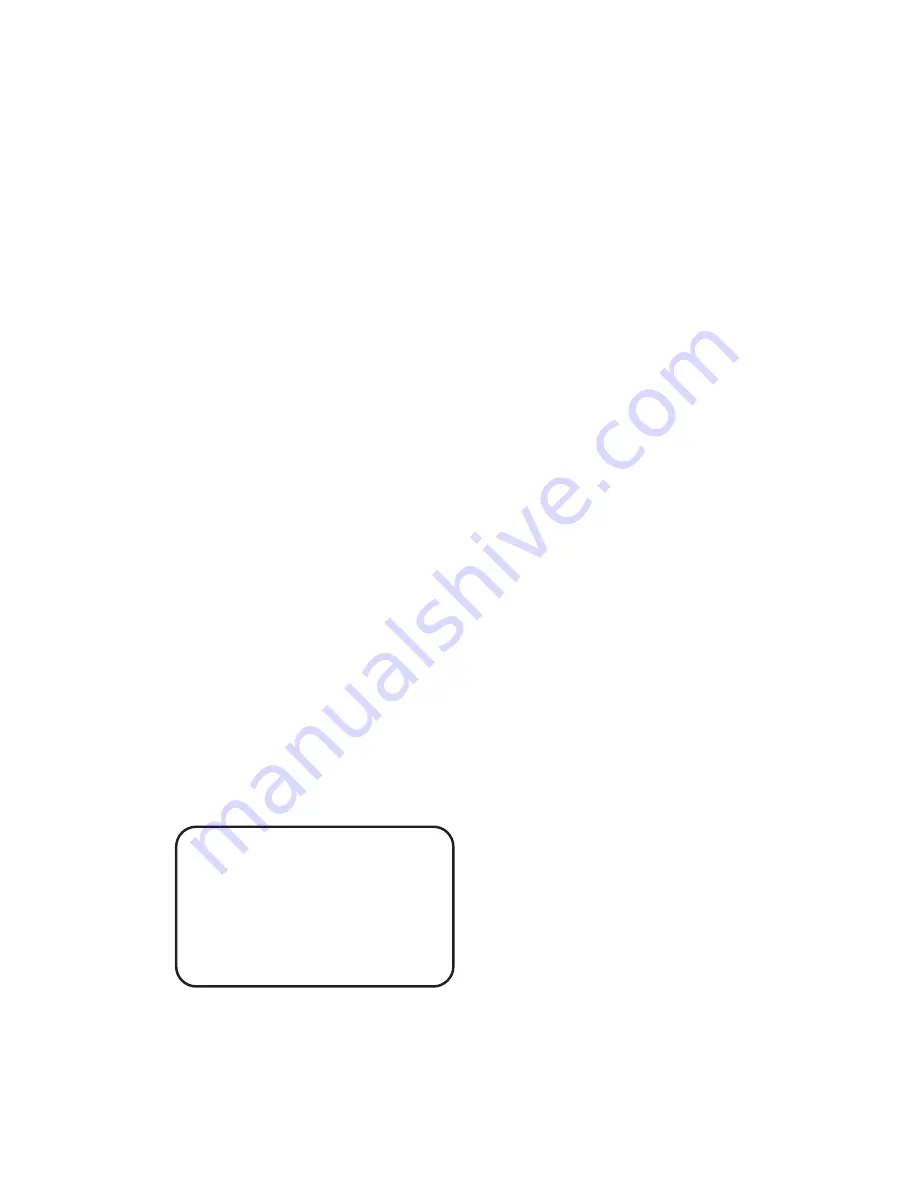
44
• AUSWAHL MODUS (AUTOM. SCHWENKEN/SEQUENZ/KAMERAFAHRT/VORGABE)
Die Kamera führt die hier gewählte Funktion aus, wenn <STARTFUNKTION>
eingeschaltet und die <RÜCKKEHRZEIT> abgelaufen ist.
• VORGABEPUNKT
Geben Sie eine Position ein (1 - 256), die in der STARTPOSITION angefahren werden
soll.
SEQUENZ LINIE
Geben Sie eine Sequenz ein (1 - 8), die in der STARTPOSITION ausgeführt werden soll.
AUTOM. SCHWENKEN LINIE
Geben Sie einen Autopanablauf ein (1 - 4), der in der STARTPOSITION ausgeführt werden
soll.
KAMERAFAHRT LINIE
Geben Sie eine Tour ein (1 - 4), die in der STARTPOSITION ausgeführt werden soll.
• RÜCKKEHRZEIT (in
Minuten)
Die Kamera zählt die <RÜCKKEHRZEIT> zurück, nachdem der Bediener die Kamera in
eine beliebige Position bewegt hat.
Die <RÜCKKEHRZEIT> kann eingestellt werden im Bereich von 1 bis 128 Minuten.
• START
Zur manuellen Ausführung (Kontrolle) der STARTFUNKTION. Nur möglich, wenn
STARTFUNKTION ("HOME FUNC ON") eingeschaltet ist.
• BEENDEN
Verlassen des
<STARTEINSTELLUNG>
Menüs.
MAIN PAGE 3
IR FUNKTION
AUTO
ALARM EINST
ENTER
ALARM DETEKT
AUS
WDR FUNKTION
AUS
PRIVACY MASK
ENTER
ZEIT EINST
ENTER
ZEITPLAN ENTER
BEENDEN JA
















































