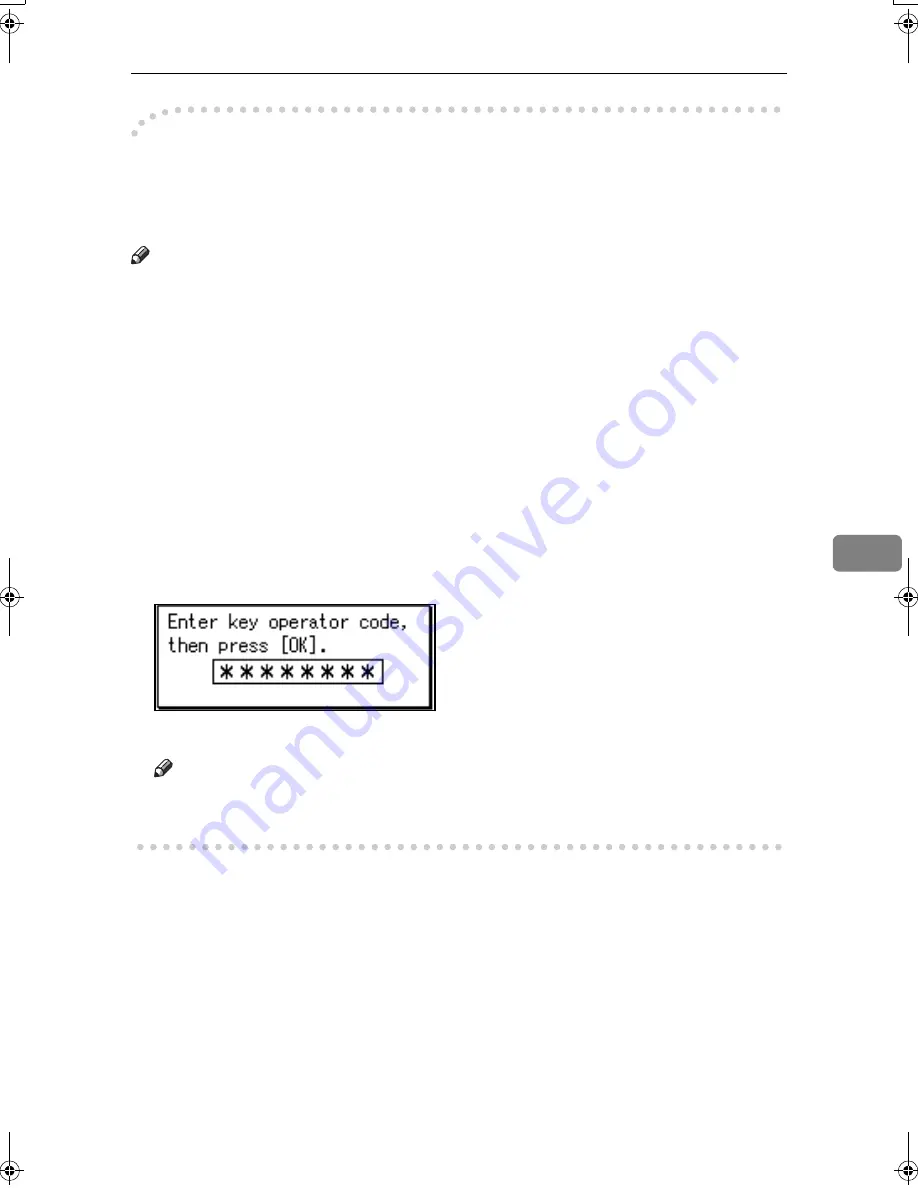
Function List
69
6
-
-
-
-
Key Operator Code
When Key Operator Code is programmed and turned on, users have to enter a
programmed Key Operator Code (eight digits maximum) to operate the User
Tools. This prevents unauthorized people from changing settings.
Note
❒
You can turn the Key Operator Code on or off in “System Settings”.
❒
When you set the Key Operator Code to active, enter a code (eight digits max-
imum) using the number keys and select
[
Partial
]
or
[
All
]
to limit access.
• When
[
Partial
]
is selected:
Only Key Operator Tools are protected with a Key Operator Code.
• When
[
All
]
is selected:
Key Operator Tools and User Tools are protected with a Key Operator
Code.
A
Press the
{{{{
User Tools/Counter
}}}}
key.
B
Press
[
Fax Features
]
.
If you have selected
[
All
]
, proceed to step
D
.
C
Press
[
Key Operator Tools
]
.
D
Enter a Key Operator Code (eight digits maximum) using the number keys.
E
Press the
{{{{
OK
}}}}
key.
Note
❒
If you enter a Key Operator Code not programmed, the display will return
to that of step
D
.
Kir-C2-ENcombine_F_FM.book Page 69 Wednesday, April 27, 2005 6:47 PM
Summary of Contents for DSm616
Page 20: ...Transmission Mode 12 1...
Page 74: ...Using Fax with Computers 66 5...
Page 112: ...Solving Operation Problems 104 8...
Page 127: ......






























