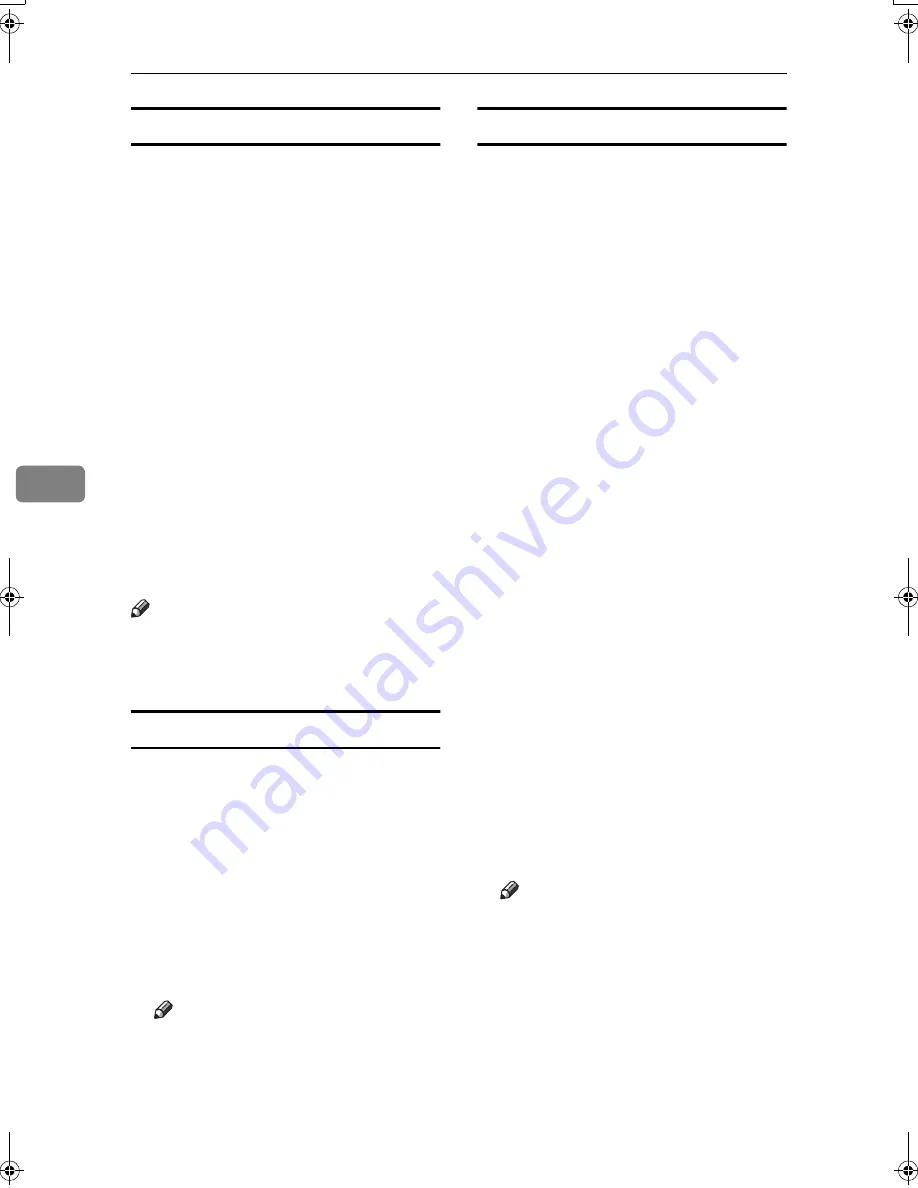
Using Fax with Computers
56
5
Attaching a cover sheet
Selecting the
[
Attach a Cover Sheet
]
check box causes a cover sheet to be
attached to the top of the fax docu-
ment.
The cover sheet includes the follow-
ing items:
• Company Name as destination info.
• Department Name as destination
info.
• Contact Name as destination info.
• Company Name as sender info.
• Department Name as sender info.
• Contact Name as sender info.
• Telephone Number as sender info.
• Fax Number as sender info.
• Date
• Message
Note
❒
To edit the cover sheet, click
[
Cover
Sheet...
]
. See p.61 “Editing Fax Cov-
er Sheets”.
Previewing fax images
Selecting the
[
Preview
]
check box al-
lows you to check how the fax docu-
m e n t w i l l b e o u t p u t a t t h e
destination.
AAAA
Select the
[
Preview
]
check box, and
then click
[
]
or
[
Send
]
.
The
[
Preview
]
window appears.
BBBB
Check the image, and then click
[
OK
]
.
Note
❒
To cancel printing or sending,
click
[
Cancel
]
.
Images on the Preview window
are not exactly the same as images
to be output.
Specifying options
You can specify the following op-
tions:
For details, see Help.
• Sending at a Specific Time
• User Code
• User ID
• Print Fax Header
AAAA
Click
[
Option...
]
.
BBBB
Specify options you want to use.
❖
❖
❖
❖
To send the fax document at a spe-
cific time:
Select the
[
Sending at Specific
Time
]
check box, and then speci-
fy a transmission time.
❖
❖
❖
❖
To send with a user code:
Enter a user code into the
[
User
Code
]
field.
❖
❖
❖
❖
To distinguish fax documents for
each user:
Enter a user ID into the
[
User ID:
]
field. Use this option when
checking the job history using
SmartDeviceMonitor for Client.
❖
❖
❖
❖
To have the header printed on the
fax document:
Select the
[
Print Fax Header
]
check box.
Note
❒
The user code you specified for
this machine must be the same
as the one entered in this ma-
chine. See
General Settings Guide
.
CCCC
Click
[
OK
]
.
Kir-C2-ENcombine_F_FM.book Page 56 Wednesday, April 27, 2005 6:47 PM
Summary of Contents for DSm616
Page 20: ...Transmission Mode 12 1...
Page 74: ...Using Fax with Computers 66 5...
Page 112: ...Solving Operation Problems 104 8...
Page 127: ......






























