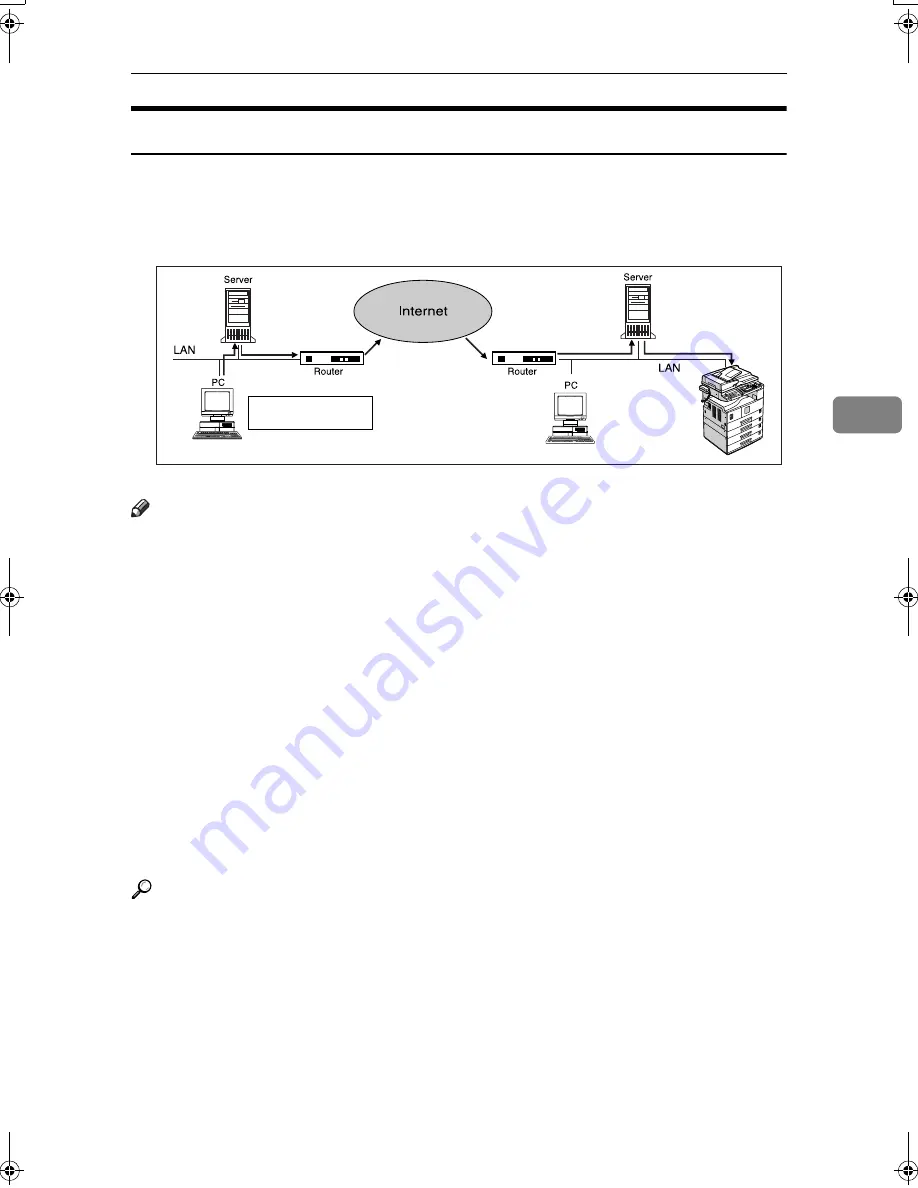
Reception Functions
41
4
SMTP Reception Using Internet Fax
You can set SMTP reception with this machine.
With SMTP reception, e-mail is received as soon as it is sent to the e-mail address
set by the machine. You can route received e-mail to other Internet Fax machines
also.
Note
❒
DNS server settings must be made before using SMTP reception. See “Setting
Up the Machine on a Network”,
Network Guide
.
❒
To use SMTP reception, set the reception protocol to SMTP. See “Settings You
Can Change with User Tools - File Transfer”,
Network Guide
.
❒
Even if SMTP reception is enabled on the DNS server, e-mail sent from the
SMTP server will not be received and the machine reports an error if SMTP
reception is not set. Also, the SMTP server sends an error notification to the
originator.
❒
If an error is encountered during e-mail reception, reception is aborted, the e-
mail is discarded, and Error Report is printed. Also, the SMTP server sends
an error notification to the originator.
❒
When the SMTP server attempts to route received documents to this machine
while the machine is transmitting an e-mail, the machine will respond to the
SMTP server with a "busy" signal. Then, the SMTP server usually tries resend-
ing the documents until the set timeout.
Reference
p.56 “Auto E-mail Reception”,
Facsimile Reference <Basic Features>
p.56 “Manual E-mail Reception”,
Facsimile Reference <Basic Features>
p.42 “Routing E-mail Received via SMTP”
GFIFAX3E
Receives message
immediately after the SMTP
server receives e-mail.
Sending to
[email protected]
This machine
E-mail:
[email protected]
Kir-C2-ENcombine_F_FM.book Page 41 Wednesday, April 27, 2005 6:47 PM
Summary of Contents for DSm616
Page 20: ...Transmission Mode 12 1...
Page 74: ...Using Fax with Computers 66 5...
Page 112: ...Solving Operation Problems 104 8...
Page 127: ......








































