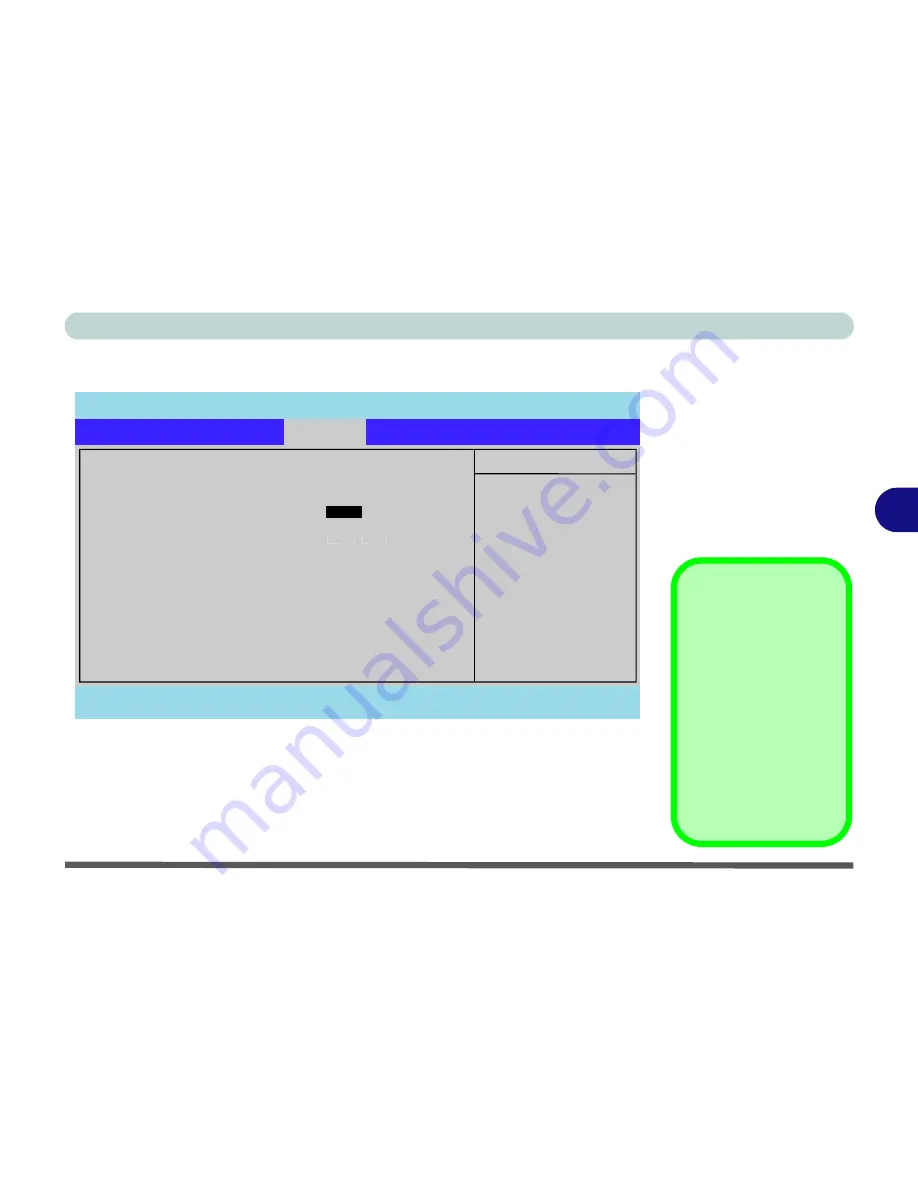
BIOS Utilities
Security Menu 5 - 9
5
Security Menu
Set Supervisor Password (Security Menu)
You can set a password for access to the
Setup
utility. This will not affect access to
the computer OS, (only the
Setup
utility) unless you choose to set a Password on
Boot (see over).
Security Menu
The changes you make
here affect the access to
the
Setup
utility itself,
and also access to your
machine as it boots up
after you turn it on.
These settings do not
affect your machine or
network passwords
which will be set in your
software OS.
Figure 5 - 4
Security Menu
PhoenixBIOS Setup Utility
Main
Advanced
S
Se
ec
cu
ur
ri
it
ty
y
B
B
oot
Exit
F1
Help
Select Item
-/+
Change Values
F9
Setup Defaults
Esc
Exit
Select Menu
Enter
Select
Sub-Menu
F10
Save and Exit
Item Specific Help
Supervisor Password
controls access to the
setup utility.
Security
Supervisor Password Is:
Clear
Set Supervisor Password
[E
En
nt
te
er
r]
Password on boot:
[Disabled]
Fixed disk boot sector:
[Normal]
Summary of Contents for SuperSonic Force 17120-M660SU
Page 1: ......
Page 2: ......
Page 39: ...Video Features 1 19 Quick Start Guide 1 Figure 1 10 Display Settings 1 2 3 1 2 3 1 2 3...
Page 56: ...Features Components 2 16 2...
Page 80: ...Drivers Utilities 4 8 Driver Installation 4...
Page 114: ...Modules Options 7 12 PC Camera Module 7 Right click Figure 7 8 Audio Setup for PC Camera...
Page 122: ...Modules Options 7 20 7...
Page 140: ...Interface Ports Jacks A 4 A...
Page 158: ...NVIDIA Video Driver Controls C 10 C...
Page 164: ...Specifications D 6 D...
Page 172: ...Windows XP Information E 8 Recording Audio E Figure E 5 Audio Setup for Recording Windows XP...
Page 214: ...Windows XP Information E 50 PC Camera Module E Figure E 30 Audio Setup Windows XP...






























