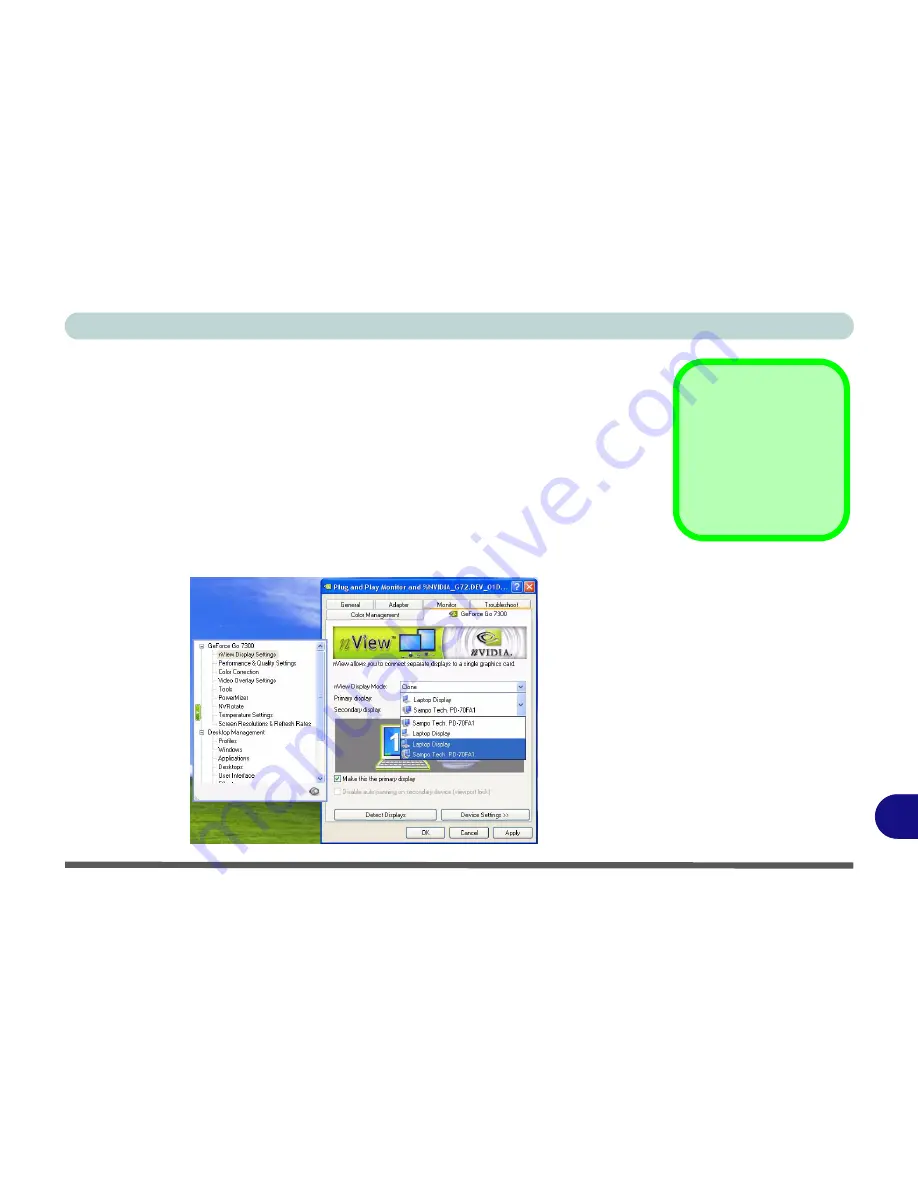
Windows XP Information
Attaching Other Displays (NVIDIA) E - 23
E
Attaching Other Displays (NVIDIA)
Connect any external display to the external monitor port on the right of the computer.
1.
Attach your external display to the external monitor port and turn it on.
2.
Go to
Additional Properties
in the
GeForce Go 7300
control panel tab.
3.
Select
nView Display Settings
.
4.
Select the display mode from the
nView Display Mode
drop box.
5.
Select
Apply
.
6.
Click
Yes
to confirm the settings.
7.
Select the display option from the
Primary Display/ Secondary Display
dropbox
and
Apply
the appropriate option.
Detect Displays
Click
Detect Displays
(button) to automati-
cally update the at-
tached display
information.
Figure E - 18
nView Display
Settings
Summary of Contents for SuperSonic Force 17120-M660SU
Page 1: ......
Page 2: ......
Page 39: ...Video Features 1 19 Quick Start Guide 1 Figure 1 10 Display Settings 1 2 3 1 2 3 1 2 3...
Page 56: ...Features Components 2 16 2...
Page 80: ...Drivers Utilities 4 8 Driver Installation 4...
Page 114: ...Modules Options 7 12 PC Camera Module 7 Right click Figure 7 8 Audio Setup for PC Camera...
Page 122: ...Modules Options 7 20 7...
Page 140: ...Interface Ports Jacks A 4 A...
Page 158: ...NVIDIA Video Driver Controls C 10 C...
Page 164: ...Specifications D 6 D...
Page 172: ...Windows XP Information E 8 Recording Audio E Figure E 5 Audio Setup for Recording Windows XP...
Page 214: ...Windows XP Information E 50 PC Camera Module E Figure E 30 Audio Setup Windows XP...






























