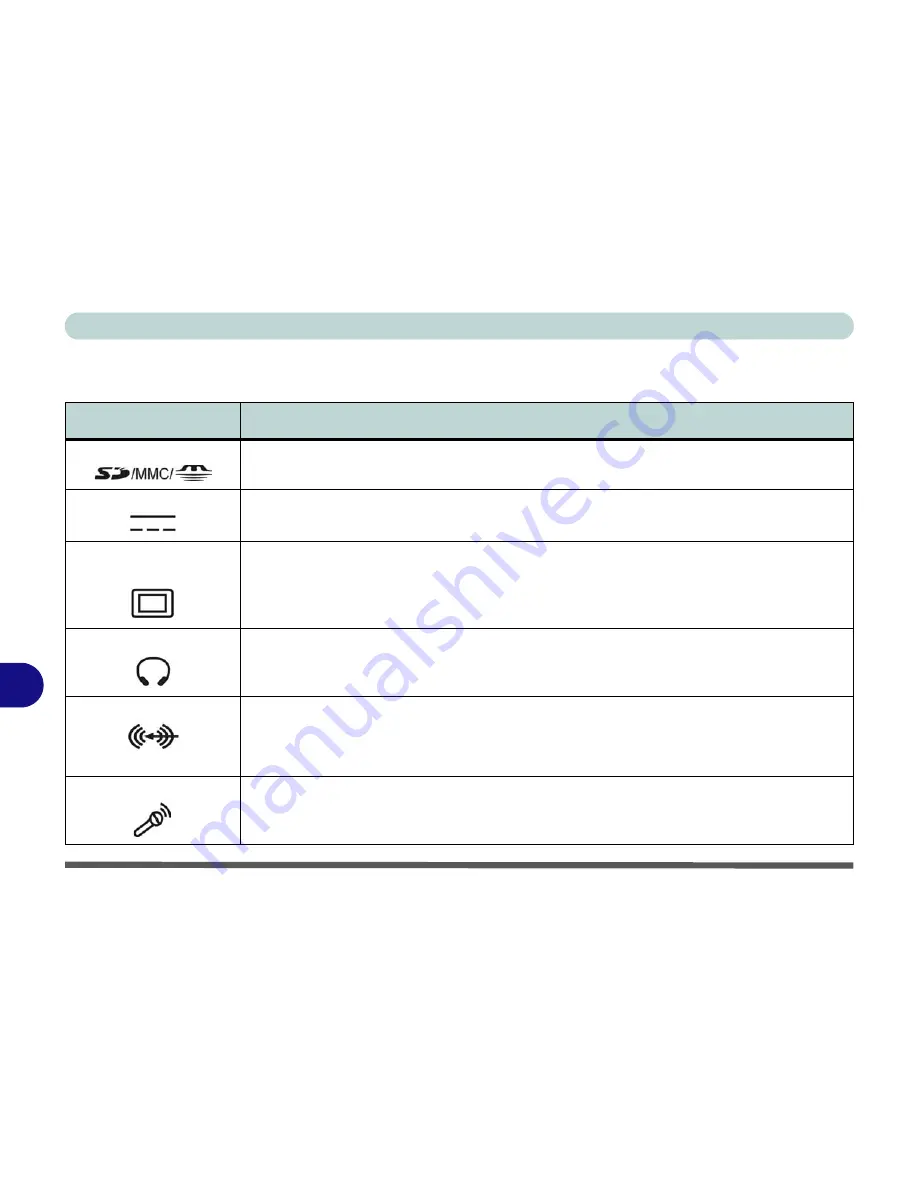
Interface (Ports & Jacks)
A - 2 Interface (Ports & Jacks)
A
Notebook Ports and Jacks
Item
Description
Card Reader Port
The card reader allows you to use some of the latest digital storage cards. Push the card into the
slot and it will appear as a removable device.
DC-In Jack
Plug the supplied AC/DC adapter into this jack to power your computer.
External Monitor (VGA)
Port
This port allows you to connect an external monitor, or Flat Panel Display, to get dual video or
simultaneous display on the LCD and external monitor/FPD.
Headphone-Out Jack
Headphones or speakers may be connected through this jack.
Note
: Set your system’s volume to
a reduced level before connecting to this jack.
Recording Line-In Jack
The Recording Line-In jack allows you to record audio sources to the computer. Note that the
audio will not play through the computer’s speakers.
You will need to listen to the audio
source on the original device, or split the audio signal through the notebook computer and
another device.
Microphone-In Jack
Plug an external microphone in to this jack to record on your computer.
Summary of Contents for SuperSonic Force 17120-M660SU
Page 1: ......
Page 2: ......
Page 39: ...Video Features 1 19 Quick Start Guide 1 Figure 1 10 Display Settings 1 2 3 1 2 3 1 2 3...
Page 56: ...Features Components 2 16 2...
Page 80: ...Drivers Utilities 4 8 Driver Installation 4...
Page 114: ...Modules Options 7 12 PC Camera Module 7 Right click Figure 7 8 Audio Setup for PC Camera...
Page 122: ...Modules Options 7 20 7...
Page 140: ...Interface Ports Jacks A 4 A...
Page 158: ...NVIDIA Video Driver Controls C 10 C...
Page 164: ...Specifications D 6 D...
Page 172: ...Windows XP Information E 8 Recording Audio E Figure E 5 Audio Setup for Recording Windows XP...
Page 214: ...Windows XP Information E 50 PC Camera Module E Figure E 30 Audio Setup Windows XP...






























