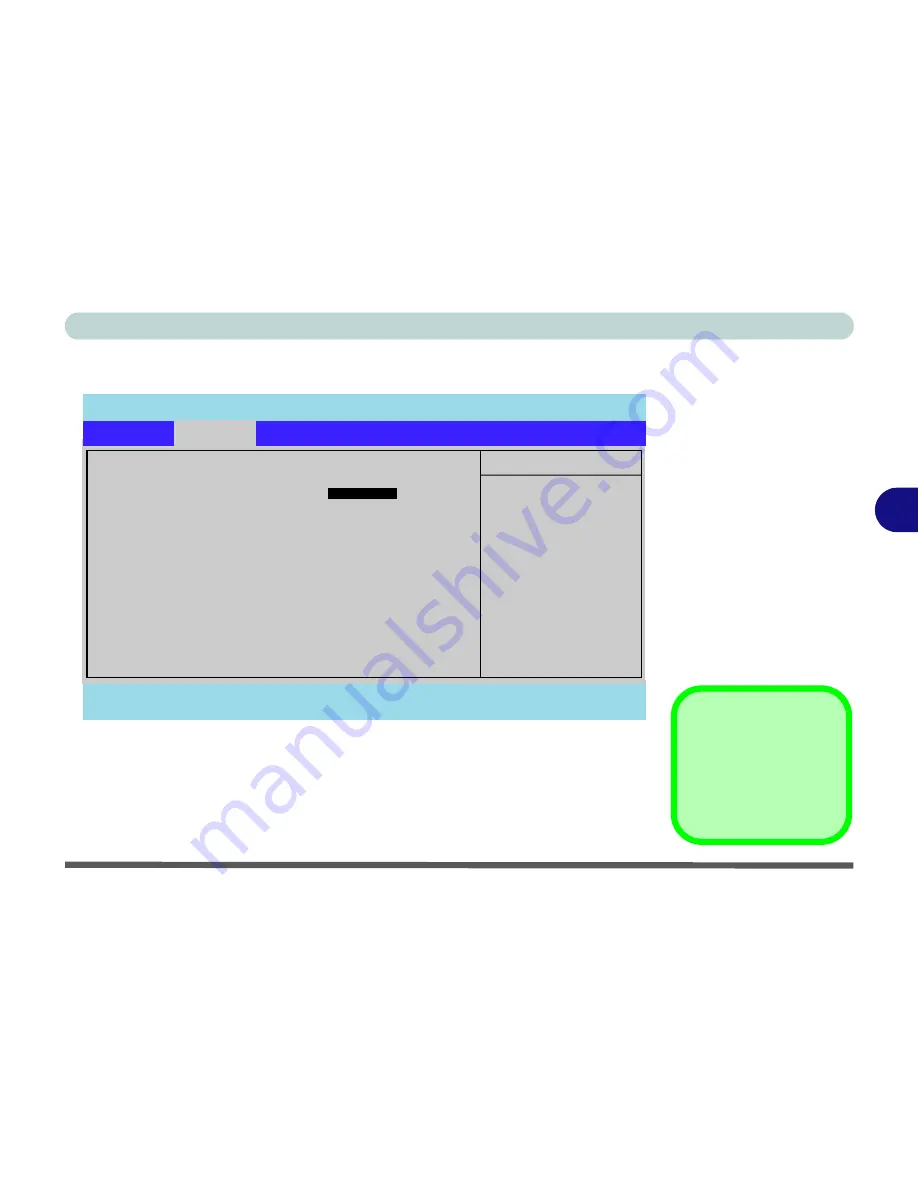
BIOS Utilities
Advanced Menu 5 - 7
5
Advanced Menu
Installed O/S: (Advanced Menu)
This setting tells the computer what kind of operating system you’re using.
Frame Buffer Size
This item will appear for
Model A
computers
(see overleaf).
Figure 5 - 3
Advanced Menu
PhoenixBIOS Setup Utility
Main
Advanced
Security
Boot
Exit
F1
Help
Select Item
-/+
Change Values
F9
Setup Defaults
Esc
Exit
Select Menu
Enter
Select
Sub-Menu
F10
Save and Exit
Item Specific Help
Select the operating
system installed
on your system which
you will use most
commonly.
Note: An incorrect
setting can cause
some operating
systems to display
unexpected behavior.
Advanced
Installed O/S:
[
WinXP/Vista
]
Boot-time Diagnostic Screen:
[Enabled]
Legacy USB Support:
[Enabled]
Reset Configuration Data:
[No]
Summary of Contents for SuperSonic Force 17120-M660SU
Page 1: ......
Page 2: ......
Page 39: ...Video Features 1 19 Quick Start Guide 1 Figure 1 10 Display Settings 1 2 3 1 2 3 1 2 3...
Page 56: ...Features Components 2 16 2...
Page 80: ...Drivers Utilities 4 8 Driver Installation 4...
Page 114: ...Modules Options 7 12 PC Camera Module 7 Right click Figure 7 8 Audio Setup for PC Camera...
Page 122: ...Modules Options 7 20 7...
Page 140: ...Interface Ports Jacks A 4 A...
Page 158: ...NVIDIA Video Driver Controls C 10 C...
Page 164: ...Specifications D 6 D...
Page 172: ...Windows XP Information E 8 Recording Audio E Figure E 5 Audio Setup for Recording Windows XP...
Page 214: ...Windows XP Information E 50 PC Camera Module E Figure E 30 Audio Setup Windows XP...






























