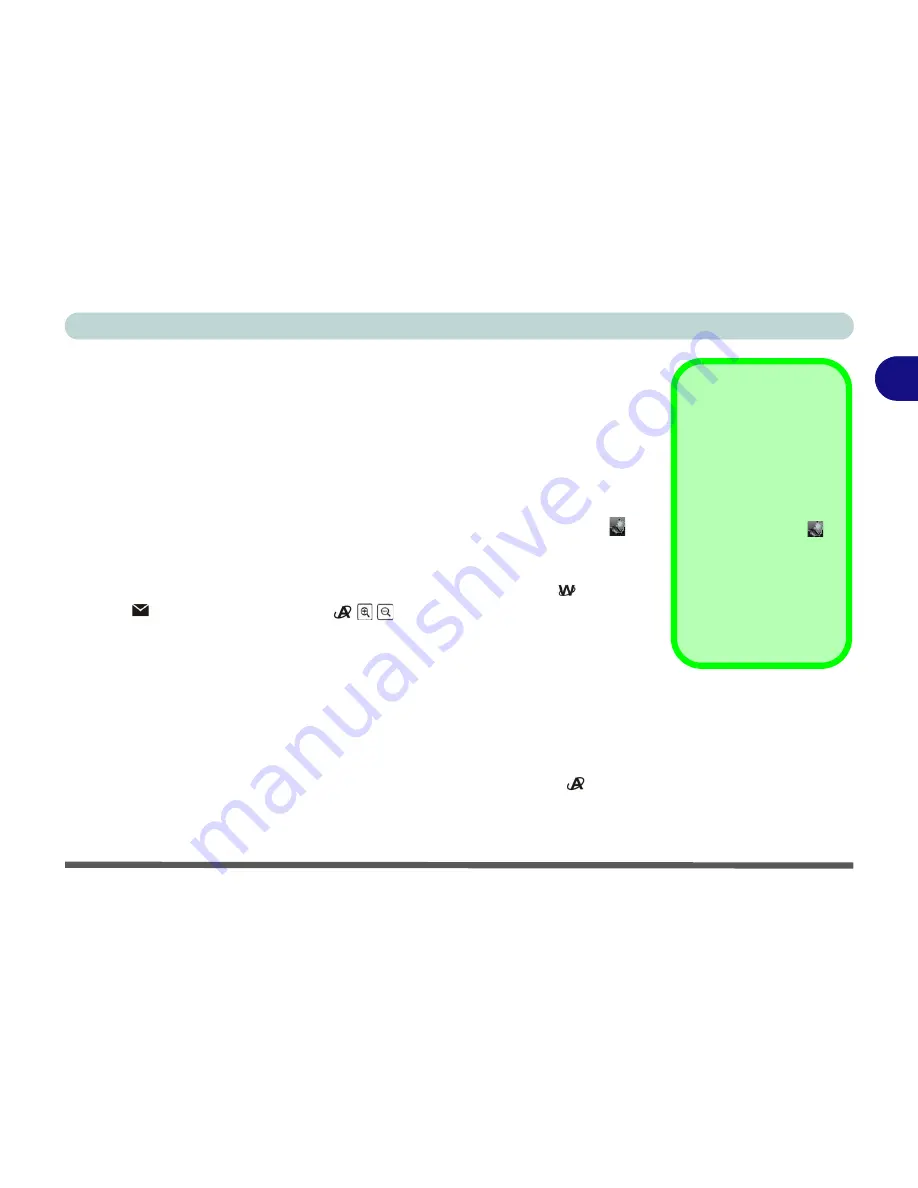
Features & Components
Function Keys/Hot Keys 2 - 9
2
Function Keys/Hot Keys
The
function keys
(F1 - F12 etc.) will act as
hot keys
when pressed while the
Fn
key is held down.
Model A & B Computers
In addition to the basic function key combinations visual indicators are available (for
Models A & B
Only) when the hot key driver is installed (see
“Hot Key Utility
(Model A & B Computers)” on page 4 - 6
). After installing the driver an icon will
appear in the taskbar.
The hot key buttons give quick access to the default internet browser
and e-mail
program
. The PC Camera buttons
can be used to run the
BisonCap
ap-
plication, to take still pictures and to zoom the camera in/out (see
“PC Camera Hot
Key Buttons” on page 7 - 16
) if a PC Camera module is installed (this does not apply
to
Model C
). If you do not have a PC Camera module installed see
“Application
Quick Buttons” on page 2 - 11
for details.
Model C Computers
There are no visual indicators available for
Model C
computers, however you can
configure an application (
Application 1
) to open when the hot key
button is
pressed (see
“Application Quick Buttons” on page A - 11
).
Hot Key Program
The hot key visual
indicators will only be
displayed (and the audio
record function will only
run) if the program is
running (i.e. the icon
is
displayed in the taskbar).
If you have closed the
program you can run it
again from
C:\Program
Files\HotKey_Driver\Ho
tKeyDriver.exe
.
Summary of Contents for SuperSonic Force 17120-M660SU
Page 1: ......
Page 2: ......
Page 39: ...Video Features 1 19 Quick Start Guide 1 Figure 1 10 Display Settings 1 2 3 1 2 3 1 2 3...
Page 56: ...Features Components 2 16 2...
Page 80: ...Drivers Utilities 4 8 Driver Installation 4...
Page 114: ...Modules Options 7 12 PC Camera Module 7 Right click Figure 7 8 Audio Setup for PC Camera...
Page 122: ...Modules Options 7 20 7...
Page 140: ...Interface Ports Jacks A 4 A...
Page 158: ...NVIDIA Video Driver Controls C 10 C...
Page 164: ...Specifications D 6 D...
Page 172: ...Windows XP Information E 8 Recording Audio E Figure E 5 Audio Setup for Recording Windows XP...
Page 214: ...Windows XP Information E 50 PC Camera Module E Figure E 30 Audio Setup Windows XP...






























