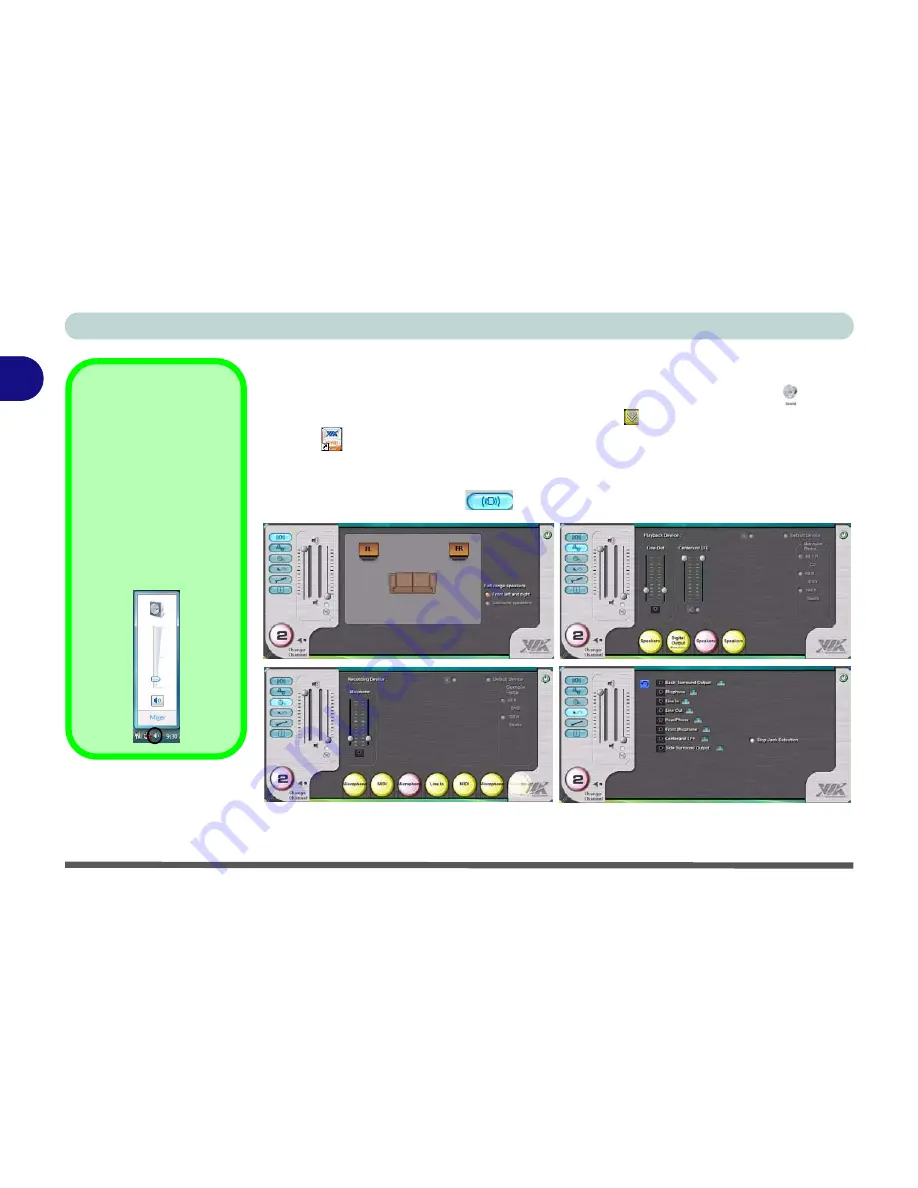
Features & Components
2 - 14 Audio Features
2
Audio Features
You can configure the audio options on your computer from the
Sound
control
panel in
Windows
, or from the
VIA Audio Deck
icon in the taskbar, or on the
desktop
(this will bring up the VIA Audio Deck menu). The volume may also be
adjusted by means of the
Fn
+
F5/F6
key combination.
Click any of the buttons (e.g.
) on the left to expand the audio menu selections.
Sound Volume
Adjustment
The sound volume level
is set using the volume
control within
Windows
(and the volume func-
tion keys on the comput-
er). Click the volume
icon in the taskbar to
check the setting.
Figure 2 - 9
VIA Audio Deck
Configuration
Menus
Summary of Contents for SuperSonic Force 17120-M660SU
Page 1: ......
Page 2: ......
Page 39: ...Video Features 1 19 Quick Start Guide 1 Figure 1 10 Display Settings 1 2 3 1 2 3 1 2 3...
Page 56: ...Features Components 2 16 2...
Page 80: ...Drivers Utilities 4 8 Driver Installation 4...
Page 114: ...Modules Options 7 12 PC Camera Module 7 Right click Figure 7 8 Audio Setup for PC Camera...
Page 122: ...Modules Options 7 20 7...
Page 140: ...Interface Ports Jacks A 4 A...
Page 158: ...NVIDIA Video Driver Controls C 10 C...
Page 164: ...Specifications D 6 D...
Page 172: ...Windows XP Information E 8 Recording Audio E Figure E 5 Audio Setup for Recording Windows XP...
Page 214: ...Windows XP Information E 50 PC Camera Module E Figure E 30 Audio Setup Windows XP...






























