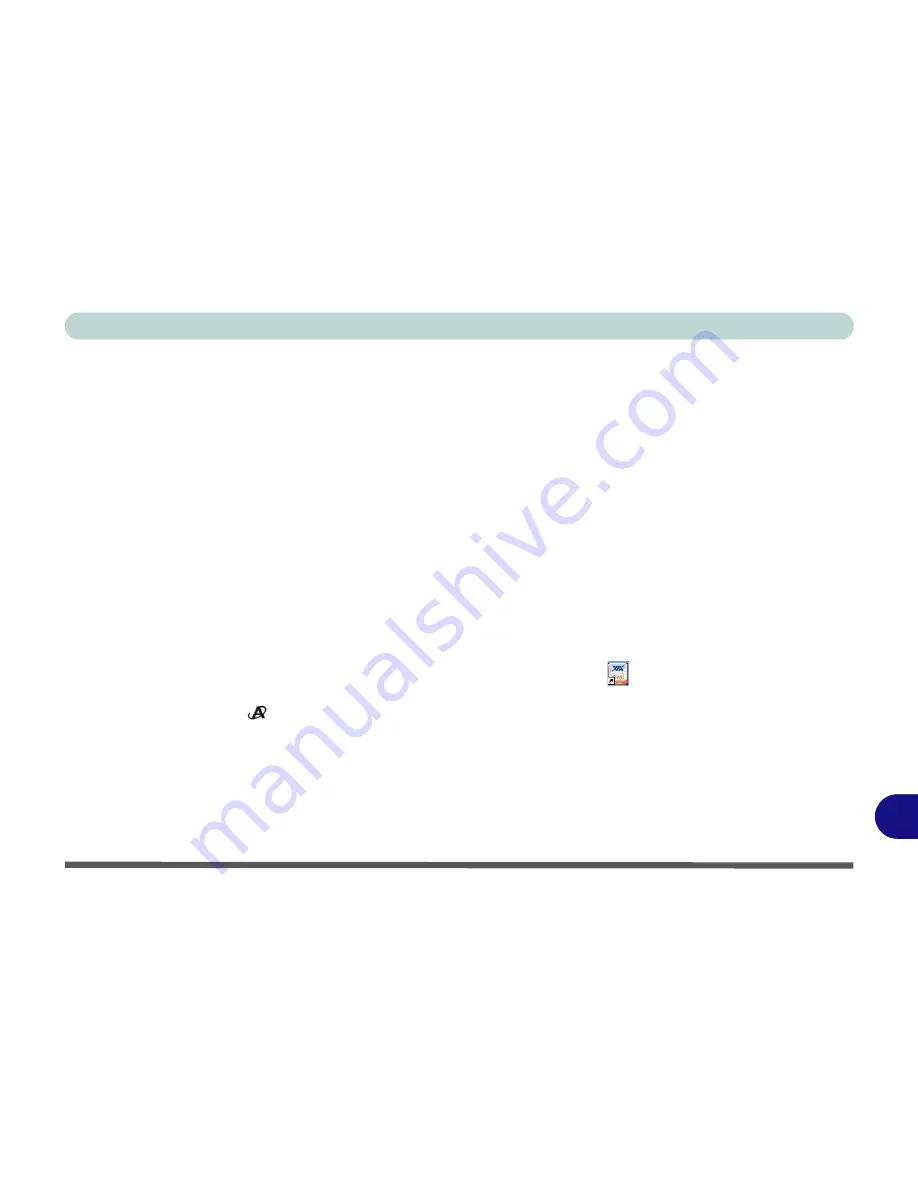
Windows XP Information
PC Camera Module E - 49
E
PC Camera Audio Setup
If you wish to capture video &
audio
with your camera, it is necessary to setup the audio recording options in
Windows
(see
Figure E - 30 on page E - 50
).
1.
Go to the
Start
menu and point to
Settings
(or just click
Control Panel
) and click
Control Panel
, then double-
click the
Sounds & Audio Devices
icon (
Sounds, Speech, and Audio Devices
in Category View).
2.
Click
Advanced
in the
Volume >
Device
volume
tab.
3.
Click
Options
and scroll down and click
Properties
.
4.
Select
HD Audio rear input
(for a microphone plugged in to the microphone-in jack)/
HD Audio Front Mic
(for
the built-in microphone) from the
Mixer device
menu and click
OK
(make sure there is a tick in the
Microphone
tick box).
5.
Click
Recording
(button) and click
OK
.
6.
Boost the volume in the
Microphone
section as high as it will go (make sure there is a tick in the
Select
tick box
if you have selected
HD Audio rear input)
.
7.
Close the open windows.
8.
You can also boost the microphone from the
Mixer
in the
VIA Audio Deck
menu (see page
E - 9
).
9.
Run the
BisonCap
application program from the
Start > Programs/All Programs > BisonCam
menu (or press
the application button
).
10. Go to the
Devices
menu heading and select
HD Audio rear input OR HD Audio front mic
(it should have a
tick alongside it).
11. Go to the
Capture
menu heading and select
Capture Audio
(it should have a tick alongside it).
Summary of Contents for SuperSonic Force 17120-M660SU
Page 1: ......
Page 2: ......
Page 39: ...Video Features 1 19 Quick Start Guide 1 Figure 1 10 Display Settings 1 2 3 1 2 3 1 2 3...
Page 56: ...Features Components 2 16 2...
Page 80: ...Drivers Utilities 4 8 Driver Installation 4...
Page 114: ...Modules Options 7 12 PC Camera Module 7 Right click Figure 7 8 Audio Setup for PC Camera...
Page 122: ...Modules Options 7 20 7...
Page 140: ...Interface Ports Jacks A 4 A...
Page 158: ...NVIDIA Video Driver Controls C 10 C...
Page 164: ...Specifications D 6 D...
Page 172: ...Windows XP Information E 8 Recording Audio E Figure E 5 Audio Setup for Recording Windows XP...
Page 214: ...Windows XP Information E 50 PC Camera Module E Figure E 30 Audio Setup Windows XP...






















