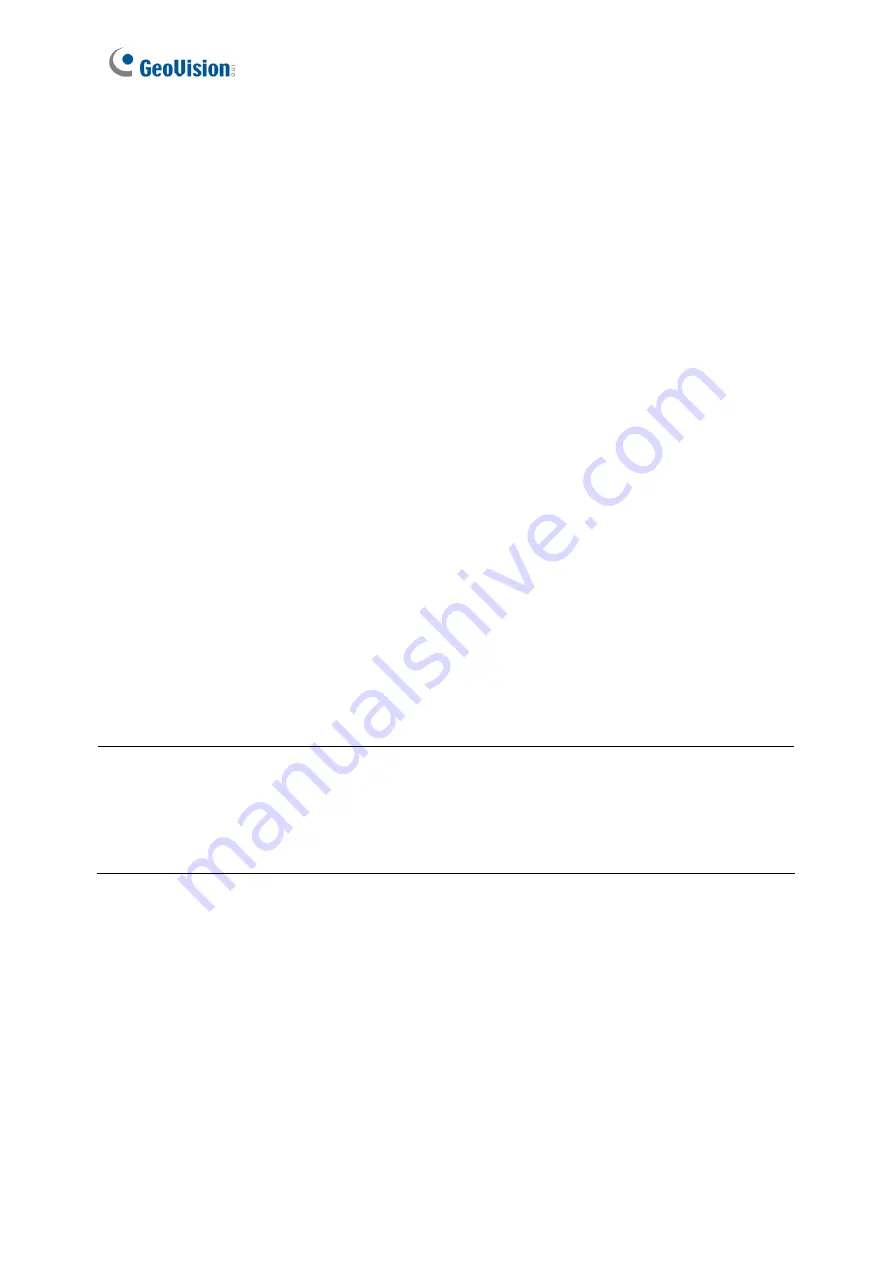
49
4.4 Setting Auto Pan
The GV-IP Speed Dome can pan up to 360° endlessly to survey the horizontal view between 2
user-defined positions. Up to 8 sets of Auto Pan can be configured.
Setting an Auto Pan
1. Set the vertical position of your GV-IP Speed Dome first. Vertical movements during or
after the Auto Pan settings will not be effective.
2. Set the start position of the Auto Pan.
A. Use the Pan/Tilt and Zoom in/out controls keys on the PTZ control panel to move to a
start position.
B. Click
Option
on the PTZ Control Panel (Figure 4-1), click
Auto Set
and select a
desired
Set Auto Pan Number Start Position
.
3. Set the end position of the Auto Pan.
A. Use the Pan/Tilt and Zoom in/out control keys on the PTZ control panel to move to an
end position.
B. Click
Option
on the PTZ Control Panel (Figure 4-1), click
Auto Set
and select the
corresponding
Set Auto Pan Number Stop Position
.
4. To set another Auto Pan mode, repeat Steps 1 to 3 and select a different Auto Pan
number.
Note:
1. To configure the Pan speed and the duration in which the camera stays at the two
positions (start and end), see
4.5.4 PTZ Settings
2. The zoom ratio of an Auto Pan’s Start Point will persist throughout the whole path.
Starting and Stopping an Auto Pan
To start the GV-IP Speed Dome on an Auto Pan mode, click
Option
on the PTZ Control Panel
(Figure 4-1), click
Auto Go
and select an
Auto Pan
number that has been previously set. The
Auto Pan will repeat endlessly.
To stop an Auto Pan, click any one of the following control keys on the PTZ Control Panel:
Pan/Tilt, Home, Zoom in/out or Focus.
















































