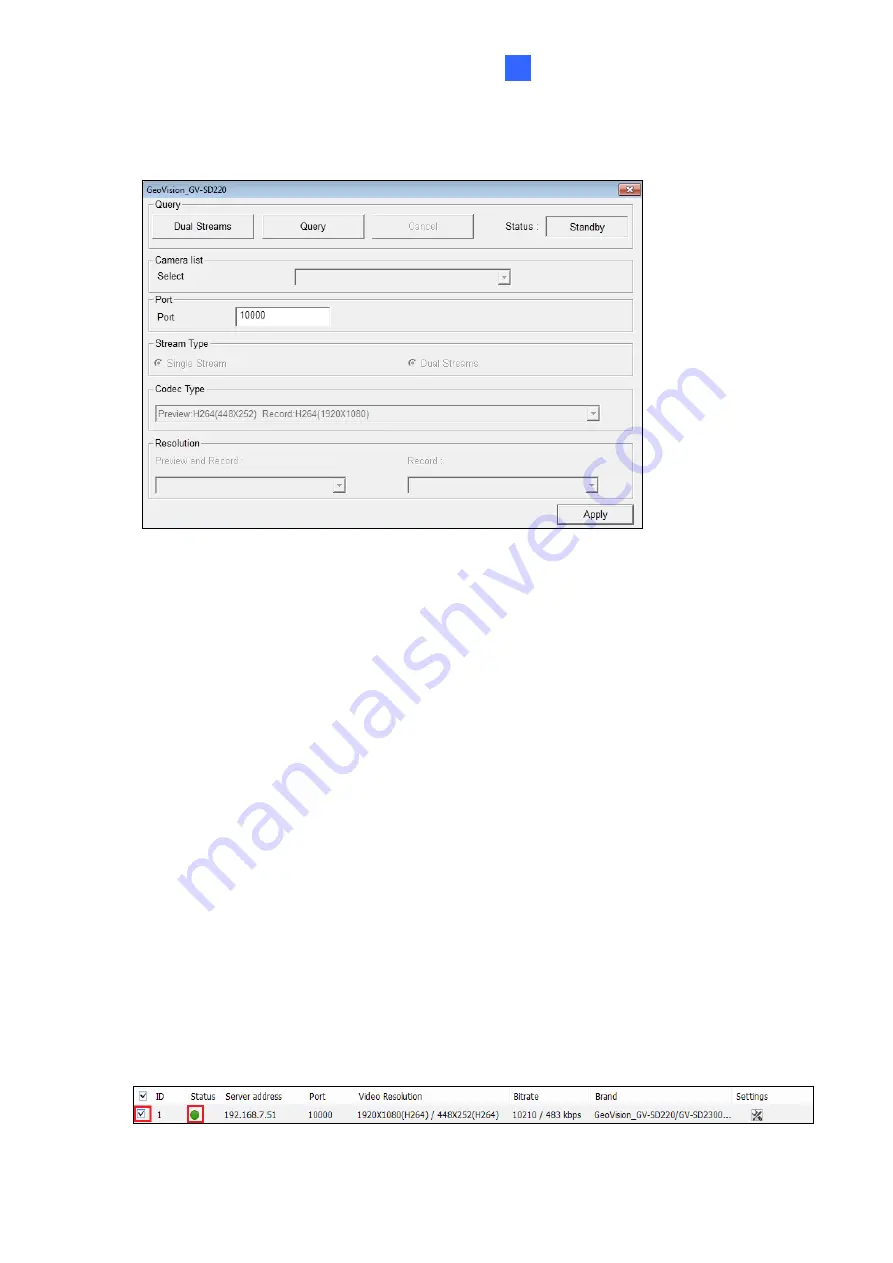
DVR / NVR / VMS Configurations
140
8
4. Select
GeoVision
and the GV-IP Speed Dome from the
Brand
and
Device
drop-down
lists. This dialog box appears.
Figure 8-9
5. Configure the options listed below, which may vary depending on the camera model.
Dual Streams:
Click to apply dual stream settings (lower resolution for live view and
higher resolution for recording). This is enabled by default if the camera supports dual
stream.
Query:
Detect and apply the current codec and resolution settings from the camera.
This function may not be available for certain third-party cameras.
Camera list
: Select a camera number.
Port:
Modify
the default port number
10000
for video streaming if necessary.
Stream Type:
Select between
Single Stream
or
Dual Streams
if supported by the
camera.
Codec Type:
Select among the different codec types supported by the camera. If dual
streaming is supported, the live view and recording codecs can be set separately.
Resolution:
Select the desired resolutions for live view and recording.
6. Click
Apply
to add the GV-IP Speed Dome to the list.
7. To connect the added camera, click the box beside the
ID
column. Upon successful
connection, the
Status
icon shows green, with the video resolution and bit rate being
displayed in the correspondent columns.
Figure 8-10


























