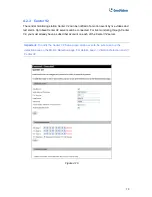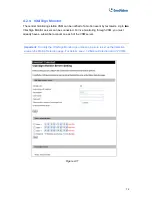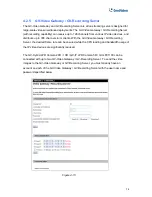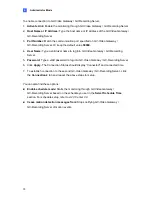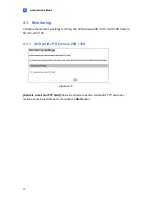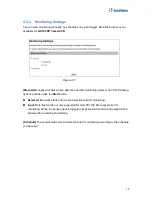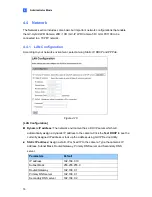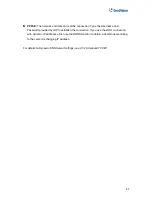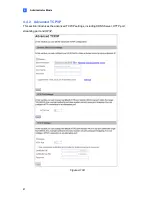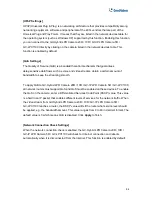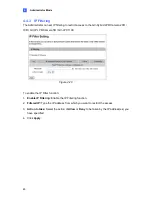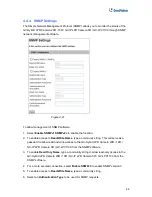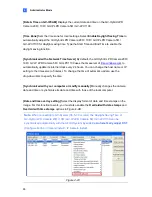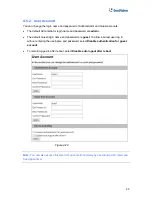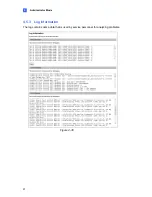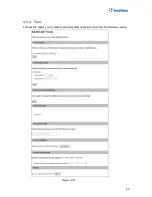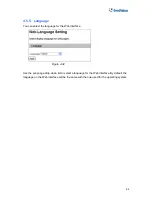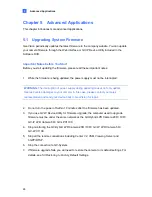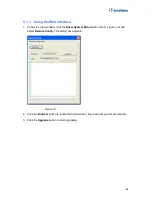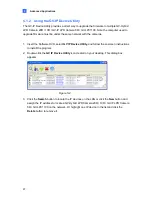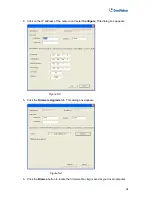Administrator Mode
4
To enable the DDNS function:
1.
Enable:
Enable the DDNS function.
2.
Service Provider:
Select the DDNS service provider you have registered with.
3.
Host Name:
Type the host name used to link to the GV-Hybrid LPR Camera 20R
/
10R /
GV-IP LPR Camera 5R / GV-LPC1100. For the users of GeoVision DDNS Server, it is
unnecessary to fill the field because the system will detect the host name automatically.
4.
User Name:
Type the user name used to enable the service from the DDNS.
5.
Password:
Type the password used to enable the service from the DDNS.
6. Click
Apply
.
[HTTP Port Settings]
The HTTP port enables connecting the GV-Hybrid LPR Camera 20R
/
10R / GV-IP LPR
Camera 5R / GV-LPC1100 to the Web. For security integration, the Administrator can hide the
server from the general HTTP port by changing the default HTTP port
80
to a different port
one within the range of
1024
through to
65535
.
[HTTPS Settings]
By enabling the Hypertext Transfer Protocol Secure (HTTPS) settings, you can access the
GV-Hybrid LPR Camera 20R
/
10R / GV-IP LPR Camera 5R / GV-LPC1100 through a secure
protocol. Note the customized certification function is currently not supported in
GV-IP LPR
Camera 5R
.
[Camera Streaming Port Settings]
The VSS port enables connecting the GV-Hybrid LPR Camera 20R
/
10R / GV-IP LPR
Camera 5R / GV-LPC1100 to the GV-System. The default setting is
10000
.
83