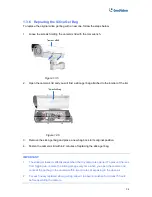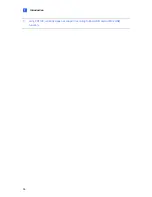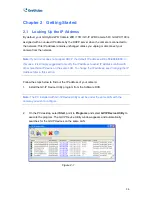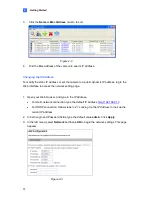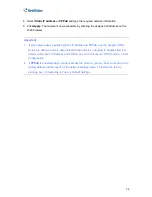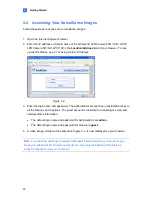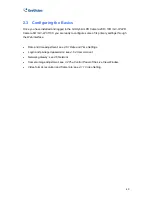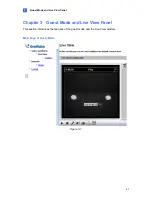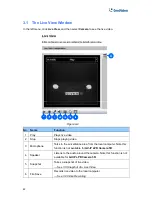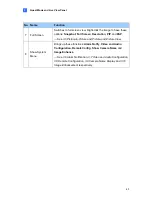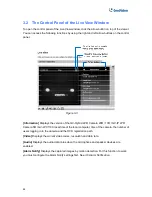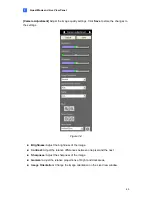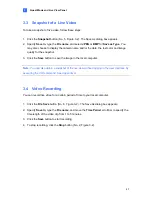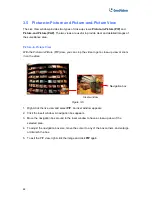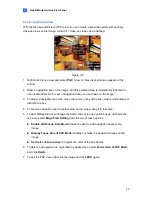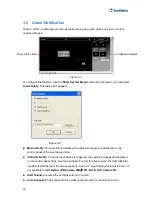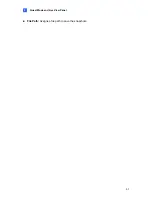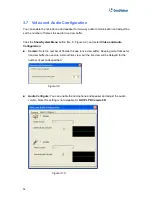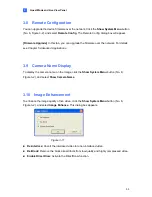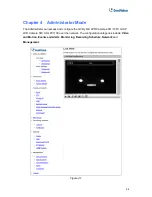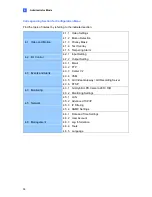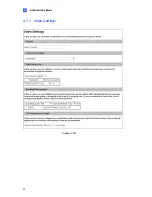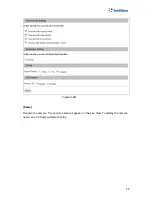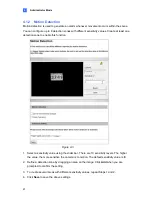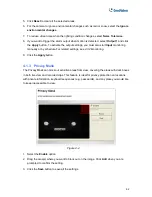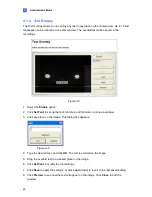3.5 Picture-in-Picture and Picture-and-Picture View
(PIP)
and
(PAP)
. The two views are useful to provide clear and detailed images of
the surveillance area.
ith the Picture-in-Picture (PIP) view, you can crop the video to get a close-up view or zoom
in on the video.
The Live View window provides two types of close-up views:
Picture-in-Picture
Picture-and Picture
Picture-in-Picture View
W
Inset window
Navigation box
Figure 3-5
1. Right-click the live view and select
PIP
. An inset window appears.
indow. A navigation box appears.
o have a close-up view of the
selected area.
4. To adjust the navigation box size, move the cursor to any of the box corners, and enlarge
or diminish the box.
5. To exit the PIP view, right-click the image and click
PIP
again.
2. Click the insert w
3. Move the navigation box around in the inset window t
48