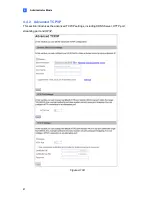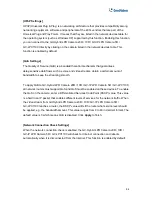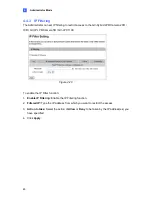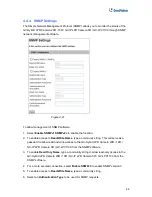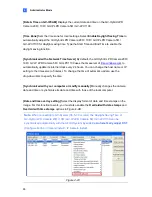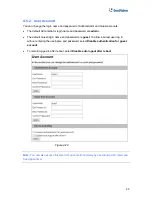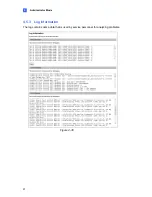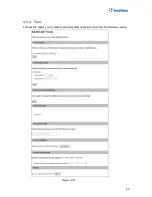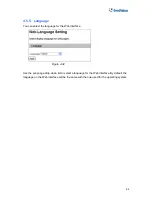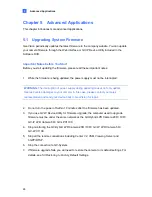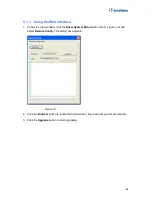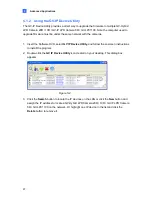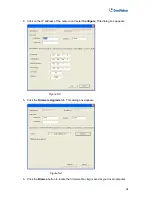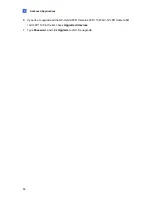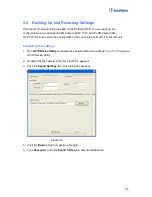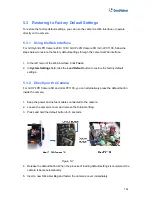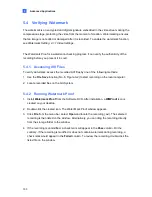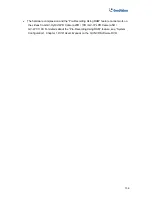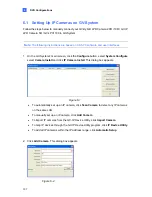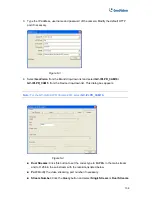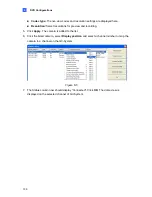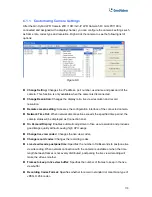Advanced Applications
5
Chapter 5 Advanced Applications
This chapter introduces more advanced applications.
5.1 Upgrading System Firmware
GeoVision periodically updates the latest firmware to the company website. You can update
your camera firmware through the Web interface or GV-IP Device Utility included in the
Software DVD.
Important Notes before You Start
Before you start updating the firmware, please read these important notes:
1. While the firmware is being updated, the power supply must not be interrupted.
WARNING:
The interruption of power supply during updating causes not only update
failures but also damages to your camera. In this case, please contact your sales
representative and send your device back to GeoVision for repair.
2. Do not turn the power off within 10 minutes after the firmware has been updated.
3. If you use GV-IP Device Utility for firmware upgrade, the computer used to upgrade
firmware must be under the same network as the GV-Hybrid LPR Camera 20R / 10R /
GV-IP LPR Camera 5R / GV-LPC1100.
4. Stop monitoring the GV-Hybrid LPR Camera 20R / 10R / GV-IP LPR Camera 5R /
GV-LPC1100.
5. Stop all the remote connections including Center V2, VSM, ViewLog Server and
3GPP/RTSP.
6. Stop the connection to GV-System.
7. If firmware upgrade fails, you will need to restore the camera to its default settings. For
details, see
5.3 Restoring to Factory Default Settings
.
95