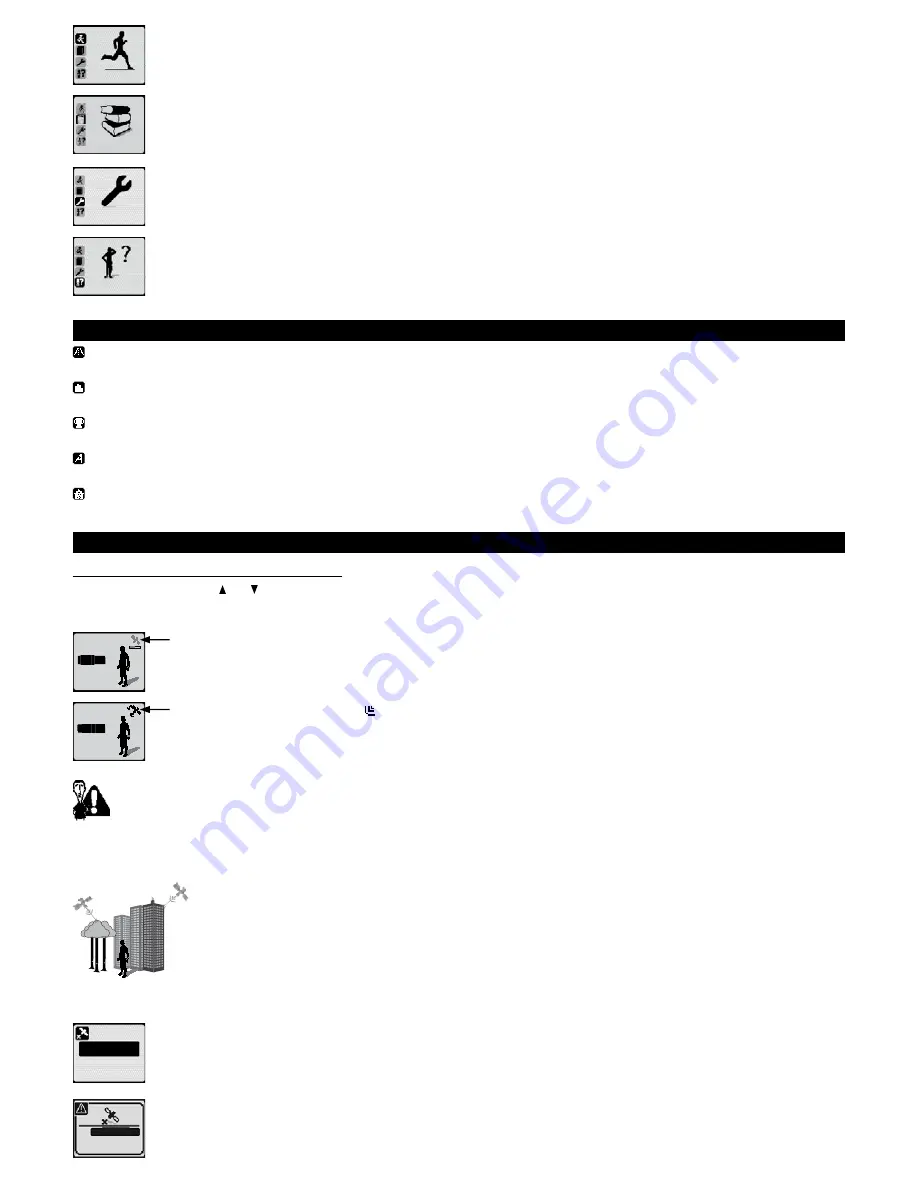
activities
The activities menu lets you access the watch’s different modes, most notably, free session, training, challenge, stretching and indoor
activities, on which you will find a detailed presentation in the following chapter.
my library
The library menu gathers the detailed reports of your sessions, your route and updates you on memory storage capacity.
settings
The menu settings let you adjust the product interface (display, sound etc.), the general parameters (language, time etc.) or user
information (age, weight etc.). They also let you manage the heart rate monitor belt (for the ONmove 710) and access the product
maintenance menu (default settings, upgrade).
safety
functions
The safety menu functions lets you locate your GPS position or be guided to to the start or finish line of a previous session.
7� Activities offered by your GPS
Free session: run at your own rhythm and regulate your pace using target zones or activate auto lap information based on time and distance. You can be
guided if a route has already been created or downloaded to the product.
Training: here you will find the most popular running sessions ( training) or you can create your own training session (new training) then let your watch
guide you during the session.
Challenges: challenge yourself using a mode that lets you race against a virtual competitor (free race), yourself (challenge myself) or assess your MAS
(maximum aerobic speed). You can be guided if a route has already been created or downloaded to the product.
Stretches: stretches are suggested for the various muscle groups in order to improve recovery following exercise. You can launch a list of predefined
stretches. You can adapt this list to your own needs.
Indoors: this mode deactivates the GPS for indoor activities (treadmill, indoor athletics) while enabling you to save your session and check your heart
rate (ONmove 710 only).
8� Starting a session
8�1� Searching for the satellite signal
Select your activity using the and keys and confirm by pressing
OK�
The GPS measures speed and distance. When entering free session, training and challenge modes, the watch will search for the signals of the nearest
satellites.
options
route
ok
The flashing satellite sign and the partially complete progress bar show that the watch has not found sufficient satellites to provide
information on speed, distance and guiding.
ok
The filled-in, non-flashing satellite icon shows that the watch has located sufficient satellites to provide information on speed, distance
and guiding.
It is strongly recommended that you wait for a satellite reception before exercising, otherwise:
- the distance and speed values given will be incorrect.
- the watch will struggle to receive the signal if you have already started running.
When the product is not used regularly or if it is used outside the usual area, it may take longer to search for a satellite signal (1-2 minutes), the time it takes
to receive a signal from the satellites covering your position.
Bad satellite reception
conditions.
The quality of satellite reception is affected by the environment and movement. In order to facilitate reception, it is recommended
wherever possible to:
-
Stand in an open area away from buildings and not to stand under trees.
-
Stay still while the signal is detected.
Wait for GPS
signal
Start without
speed and
distance
If you press
OK
before the satellite signal is found, you will be asked if you wish to continue your search. But you can also start your activity
without measuring speed and distance.
retry
indoor help
If the search for the satellite signal is not completed, you will be asked to start the search again. But you can also use the indoor mode.
route
options
6





















