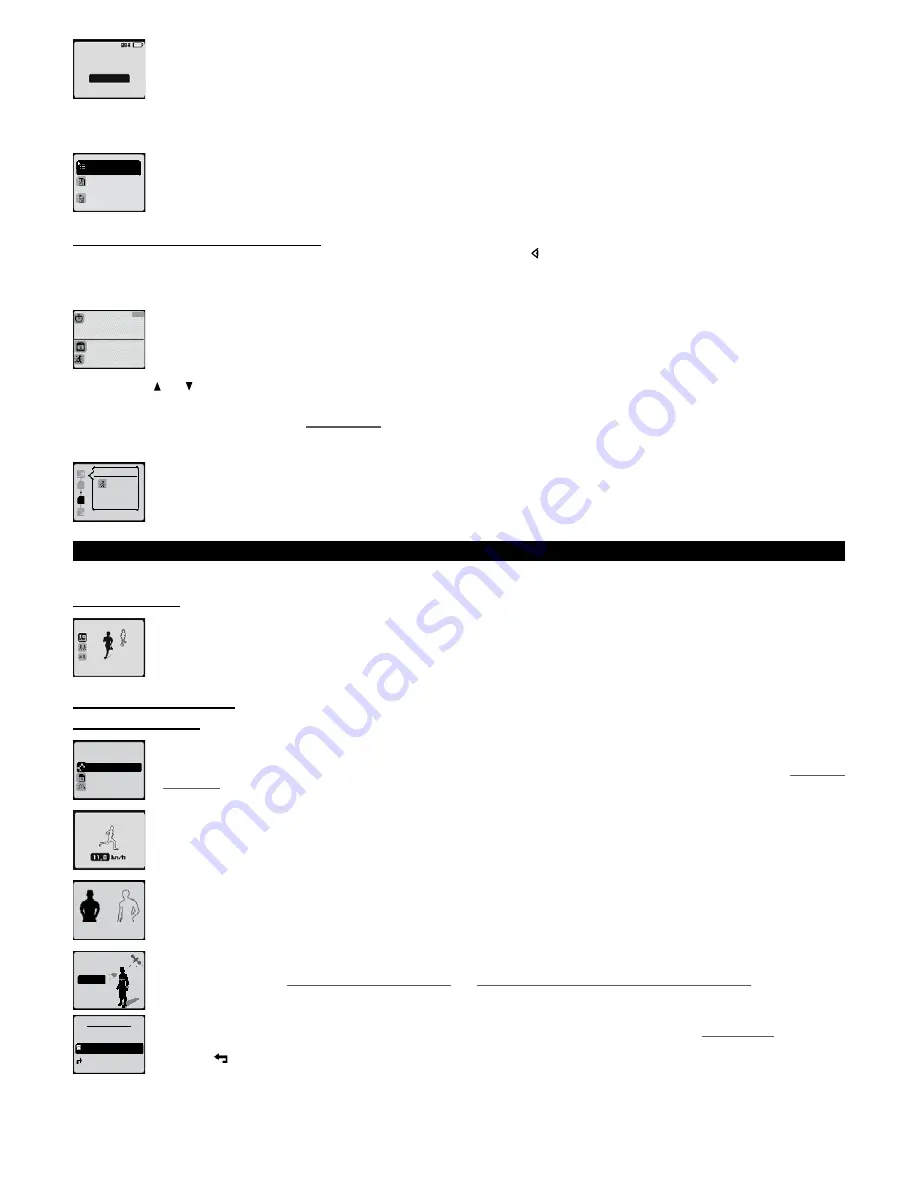
-
Stopping voluntarily
stop and save?
no
yes
To do this, press the
OK
key at any stage during your training session then select stop (see different phases above) and confirm by
selecting yes on the next screen.
However you choose to finish your training session, once saved, you will receive an overall report of your session. Press the
OK
key to scroll through the
information.
stretching
playlist
detailed
report
exit to
main menu
At the end of this consultation, you can:
-
start a stretching session
-
see detailed report of session, including information broken down by sequence.
-
return to main menu
10�4�2�6� Other available training displays
During your training, you can access other displays relating to your session by pressing the key.
In addition to the “my rhythm” display automatically available in this mode, you can also view the “my indicators” display and the “my session” display.
“My indicators” display
00:00’
00
0
km
0
km
1/4
“My indicators” display lets you display the precise information you require on the screen.
The watch displays the first 4 pages of indicators available with the stopwatch, distance and instant speed. If you have a CW 700 GPS, on
the first page, you also have instant heart rate in beats per minute.
By pressing the and keys you can access 3 other pages.
The settings/personalize interface display menu lets you configure these pages of indicators as you wish: number of pages (1 to 4), number of indicators per
page (1 to 4) and choice of indicators (chapter
16.2.1. Display
).
“My session” display
3/10
series 2/2
The my session display lets you see what stage you are at in your training session at any moment: warm-up, series or cool down.
In this example, the phase in progress is the 3
rd
recovery of the second series.
11� Using the challenge mode
The challenge mode combines a fun mode based on simulating a competition with a virtual competitor and a fitness test, the maximum aerobic speed test.
11�1� Free race
free race
The free run can be done in three different ways:
-
By following a memorised route stored in the watch.
-
By following a free route where you can specify the distance.
-
Unlimited mode: no distance defined. You can stop when you want.
11�1�1� Free race with route
11�1�1�1� Set your run
no limit
distance
route
race type
To do this, choose the “route” menu and select route to follow.
All information relating to the creation of a route and guiding options (direction and guiding pop up) are explained in chapter
12. How to
use guiding
.
competitor
moderate
Once you have specified the route and options, adjust the speed of your virtual competitor by pressing the ▲ and ▼ keys then press
OK
.
11
,
0km/h
competitor
me
vs.
During the race, the black figure shows your position and the white figure that of your competitor.
Press the
OK
key again.
options
ok
Your watch displays the searching for satellite signal screen and heart rate monitor belt screen (CW 700 GPS only)
Please consult chapters
8.1. Searching for satellite signal
and
8.2 Searching for heart rate signal (ONmove 710 only)
) for all information
relating to this phase.
auto lap
every 1,00 km
guiding pop-up
off
options
While the watch is searching for the satellite signal, you can activate and set a lap time. Consult the chapter
9.1.2. Lap info
.
At this level, you can also activate or deactivate the guiding pop-ups.
Press the key to return to the previous screen.
17
















































