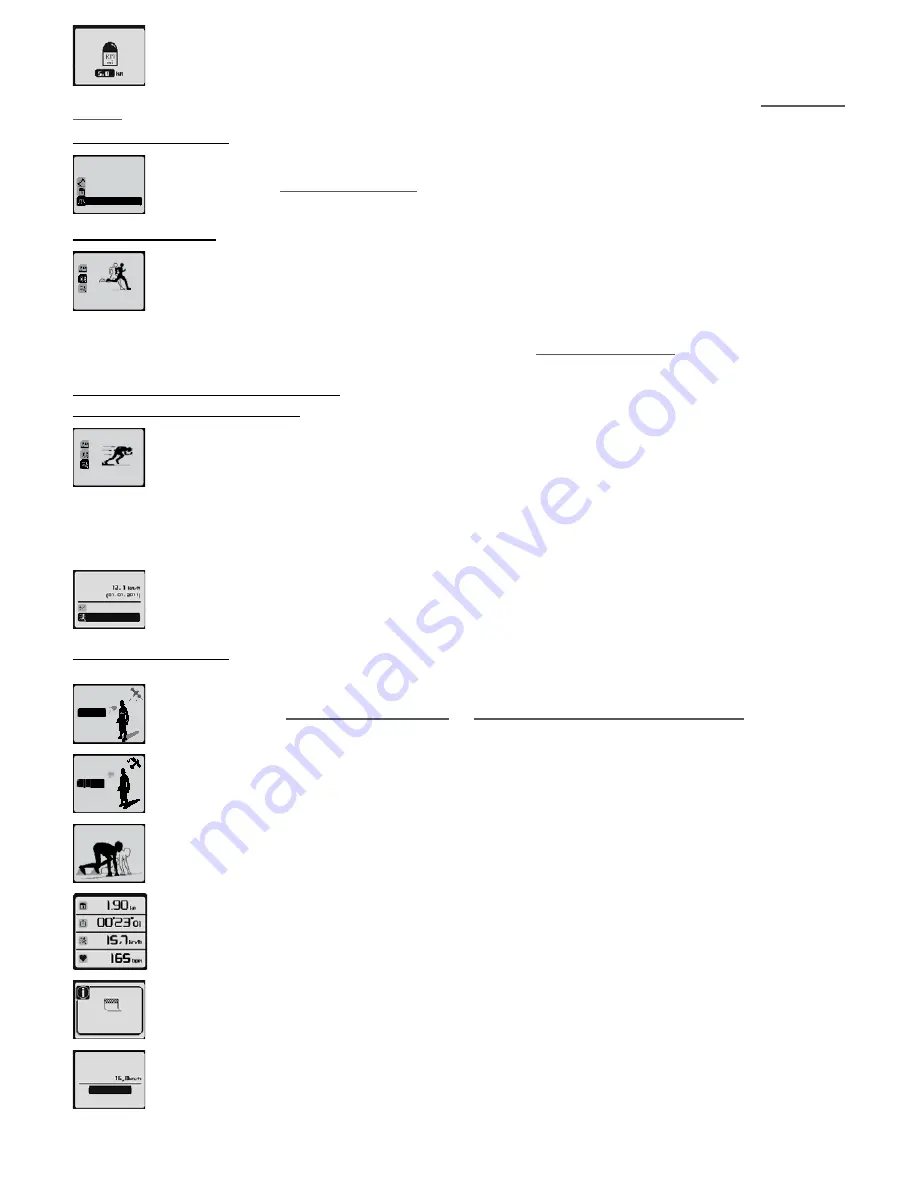
distance
Increase or decrease target distance using ▲ and ▼ keys and press
OK
key.
Apart from a few specific details outlined above, the race with distance works in a similar way to the race with route. Please consult chapter
11.1.1. Free race
with route
for all information relating to race modes.
11�1�3� Unlimited free race
no limit
distance
route
race type
The unlimited free race works in the same way as the free race with distance but without specifying a target distance. You can stop the
race yourself whenever you wish. This means you can use this mode as a fun pace setter.
Please consult chapter
11.1.1. Free race with route
for all information relating to race modes.
11�2� Self-challenge
challenge
myself
The self-challenge mode lets you compete in a race against yourself running in a previous session.
When you choose this mode, you are asked to choose a session which has been previously stored in your product’s memory.
Your race will take the same route followed during this session.
Your competitor’s speed will be your average speed during the previous session.
This method is a fun and motivating way of finding out if you have made progress compared to your previous session.
The remainder of the mode is identical to the race with route mode. Please consult chapter
11.1.1. Free race with route
for all information relating to race
modes.
11�3� Maximum aerobic speed (MAS)
11.3.1. Definition and purpose of MAS
max aerobic
Speed
The Maximum aerobic speed mode is a test mode that lets you assess your maximum aerobic speed which is the lowest speed at which
an individual consumes the most oxygen (VO2Max).
The MAS, assessed in tests of 5-10 minutes duration, is a good indicator of a sportsman’s potential performance and corresponds to
middle distance races. For longer efforts such as long distance races, the MAS provides you with a rough estimate of potential performance
although this is not entirely accurate and depends on the runner’s stamina. All endurance athletes (long-distance and middle-distance)
aim to improve their MAS. They mostly do this through “interval” training including a series of successively intensive efforts, working in the region of 95-110%
MAS, followed by short rest periods (of shorter duration than effort phase), calculated to allow for only partial recovery.
There are several ways of assessing one’s MAS.
The method used is very easy. It consists of covering a distance of 2,000m in the shortest possible time.
It requires an intense effort. You are strongly advised to consult your doctor before undertaking this test.
MAS estimation:
adjust
do the test
After selecting Maximum Aerobic Speed from the “challenge”, menu and pressing the
OK
key, you can start the test or adjust your MAS
manually if you know it.
Providing information about your MAS or doing the test, means that you can activate a product option which allows you to set your target
zones (free session or training) as a percentage of your MAS.
11.3.2. Doing the field test
Select “do the test”.
ok
Your watch displays the searching for satellite signal and heart rate monitor belt screen (CW 700 GPS only).
Please consult chapters
8.1. Searching for satellite signal
and
8.2. Searching for heart rate signal (ONmove 710 only
) for all information
relating to this stage.
ok
Once the satellite signal is detected, select ok and press the
OK
key
You are ready to start the race. Press the
OK
key again; a 3 second countdown will begin; start running at the end of this countdown.
The watch will display the my indicators display with the following information:
Remaining distance, time elapsed, current speed and heart rate (ONmove 710 only).
This information cannot be amended in the MAS test mode.
FINISH 1
A pop up will tell you when you have covered 2,000 metres. You will then be able to access a summary of your test. You can scroll through
the information by pressing
OK�
new MAS
estimation:
save
delete
At the end of the report, you can choose to save or discard your MAS value.
19






























