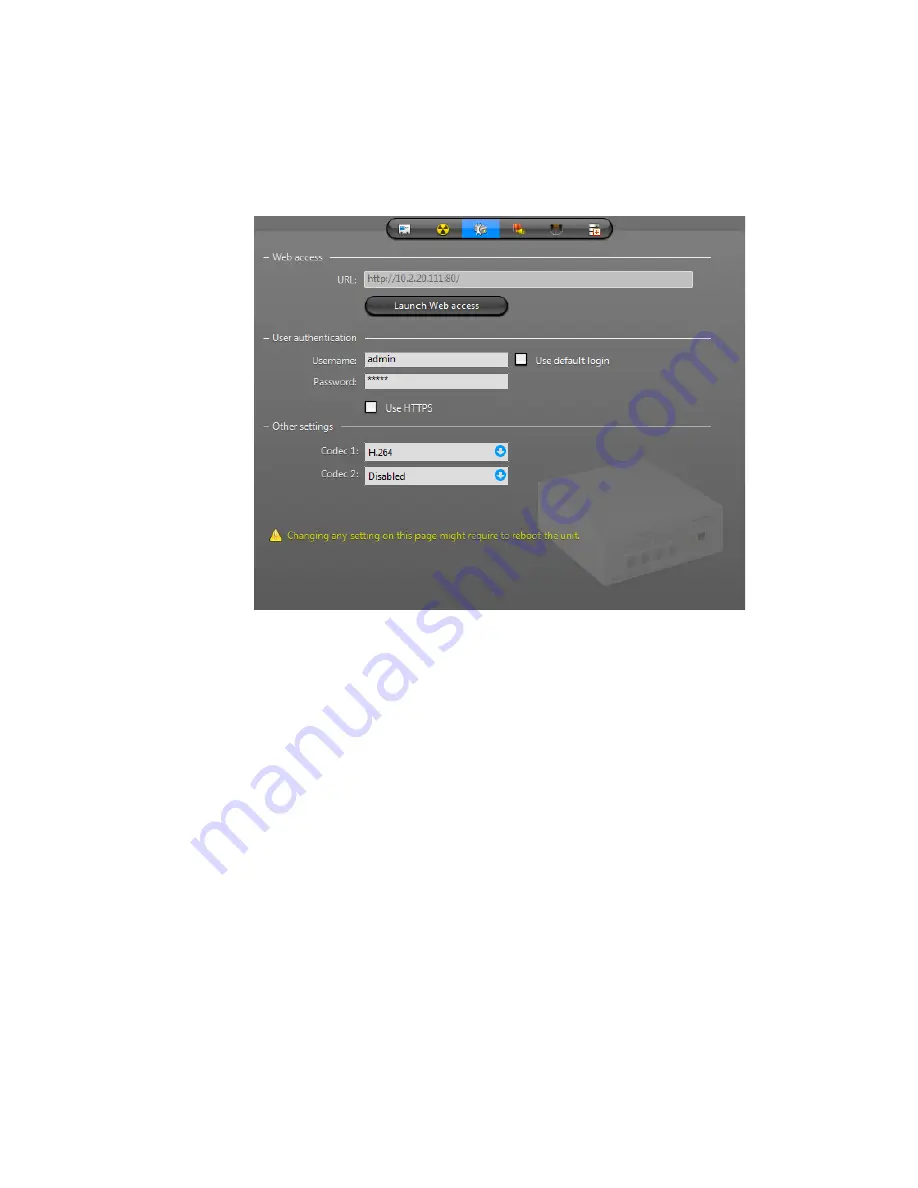
Sony
genetec.com | Omnicast Video Unit Configuration Guide 4.8 SR3
86
EN.100.007-V4.8.C3.(1)
30
From the
Codec 2
drop-down list, select
Disabled
, and click
Apply
.
31
Under the unit in the entity tree, select the camera to configure.
32
Click the
Video Quality
tab.
33
From the
Video data format
drop-down list, select
640x480
or lower.
34
Do one of the following:
If you are using H.264 or MPEG-4, configure the following:
i
In the
Bit rate
option, set the slider to
2ooo
kbps or lower.
ii
In the
Frame rate
option, set the slider to
15
fps or lower.
If you are using MJPEG, configure the following:
i
In the
Frame rate
option, set the slider to
10
fps or lower.
ii
In the
Image quality
option, set the slider to
4%
or lower.
35
Click
Apply
.
36
Click the
Recording
tab.
37
Select the
Record on the edge
option, and then click
Apply
.
NOTE
This check box is only available if the unit and your license support this feature.
This unit can now be used with the video trickling feature. For more information about
configuring the trickling feature, see “Trickling” in the
Omnicast Administrator Guide
.























