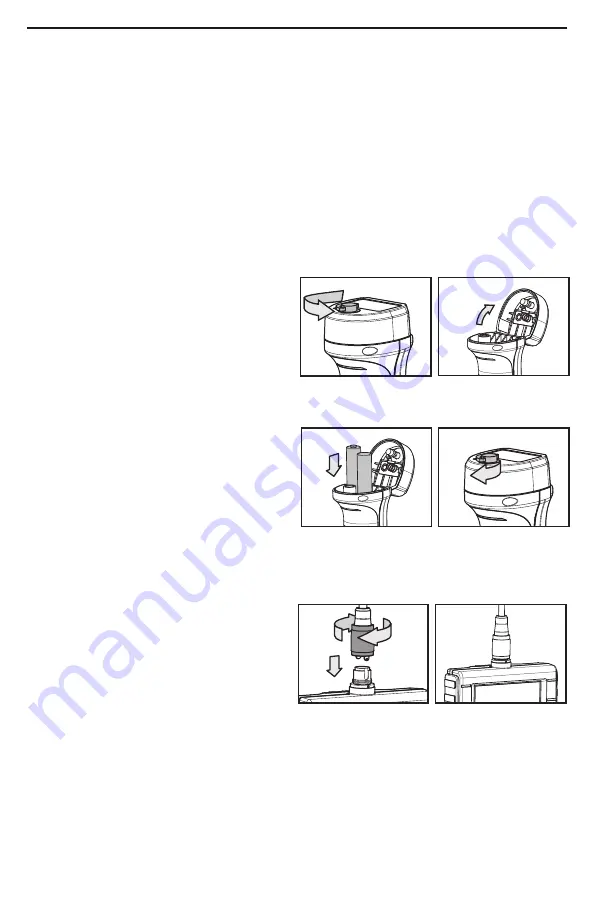
SETUP INSTRUCTIONS
INSTALL BATTERIES
The DCS1700’s battery compartment is accessible from the bottom of the grip. You can
use the supplied four “AA” Alkaline batteries or install your own rechargeable “AA”
batteries.
Rechargeable batteries will likely save you money in the long run because the DCS1700
is a “high-drain” device that draws up to 2A from its ~5.5VDC battery stack when
recording videos. You should not expect a set of non-rechargeable batteries to power
more than 4 hours of operation.
To install batteries:
1. Turn the console upside down and
flip up the semicircular handle on the
captive screw securing the battery
compartment cover. Loosen the screw
by placing the handle between your
thumb and index finger and turning
counterclockwise (left figure at right).
2. Open the battery compartment by
flipping up the cover (right figure
above).
3. Install two “AA” batteries in the left
well and two in the right well, using
the + and – polarity marks on the
inside of the cover as an orientation
guide (left figure at right).
4. Flip down the cover and secure it by turning the screw handle clockwise (right
figure above). Flip down the chrome screw handle when you’re done.
ATTACH PROBE
Attach the P16181HP (or another high-
performance probe from General) by
plugging its connector into the probe
connector at the top of the console. The
connectors mate in only one way, when
the two dots—one on the console’s
connector and the other under the collar at the end of the probe—are aligned. After you
have lined up the dots, push the two connectors together so the alignment keys on
opposite sides of the probe’s connector slide over the flats of the console’s connector
(left figure above). Slide the collar on the probe’s connector forward and tighten the
collar by turning it clockwise.
You can now remove the protective rubber cap from the camera-tipped end of the
probe. It is good practice to replace the cap whenever the probe will not be used for a
while. Now is also the time to peel away and discard the plastic film that protects the
console’s LCD.
8
User Guide
User Guide
User Guide























