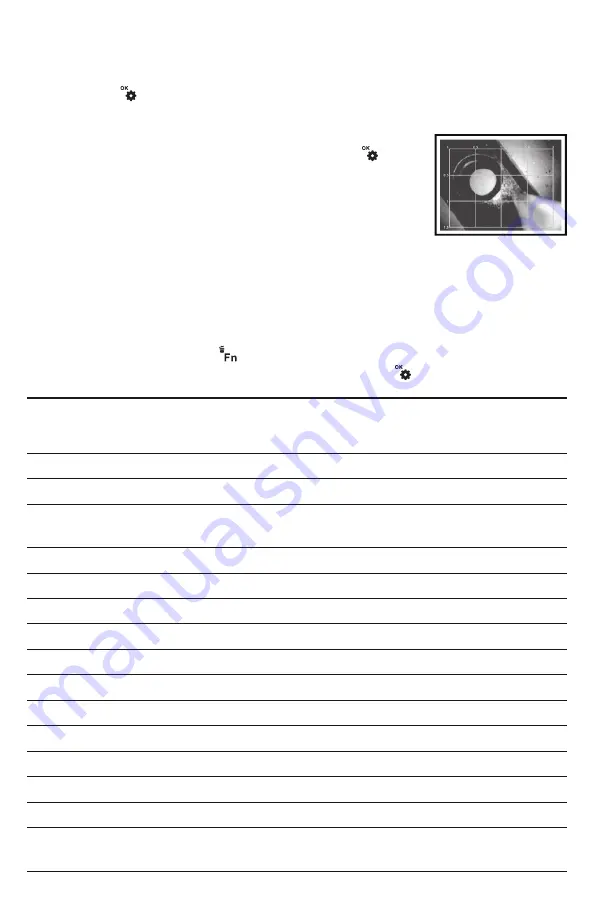
The other two options available through the Special Function menu do the following:
1)
Switch the display to operate in black & white mode
. To open this mode, enter
the Special Function menu, scroll down to and highlight the line labeled “BW”, and
press the
button. The notification BW will appear at the bottom of the LCD.
2)
Measure the size of any object or gap visible on-screen
.
To do so, open the Special Function menu, scroll down to
and highlight the line labeled “MT” and press the
button. A green grid of 12 squares, each measuring 0.2 in.
on a side, will appear as a screen overlay. Remove the
included object measuring tip from its glass vial and screw
it on to the tip of the probe after removing the thread
protector ring (Callout 4 of Fig. 2 on p. 12). Using only the
tip and your eyesight, you should be able to measure the dimensions of any visible
object or gap with an accuracy of ±0.02 in.
Finally, be aware that once black & white mode or object measurement mode is
activated, the DCS1700 will continue to operate in that mode until you deactivate it or
reboot the console. To deactivate either special operating mode, enter the Special
Function menu by pressing the
button. Scroll down to either the MT or BW line. If its
label is green, the mode is active. To deactivate it, press the
button.
SPECIFICATIONS
Display Size, Type
3.5 in. (diagonal), color TFT LCD
Display Resolution
320 x 240 pixels (QVGA)
Probe Length, Type, Diameter
39 in. (1m), soft metal, 0.22 in. (5.5mm)
Diameter of Camera Head
with Thread Protector
0.23 in. (6mm)
Probe Resistances
To water, oil & dust per IP67 standard
Probe Depth of Field
0.4 to 12 in. (10 to 300mm)
Probe Field of View
60°
Camera Head Length
0.78 in. (20mm)
Camera Lighting
4 forward-facing LEDs + 2 side-facing LEDs
Video Recording Resolution
640 x 480 pixels (VGA)
Video File Format
.avi
Photo Recording Resolution
640 x 480 pixels (VGA)
Photo File Format
.jpg
Video Zoom Options
1.5X, 2X
Video Playback Speeds
12%, 25%, 50%, 1X, 1.5X, 2X, 4X
Interfaces
Two analog video out jacks & one USB 2.0 jack
(USB jack reserved for future use)
User Guide
User Guide
User Guide
User Guide
21






















