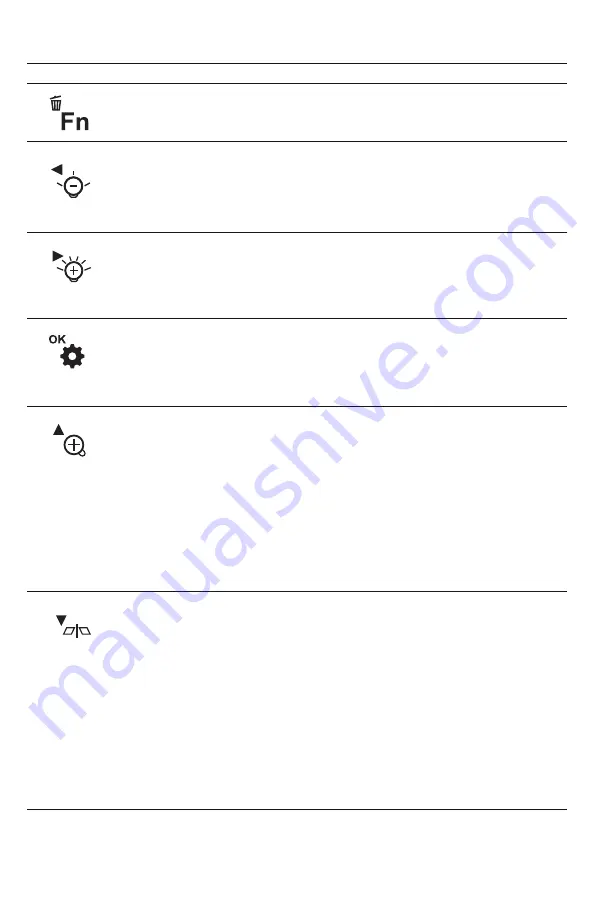
Table 1. The DCS1700’s multi-function buttons
Button Label
In Preview Mode In Playback Mode
In Menu Mode
N/A
N/A
Opens Main Menu
6
Opens Special
Function menu
In Album menu, offers option to
delete selected video or photo
file
Offers option to delete
selected video or photo
file
Decreases
brightness of
camera lighting
LEDs
In Album menu, selects
(next-oldest) file at left
In Settings submenu of
Date/Time menu, highlights
field at left for change
Increases
brightness of
camera lighting
LEDs
In Album menu, selects
(next-newest) file at right
In Settings submenu of
Date/Time menu, highlights
field at right for change
Selects highlighted item
In Settings submenu of
Date/Time menu, saves
displayed setting
Initiates playback of
selected video clip
During playback,
pauses/resumes
playback
Pressed once
,
enlarges target 50%
(zooms 1.5X)
Pressed twice
,
enlarges target
100% (zooms 2.0X)
Pressed three
times
, returns to
1X viewing
Moves up one line within menu
or submenu
In Settings submenu of
Date/Time menu, increments
value of highlighted field
Selects next-oldest
video or photo
During video playback,
fast-forwards playback:
Pressed once
, slows
playback to 50% speed
Pressed twice
, slows
playback to 25% speed
Pressed three times
,
slows playback to
12% speed
Pressed once
,
mirrors video
horizontally
Pressed again
,
undoes mirroring
Moves down one line within
menu or submenu
In Settings submenu of
Date/Time menu, increments
value of highlighted field
Selects next-newest
video or photo
During video playback,
speeds up playback:
Pressed once
, increases
playback speed by 50%
(to 1.5X rate)
Pressed twice
, doubles
playback speed (to
2X rate)
Pressed three times
,
quadruples playback
speed (to 4X rate)
User Guide
User Guide
User Guide
User Guide
User Guide
User Guide





















