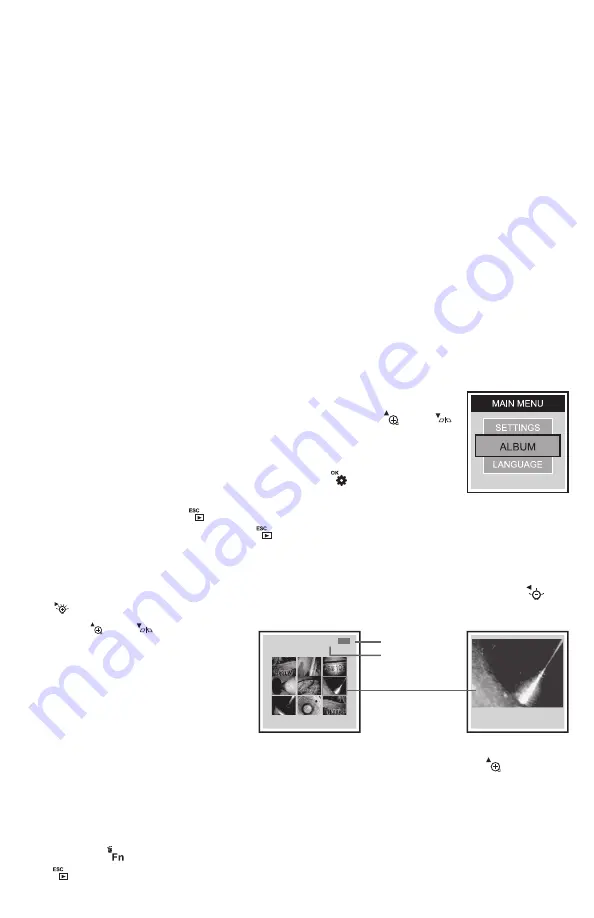
•
The ALBUM submenu
lets you browse thumbnails of photo and video files stored
on the SD card
•
The LANGUAGE submenu
lets you choose one of 27 languages for on-screen
notifications and menu items
•
The DATE/TIME submenu
lets you set the current date and time (together known
as system time) and the date format. It also lets you choose whether to
superimpose the system time on live video.
•
The TV SYSTEM submenu
lets you choose the analog video output format (NTSC
or PAL) compatible with your TV or TV monitor. Be aware that you cannot change
the format of Year/Month/Day (Y/M/D) used for photo time stamps.
•
The SD CARD STATUS submenu
lets you check the free storage capacity of the SD
card. It also lets you bulk-erase and format the card. Formatting the card also bulk-
erases any files it contains.
•
The SETTINGS submenu
lets you determine the triggering time of the Auto Power
Off function (never, 5 minutes or 10 minutes) and set the maximum duration of
video recordings (unlimited, 5, 10, 15, 20, 25 or 30 minutes)
Five of the six submenus are navigated in identical fashion. When any of the last five
submenus is open, its name is displayed in white at the top of the LCD. No more than
three options are presented in rows below (see figure at right).
If more than three options are available, you must use the
and
buttons to scroll up or down to make the additional options visible.
Scrolling an option to the middle of the three visible rows highlights it
and makes it available for selection. Pressing the
button saves the
setting and switches the display to the next-highest level of that menu
or submenu. Pressing the
button has the same effect: it switches the display to the
next-highest level. In this regard, the
button functions just like the “up one level”
button in a traditional computer folder-subfolder hierarchy.
The ALBUM submenu is different for two reasons: 1) when selected, its name does not
appear at the top of the LCD, and 2) its options can be scrolled horizontally (using the
and
buttons) as well as vertically
(using the
and
buttons).
The image at right underscores how
much information about stored files is
quickly made available to you by using
the ALBUM submenu to browse your
saved photos and video clips.
Although the LCD is only large enough to show thumbnails of nine files, thumbnails of all
files stored on the SD card can be made visible by repeatedly pressing the
button.
Scrolling up in this way will replace the newest nine files by the nine next-newest, and
then the nine next-newest, and so on. Thumbnails of video clips are identified by a white
film-strip icon in their upper left corner. When a thumbnail of a file is highlighted, the
underlying file can be deleted by executing the
DELETE
command made available by
pressing the
button. If you decide not to delete the file at this point, you can press
the
button to execute the
ESC
command.
User Guide
User Guide
User Guide
User Guide
User Guide
User Guide
User Guide
User Guide
User Guide
User Guide
User Guide
User Guide
17
User Guide
7
[DELETE]
[ESC]
2010/09/22 12:35:45
TOTAL NUMBER
OF FILES STORED
ON SD CARD
DATE AND TIME
RECORDED


























