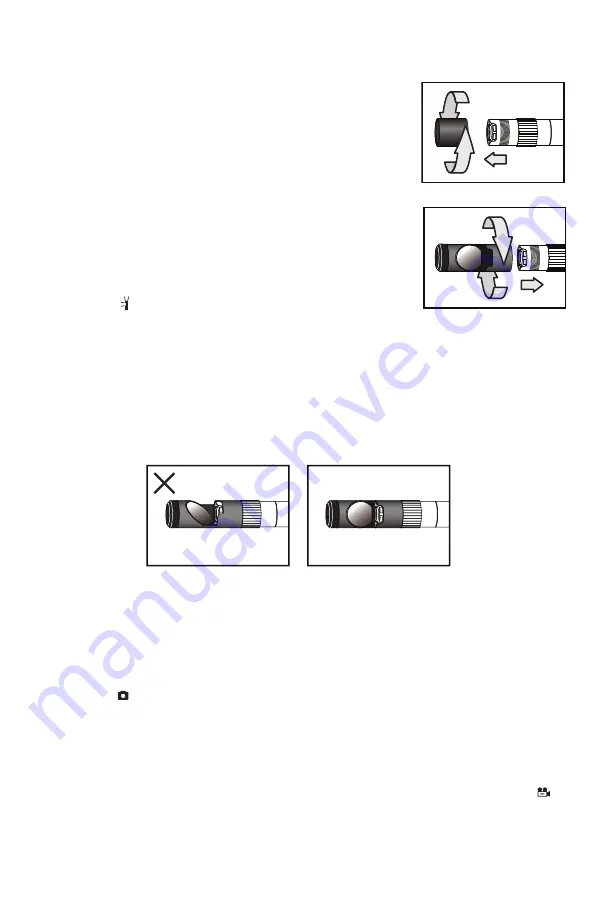
Attaching the Mirrored Viewing Tip
The only accessory included with the P16181HP is a 110° mirrored viewing tip. To
attach it to the probe:
1. Pull off the rubber protective cap (Fig. 2, Callout 5).
2. Unscrew and remove the black metal thread protector
ring (Callout 4), as shown below.
3. Turn the stainless steel accessory alignment ring
(Callout 3) clockwise to move it away from the probe tip.
Keep turning until the ring can travel no further.
4. Screw the mirrored viewing tip onto the camera head
(Callout 2) by turning it clockwise, as shown at right.
Keep turning until the viewing tip is as far from the probe
tip as possible. In this position, it can rotate freely.
5. Press the
button to activate the two-side facing LEDs.
6. Slowly turn the mirrored viewing tip counterclockwise to move it toward the probe
tip. Once the threads of the tip grip the camera head, continue turning only until the
two LEDs are clearly visible through the gap in the tip’s housing.
7. Secure the tip with your thumb and forefinger and use your other hand to turn the
alignment ring clockwise. Keep turning the ring until its leading edge contacts the
mirrored viewing tip, locking it in place. The pair of figures below illustrate the
incorrect (left) and correct (right) orientation of the mirror with respect to the LEDs.
8. Remove the blue circular protective film from the mirror by pulling on its tab with a
tweezers.
TAKING PICTURES AND RECORDING VIDEOS
To take a picture
, make sure the DCS1700 is in Preview mode (with live video
appearing on the LCD), optimize the display brightness and zoom level for the target,
and press the
button. Doing so creates a .jpg file of the frame being displayed at that
moment and stores it on the SD card. The alphanumeric name of the stored picture file,
which begins with “PICT” and has the suffix “.JPG”, is briefly displayed in red at the
bottom of the LCD to confirm that a picture was taken. The DCS1700 automatically
returns to Preview mode after taking a picture.
T
o record a video clip
, make sure the DCS1700 is in Preview mode and press the
button. Doing so begins creating an .avi video file (with MPEG-4 compression) for
storage on the SD card. A red running clock indicating the duration of the clip recorded
so far will appear at the lower left of the screen and remain there until the recording is
stopped.
User Guide
User Guide
14
✓




























