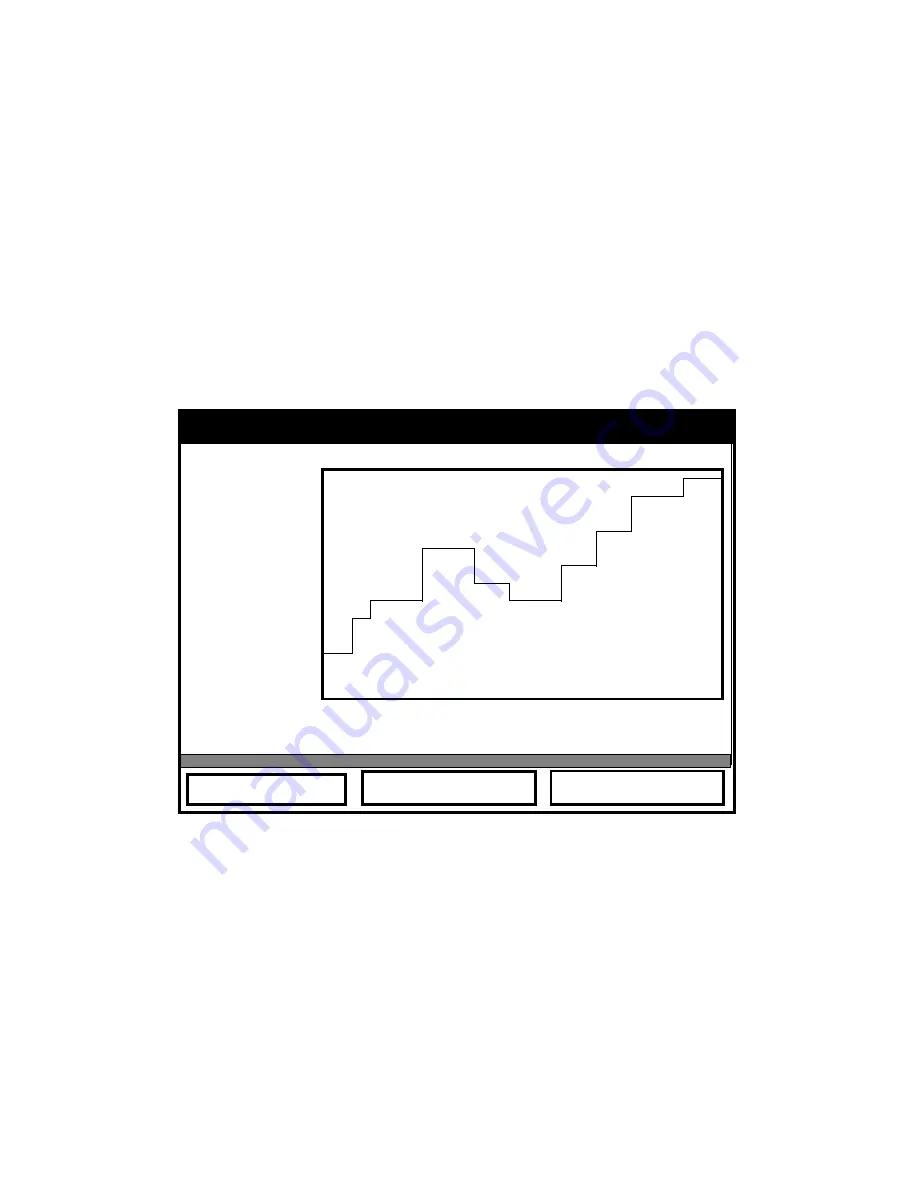
Logging Data
8-19
April 2009
Displaying Log Data in Graphical Form
To view a log in graphical form, be sure the log is highlighted in
the left window of the Log Manager.
1.
Scroll to the View menu and press
[ENTER]
.
2.
Scroll to the Graph option and press
[ENTER]
.
3.
The “Select Measurement” window appears, with the logged
measurements. Be sure you have highlighted the desired
measurement, and press
[F3]
(View).
The screen now appears similar to Figure 8-12 below.
Figure 8-12: The Log Graph Display Window
Note:
If a log contains more than one measurement, you must
select which measurement to plot from the list displayed.
•
If you wish to alter the graph scale, press
[F1]
(Scale). The
window appears similar to Figure 8-13 on the next page.
•
If you wish to alter the time scale, press
[F2]
(Time). The
window appears similar to Figure 8-14 on page 8-21.
•
To leave the window, press
[F3]
(Exit).
AAA.LOG (P#Up)
297
Time Exit
2004/03/01
2004/03/01
13:23:41 PM
13:53:41 PM
289
Scale
















































