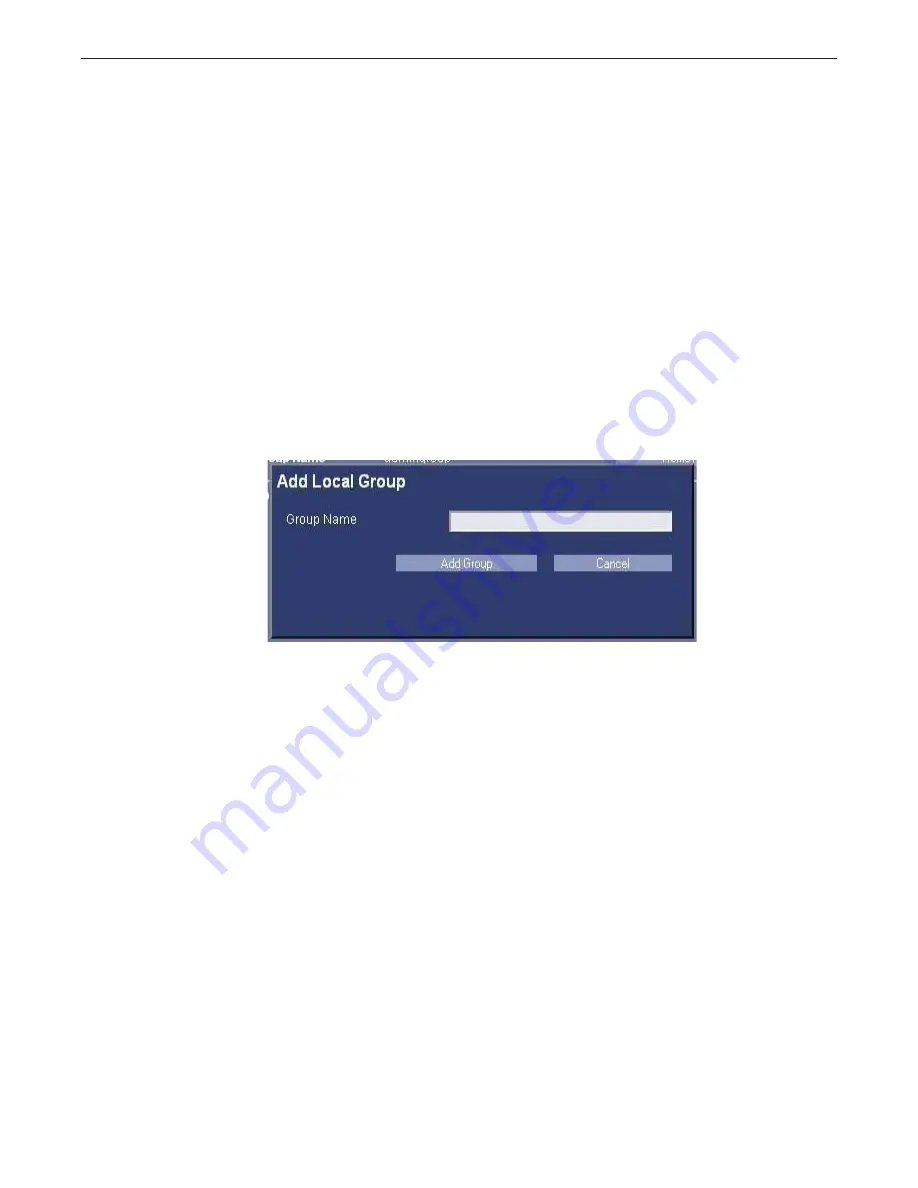
Appendix A: Login Administration
Optima XR220amx X-Ray System
54400222-1EN
Rev 1 DRAFT 11092010
A-16
Operator Manual
© 2010 General Electric Company. All rights reserved.
Add a Local Group
1. Press [Add Local Group].
x
When this button is pressed a popup panel is displayed.
2. Enter the new group's name (which must be unique).
x
If any errors are encountered, you will receive an error message box. If you receive the error mes-
sage box, changes were not saved to the database, and you can correct your errors and try again.
Possible errors that can be encountered when adding a group are:
– Group name already exists in the database
– Application session timeout
x
Once a local group is added, it is automatically highlighted in the Local Groups list box on the left-
hand site, and it is highlighted. Once a group is highlighted, all information and buttons in the cen-
ter panel (i.e. Group Name, Remove Group Button, Roles checkboxes, Apply Roles button, Group
Members list box, Add Membership button, and Remove Membership button) refer to that group.
Figure A-15
Add Group
3. Press [Add Group].
Add a Enterprise Group
Adding an Enterprise group is quite similar to adding a local group.
1. Press [Add Enterprise Group].
x
2. When this button is pressed a popup panel is displayed.
x
If any errors are encountered, you will receive an error message box. If you receive the error mes-
sage box, changes were not saved to the database, and you can correct your errors and try again.
Possible errors that can be encountered when adding a group are:
– Group name already exists in the database
– Application session timeout
3. Press [Add Group].
x
Adding an enterprise group doesn't actually add a group to the Enterprise directory server. What it
does is give EA3 the ability to manage roles for that group, which should already exist on the Enter-
prise directory server. So, for example, if you add a group 'All Employees' as an Enterprise group to
DRAFT
REVIEW COPY
CTRL+SHIFT+F to search using Search Index (faster)






























