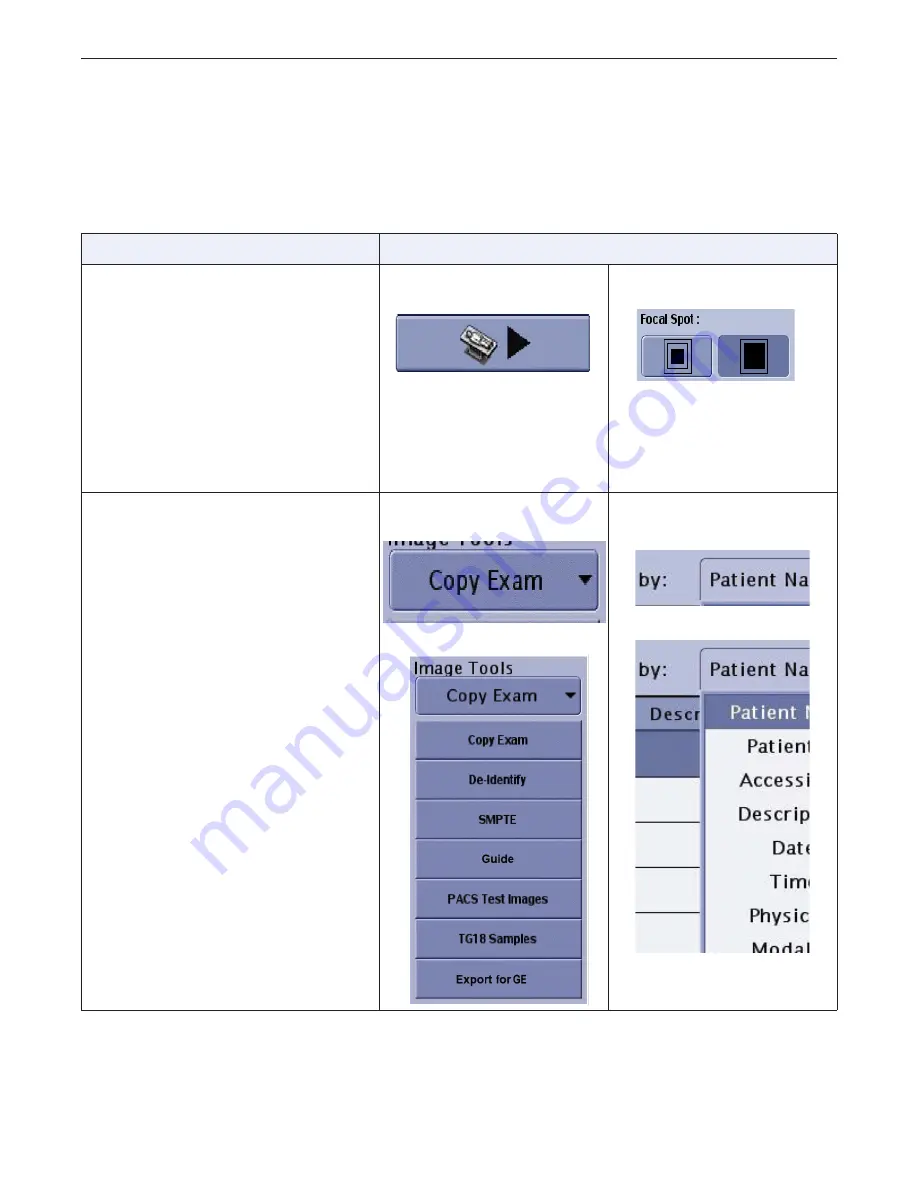
Chapter 1: Introduction
Optima XR220amx X-Ray System
54400222-1EN
Rev 1 DRAFT 11092010
1-5
Operator Manual
© 2010 General Electric Company. All rights reserved.
Software User Interface Controls
This manual refers to “controls” that appear on the software screens. The table below describes the most
common controls that appear on the software user interface.
Table 1-2
Common software user interface controls
Control and Description
Examples
Button
Screen buttons look and act like
physical buttons on equipment.
A single button performs a specific
action, such as opening a new screen
or saving settings.
A group of two or more buttons
provides a choice of settings. The dark
blue color indicates which button or
buttons are selected.
A single button to start an
exam
Two buttons to select the
focal spot
Drop down list
Drop down lists open to reveal several
options, but only one option may be
selected at a time.
Drop down lists may be included on a
button or a text box.
The presence of a drop down list is
indicated by a down-pointing arrow on
the right side of the control.
A list from a button
Closed
Open
A list from a text box
Closed
Open
DRAFT
REVIEW COPY
CTRL+SHIFT+F to search using Search Index (faster)











































