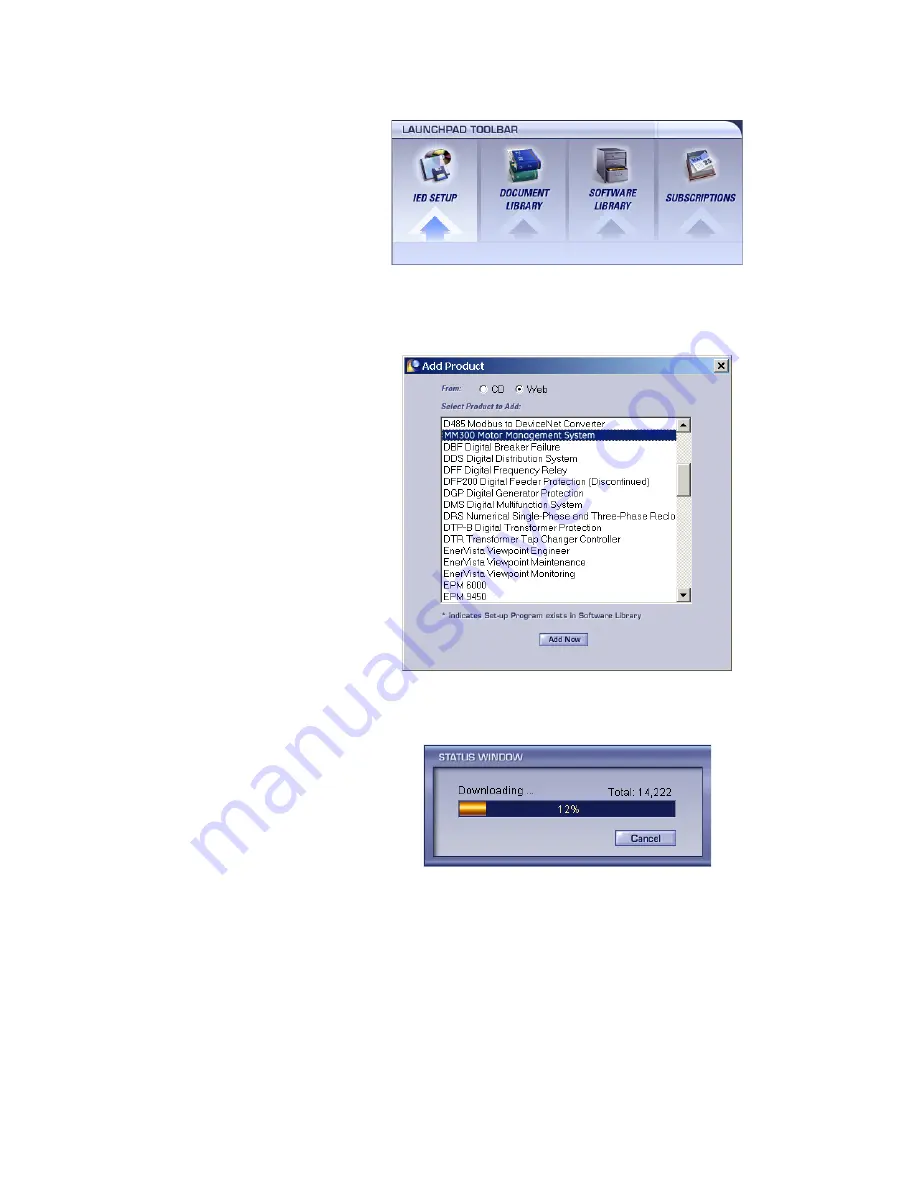
CHAPTER 3: INTERFACING WITH THE MM300
SOFTWARE
MM300 MOTOR MANAGEMENT SYSTEM – INSTRUCTION MANUAL
3–21
5.
In the EnerVista Launchpad window, click the
Add Product
button and select the
MM300 Motor Management System as shown below. Select the Web option to ensure
the most recent software release, or select CD if you do not have a web connection,
then click the
Add Now
button to list software items for the MM300.
6.
EnerVista Launchpad will obtain the latest installation software from the Web or CD
and automatically start the installation process. A status window with a progress bar
will be shown during the downloading process.
7.
Select the complete path, including the new directory name, where the EnerVista
MM300 Setup software will be installed.
8.
Click on
Next
to begin the installation. The files will be installed in the directory
indicated, the USB driver will be loaded into the computer, and the installation
program will automatically create icons and add EnerVista MM300 Setup software to
the Windows start menu. The following screen will appear:
Summary of Contents for Multilin MM300
Page 20: ...1 14 MM300 MOTOR MANAGEMENT SYSTEM INSTRUCTION MANUAL SPECIFICATIONS CHAPTER 1 INTRODUCTION ...
Page 184: ...6 8 MM300 MOTOR MANAGEMENT SYSTEM INSTRUCTION MANUAL COMMANDS CHAPTER 6 DIAGNOSTICS ...
Page 198: ...A 6 MM300 MOTOR MANAGEMENT SYSTEM INSTRUCTION MANUAL REPAIRS CHAPTER A APPENDIX A ...






























