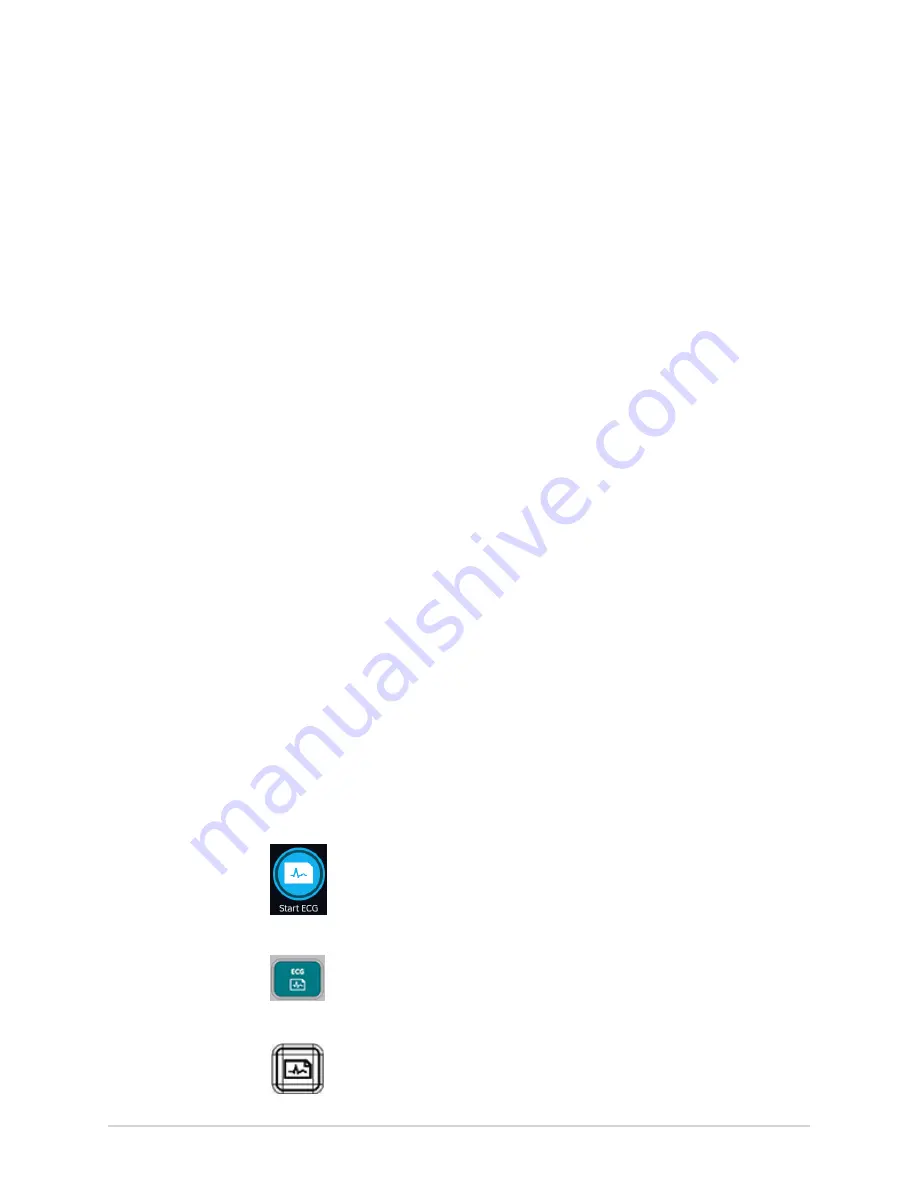
Recording an ECG or Rhythm
When Auto-ECG is in progress, the
Start ECG
button changes to the
Stop ECG
button:
• If you select the
Stop ECG
button, automatic ECG acquisition stops and the
Start
ECG
button displays.
• If you select the
Start ECG
button, ECG acquisition starts manually.
If you perform other functions during automatic ECG acquisition, a message displays
in the notification area. For example:
• If you perform Start New Patient - a message displays that
unsaved data will be
lost
.
• If you navigate to Settings - a message displays that
cannot perform this action
.
Select
Cancel
, to continue to perform automatic ECG acquisition and retain current
patient data. If you select
Continue
, automatic ECG acquisition stops.
The automatic ECG function is aborted and the device will function in manual ECG
mode if:
• An automatic ECG acquisition is stopped before 10 seconds of data is acquired.
• The preview of an ECG that was automatically acquired is rejected.
Record an ECG Manually
1.
Start a test for a new patient. For more information, see
.
NOTE
:
If you want to record an ECG for the current patient, do not start a new
patient test.
2.
Change the lead set or format, gain, speed, or filter, if required. For more
information, see
Change Lead Sets and Lead Formats on page 44
Speed, Gain, and Filter on page 46
.
3.
Start recording the patient ECG by performing one of the following:
• Select the
Start ECG
icon at the bottom of the Acquisition screen:
• Press the
ECG
key on the keyboard:
• Press the
ECG
button on the Acquisition Module:
48
MAC VU360
™
Resting ECG Analysis System
2088531-370-2
Summary of Contents for MAC VU360
Page 7: ...Glossary 167...






























