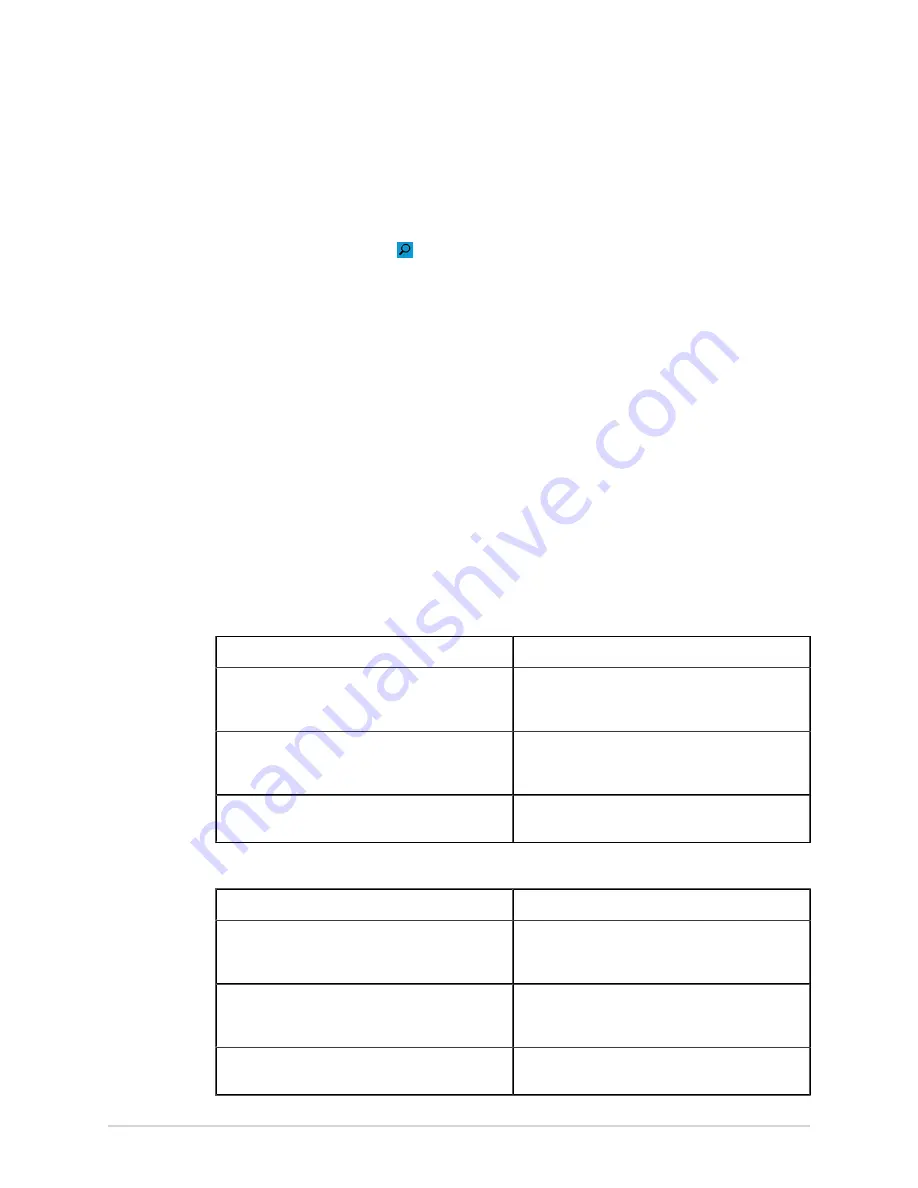
Patient Information
2.
Do one of the steps below:
• Scan the patient barcode.
• Use the keyboard to enter the
Patient ID
or
Visit Number
on the screen and
press
Search
icon on the respective field.
The device queries
• orders only
• or orders and then ADT data
• or ADT data only
depending on how the administrator configured the device. Go to:
•
Order Query Workflow on page 34
if your device queries orders only.
•
Orders and then ADT Query Workflow on page 36
if your device queries
orders and then ADT data.
•
if your device queries ADT data only or if
no matching order is found.
3.
Enter or change patient information, as necessary.
Order Query Workflow
The device first searches for local orders with the
Patient ID
.
If
Then
Multiple local orders are found on the device
The orders show on the
Orders
tab in a filtered
list. Select the order you will to attach to the
patient test.
One local order is found on the device
The order fills in the
Patient Information
screen, if
there is no mismatch with the patient data on the
screen.
No local orders are found on the device
A message displays in the notification area that no
matching local orders are found.
The device first searches for local orders with the
Visit Number
.
If
Then
Multiple local orders are found on the device
The orders show on the
Orders
tab in a filtered
list. Select the order you will to attach to the
patient test.
One local order is found on the device
The order fills in the
Patient Information
screen, if
there is no mismatch with the patient data on the
screen.
No local orders are found on the device
A message displays in the notification area that no
matching local orders are found.
34
MAC VU360
™
Resting ECG Analysis System
2088531-370-2
Summary of Contents for MAC VU360
Page 7: ...Glossary 167...






























