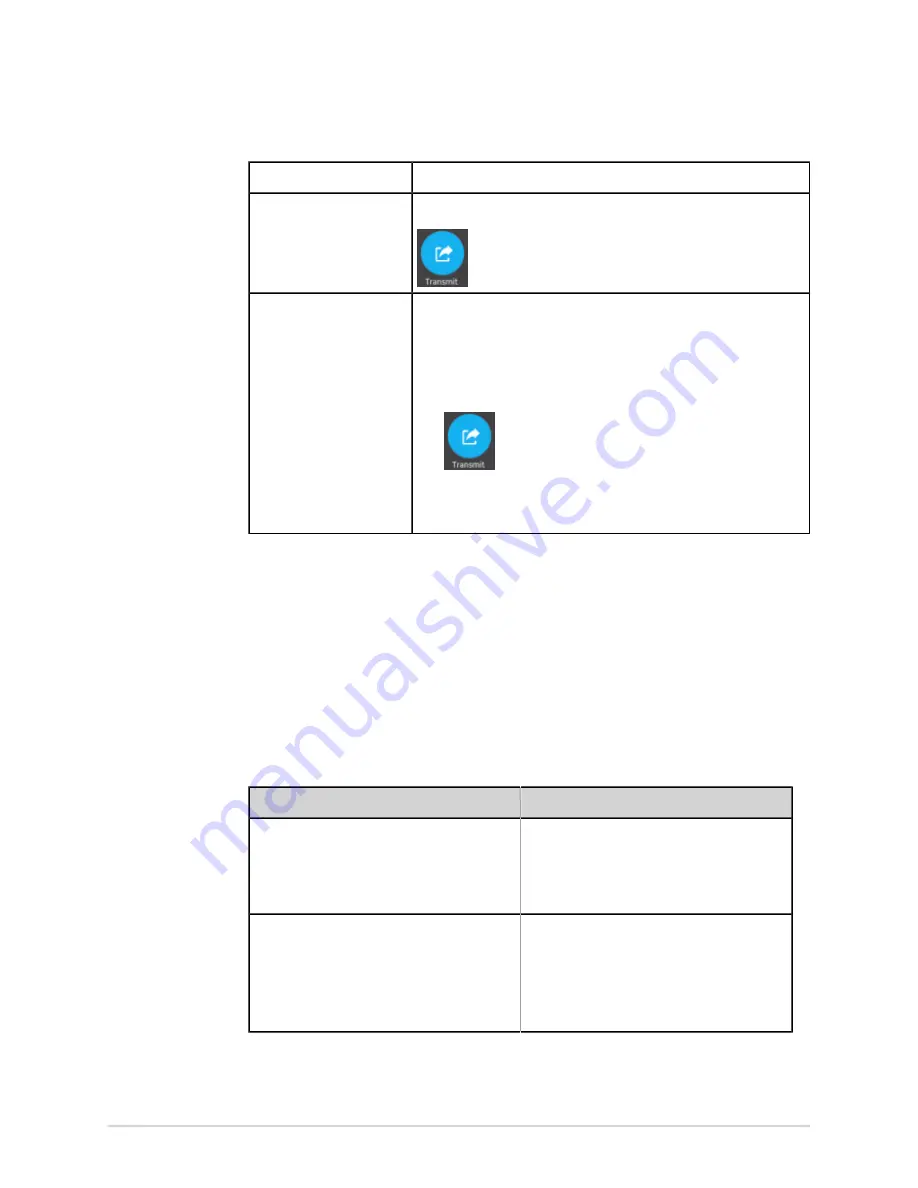
Recording an ECG or Rhythm
To transmit the report ...
Perform the following:
To the default destination
Select the
Transmit
icon:
To another configured
destination
1.
Select anywhere around the ellipsis icon on the left, bottom
corner of the tab to view the
Transmit
menu.
2.
From the expanded
Transmit
menu, select the destination
where you want to transmit the patient report.
3.
Select the
Transmit
icon:
One or more destinations must be configured for the
Transmit
icon
to be enabled. If no destinations are configured, the
Transmit
icon is
disabled.
The selected patient report is added to the
Queue
, processed and transmitted
to the selected destination. The
Job Status
in the
Queue
is updated. For
information on the status, see
Display the Report Queue on page 99
The status of a manually submitted job displays on the notification bar in
the lower, right-side of the screen in the format:
<Destination_Name>:
<Job_Status>
.
For example, if the destination name is USB, and the job status is
Failed
, the
status displays as follows:
USB: Failed
.
A tick mark displays in the
Sent
column of the
Files
expanded list for patient
reports successfully transmitted to the default destination.
If
Then
The transmission queue has reached its
maximum limit of 1000 reports, a message
displays in the notification area that the
transmission queue is full and no additional
reports can be added.
Wait for the reports in the queue to transmit
and try again.
The patient report has already been
transmitted to the selected destination, a
message displays in the notification asking
you to confirm if you want to re-transmit the
already transmitted report.
Perform one of the actions below:
• Select
Continue
to re-transmit the patient
report.
• Select
Cancel
to cancel the report
transmission.
62
MAC VU360
™
Resting ECG Analysis System
2088531-370-2
Summary of Contents for MAC VU360
Page 7: ...Glossary 167...
















































