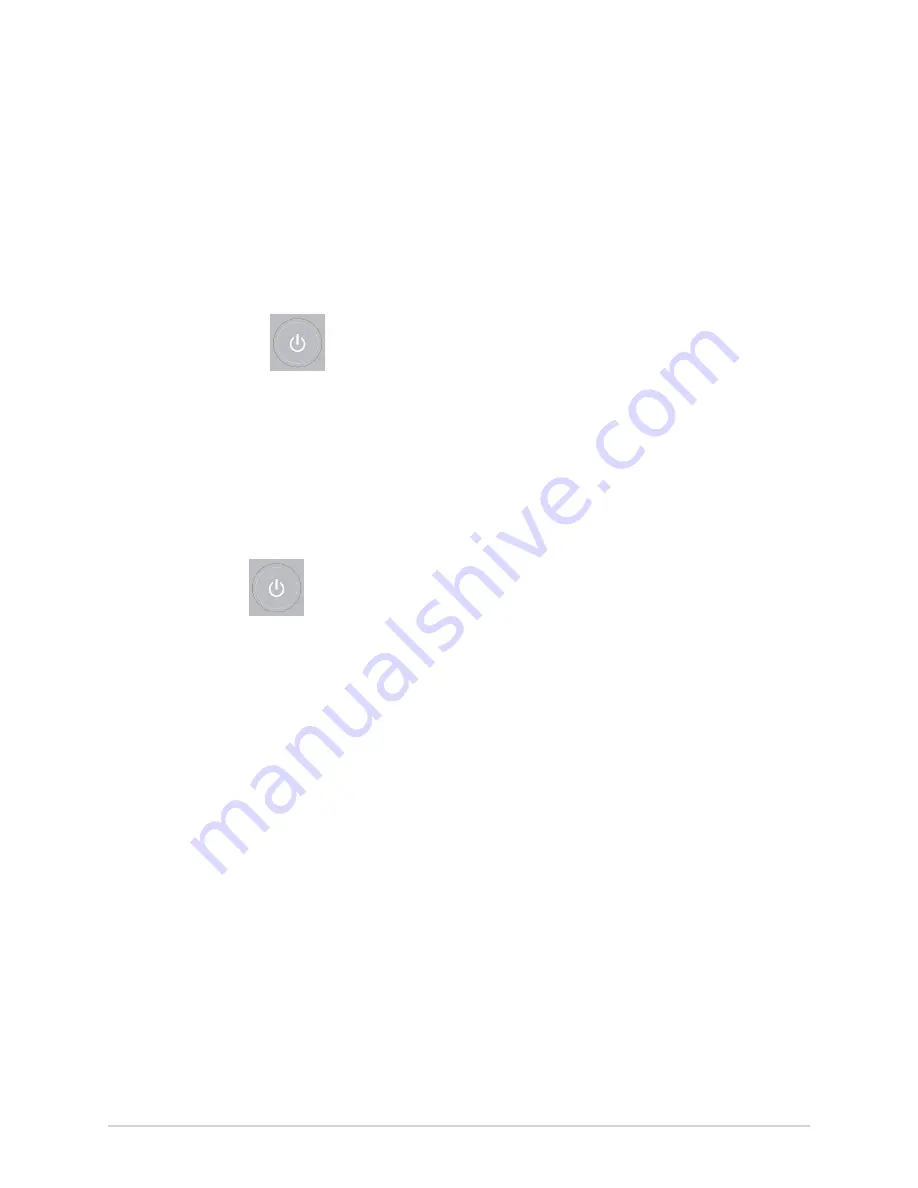
Login and Security
Put the Device on Standby
Perform one of the following steps to put the device on standby:
• From the User Menu on the Acquisition screen, select
Standby
.
• Press the
Power
button on the keyboard:
The
Power Options
dialog opens. Select
Standby
.
• If a remote application session is not open, the device is put on standby.
• If a remote application session is open in the foreground or background and
you select
Standby
, a message displays indicating that the standby mode will
close remote sessions and any unsaved data will be lost.
Select
Continue
to put the device on standby.
To exit standby mode, press the
Power
button on the keyboard:
• If user authentication is configured, standby mode is off and the lock screen
displays. Perform the procedure
and log in to the device.
• If user authentication is not configured, you are returned to the last screen
displayed when the device was put on standby mode.
Perform System Reset
Before you begin this procedure, make sure that:
• You have the serial number of the device.
• The device is connected to AC power.
• If the authentication mode of the device is
No authentication
, access the
Settings
screen from the user menu to open the
Login
screen.
• If the authentication mode of the device is
Full Authentication with Stat
, power
on the device to view the
Login
screen.
NOTE
:
The
System Reset
deletes all data and settings. The system is reset to factory
defaults. Use the default admin password to log on to the device. It keeps
the previously enabled option codes, serial number, keyboard language, MAC
address, and Wireless Country of Operation configuration.
2088531-370-2
MAC VU360
™
Resting ECG Analysis System
27
Summary of Contents for MAC VU360
Page 7: ...Glossary 167...






























