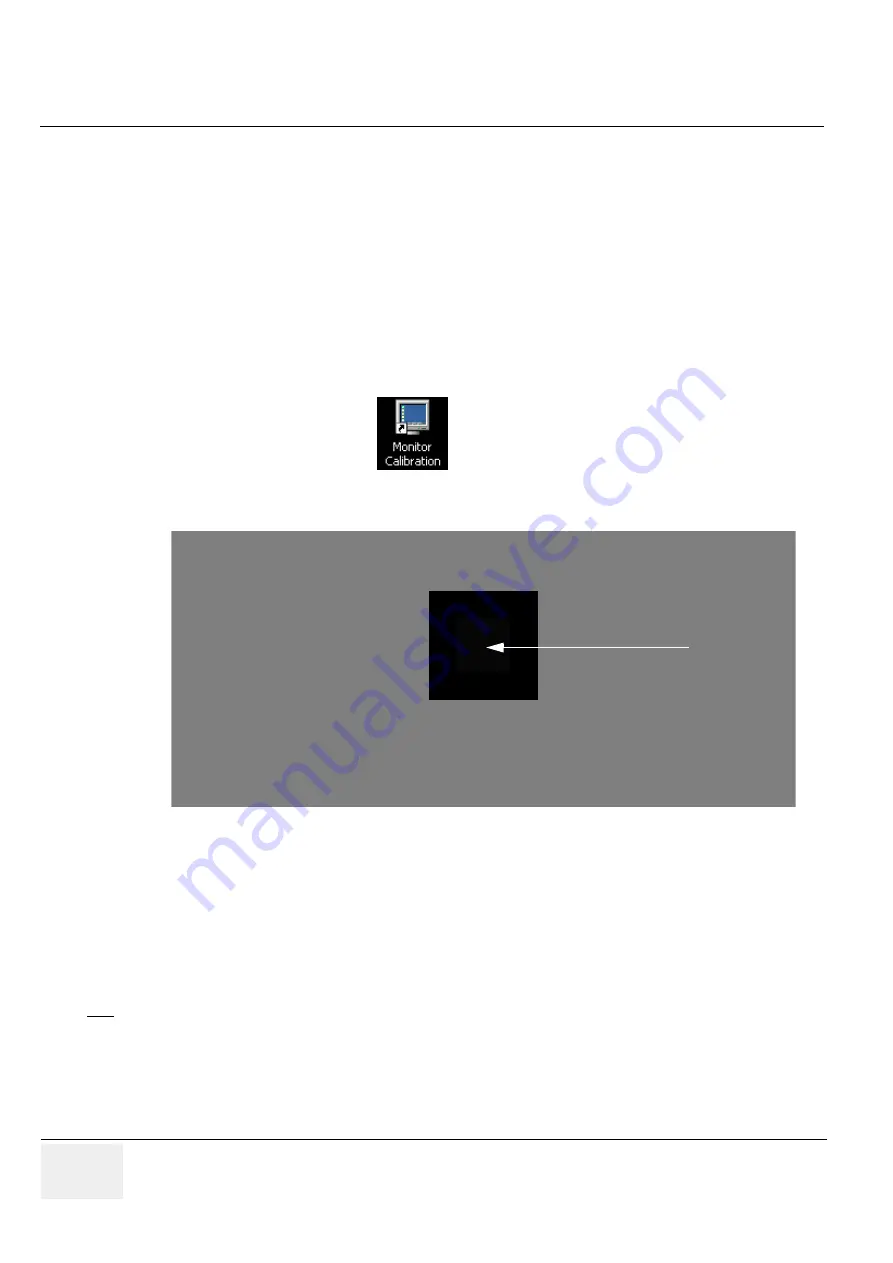
GE M
EDICAL
S
YSTEMS
D
IRECTION
5184024-100, R
EVISION
5
LOGIQ
WORKS
B
ASIC
S
ERVICE
M
ANUAL
6-6
Section 6-2 - Monitor Adjustment
2.) Using a ruler and the monitor's controls, make the three horizontal lines on the monitor calibration
screen the same length. Type this length in millimeters in the box in the center right of the screen.
3.) Read the vertical length (in millimeters) automatically inserted by LOGIQworks in the other box in
the center at the bottom of the screen and use the monitor's controls to set the lengths of the vertical
lines equal to each other and to the value given by LOGIQworks.
4.) For a multi-monitor system, repeat the process for the other monitors in the system.
If you are calibrating a multi-monitor system, the monitor calibration screen will first appear on your top
left monitor and then on each of the remaining monitors in turn.
RadWorks 6.0User’s Guide, page 190
for further information.
To calibrate brightness and contrast
go to the desktop and click on the
icon to open the following Bitmap:
Follow the following monitor calibration procedure:
1.) Perform calibration in dim room.
2.) Set Contrast = 50 and Brightness = 100 using monitor controls.
3.) Test pattern consists of small gray box within black boxes.
4.) Slowly decrease brightness just until inner box is no longer visible.
The brightness setting should range between 35 and 50.
Final adjustment relies on customer approval.
Figure 6-2 Monitor Brightness/Contrast Calibration Test Pattern
NOTE
Monitor response lags button push.
small grey box within black box
















































