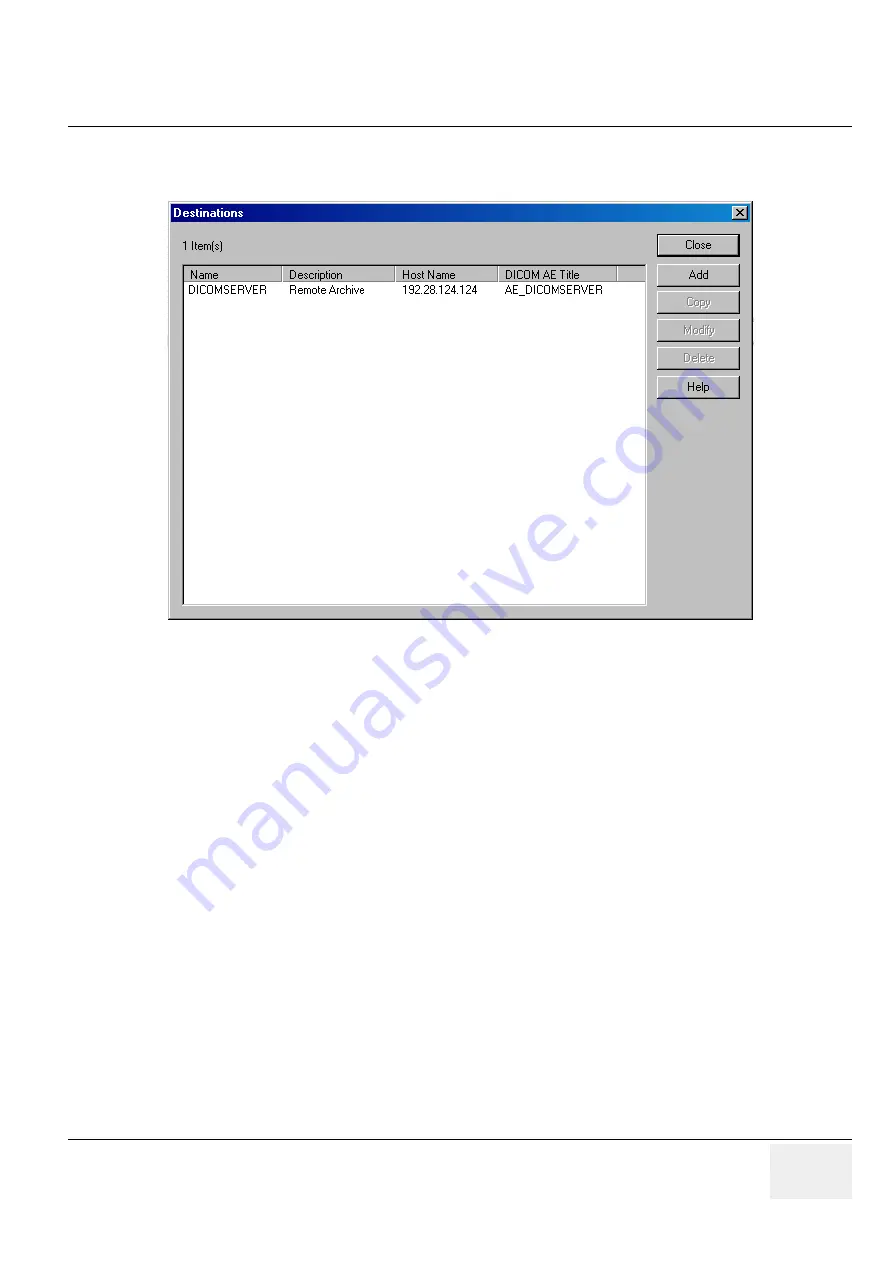
GE M
EDICAL
S
YSTEMS
D
IRECTION
5184024-100, R
EVISION
5
LOGIQ
WORKS
® B
ASIC
S
ERVICE
M
ANUAL
Chapter 3 Installation
3-189
Setting up and configuring destinations
To change an existing site:
1.) Select
Connection -> Destinations...
from the menu bar in the Data Selector.
2.) In the Destinations dialog box, select destinations (click in the first column) and then click
Modify
.
3.) Change any of the items in the Destination Properties dialog box (refer to the online help for details
on the tabs and all parameters)
Connection Parameters: The Backup Destination is used to provide redundancy. Whenever sending
studies to a destination fails, LOGIQworks will send the data to the backup. Please see
, for LOGIQworks up to Version 1.3 or Radworks 7.0 Installation Guide for
LOGIQworks Version 2.0 or 3.0.
3-5-10-3
Setting up auto-routing
LOGIQworks supports multiple auto transmit protocols. You can send to multiple destinations using a
trigger mechanism with or without a set of rules and based on the origin of the study.
Only a user with administrator rights can configure the Auto Transmit Protocol. Other users will only be
able to use and modify the Basic Protocol. End users will only be able to select one destination for auto
transmissions, which will be triggered as soon as the system receives studies.
3-5-10-3-1
Setting up basic automatic routing
While you can create highly sophisticated auto transmission setups in LOGIQworks, for many users the
facility of automatically forwarding incoming studies to another system will suffice. Setting up such basic
automatic transmission is covered here. For details on setting up more sophisticated automatic
transmission, see
RadWorks 6.1 Installation Guide, page 70
, Chapter 3 “Setting up advanced automatic
transmission”.
Figure 3-162 Configure Destinations - Result Example






























