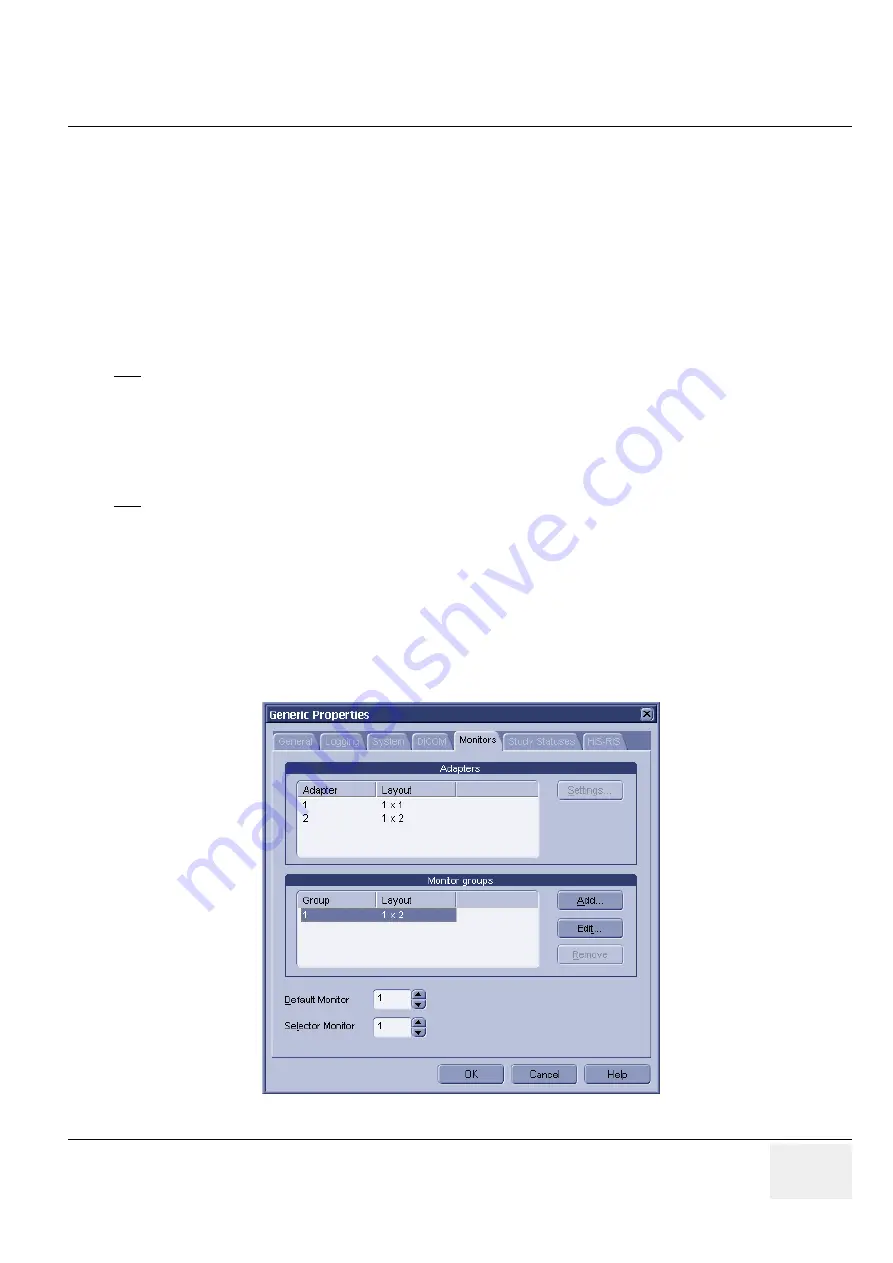
GE M
EDICAL
S
YSTEMS
D
IRECTION
5184024-100, R
EVISION
5
LOGIQ
WORKS
® B
ASIC
S
ERVICE
M
ANUAL
Chapter 3 Installation
3-121
3-5-3-12
TripleMonitors for LOGIQworks FX and LOGIQworks SoftwareOnly
The following configuration steps assume, that you already have two monitors configured for your
RA600 / CA1000 system, and that you have now purchased a 3rd monitor and the LOGIQworks plugin,
and would like to extend your system to a TripleMonitor system.
In order to use the TripleMonitor configuration capabilities together with the LOGIQworks plugin,
Minimum RA600 /CA1000 SP 11 software patch is required. For reference see FX Installation Manual
English, Direction Number 5184015-100 or Software Installation Manual English, Direction Number
5184018-100.
For Installation of the LOGIQworks plugin, also refer to same manuals. Make sure that you have
checked the hanging protocol checkbox.
3-5-3-12-1
Connecting your 3rd monitor
1.) Connect your 3rd monitor to the system.
2.) Restart the system.
3.) Ensure that your system now recognizes all 3 monitors.
3-5-3-12-2
Configuring RA600 / CA1000
1.) Double click the LOGIQworks desktop icon
2.) Click the Configuration -> Generic menu, and click the Monitors tab
3.) It should look roughly like this:
Figure 3-107 TripleMonitor Generic Properties
NOTE
After you have installed the LOGIQworks software, you will notice that you now have a desktop icon
titled "LOGIQworks". You MUST double click this if you wish to review any images in the LOGIQworks
plugin.
NOTE
We strongly recommend that you connect the 3rd monitor as your left-most monitor for the LOGIQworks
integration.
















































