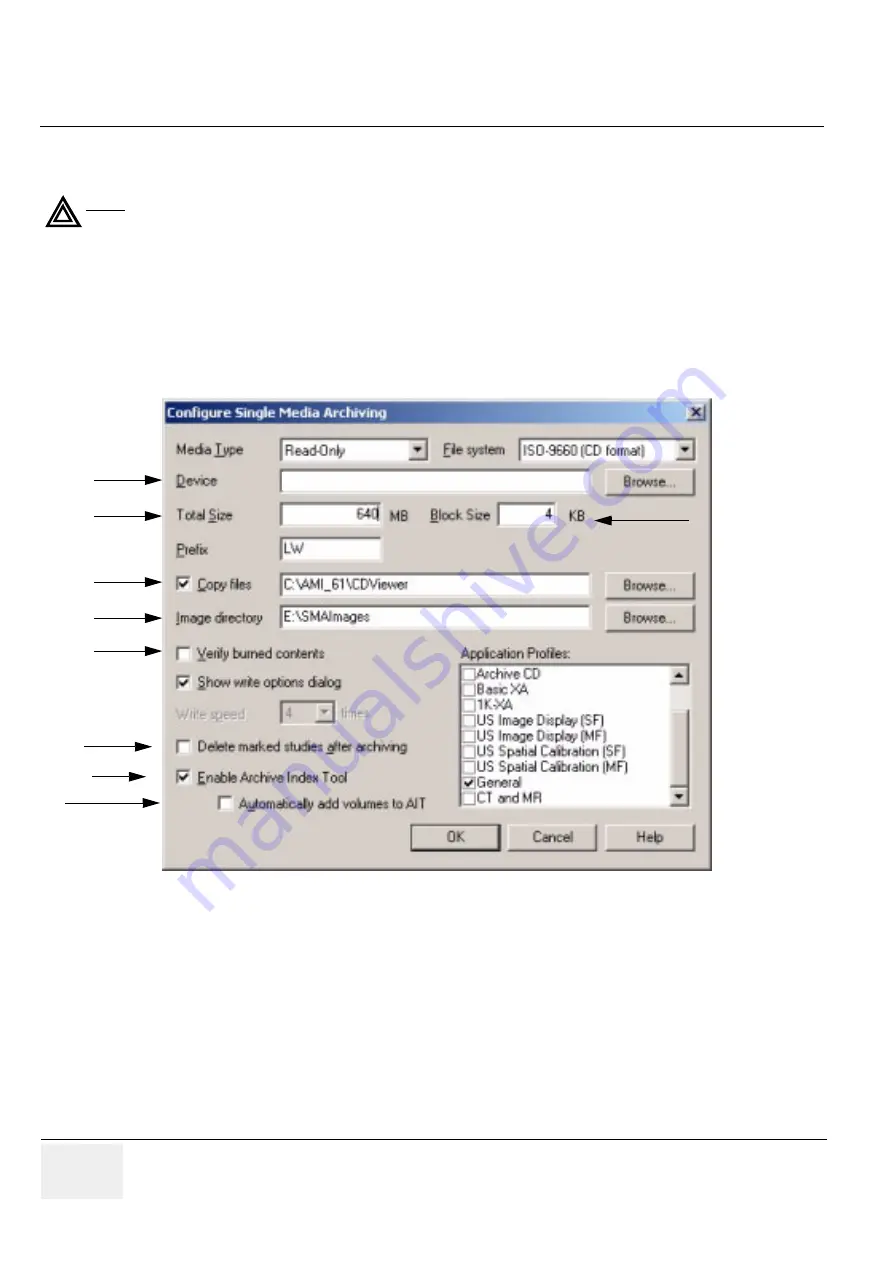
GE M
EDICAL
S
YSTEMS
D
IRECTION
5184024-100, R
EVISION
5
LOGIQ
WORKS
B
ASIC
S
ERVICE
M
ANUAL
3-200
Section 3-5 - Configuration
Writing a DICOM volume to DVD or CD-R/RW (SME)
3-5-11-3
Writing a DICOM volume to DVD or CD-R/RW
1.) Select
Configuration
->
Single Media Exchange
from the Data Selector menu bar. In the
Configure Single Media Archiving dialog box select Read-Only from the Media Type drop-down list.
2.) Select in the “File System” field the CD or DVD item
3.) Enter in the “Device” field, the drive of the device to which you are copying data to or from, or click
the “Browse...” button.
4.) Specify in the “Total Size” field the storage limit of the medium you are using. For CD this is 640 or
700 MB; for DVD 4.7 GB.
5.) In the “Block Size” field, define the size of the blocks you want for your read-only medium. The
recommended setting is 4.
6.) Check the “Copy files” check box, to indicate that you want to copy additional items to your read-
only medium. Then enter the path from where you want to copy those items (or use the Browse...
button). An example of such an item might be the CD Viewer. Note that you copy the contents of
entire folders, not individual files.
WARNING
WARNING
After writing a CD/DVD, eject the media to finalize the session and read the media.
Before you don‘t eject the media once and insert it again, you won’t be able to read the
CD/DVD e.g. in the Windows Explorer.
Figure 3-178 Configure Single Media Archiving (Read only)
6.
7.
9.
8.
10.
11.
4.
3.
1
4.
F:F:F:
F:
5.






























