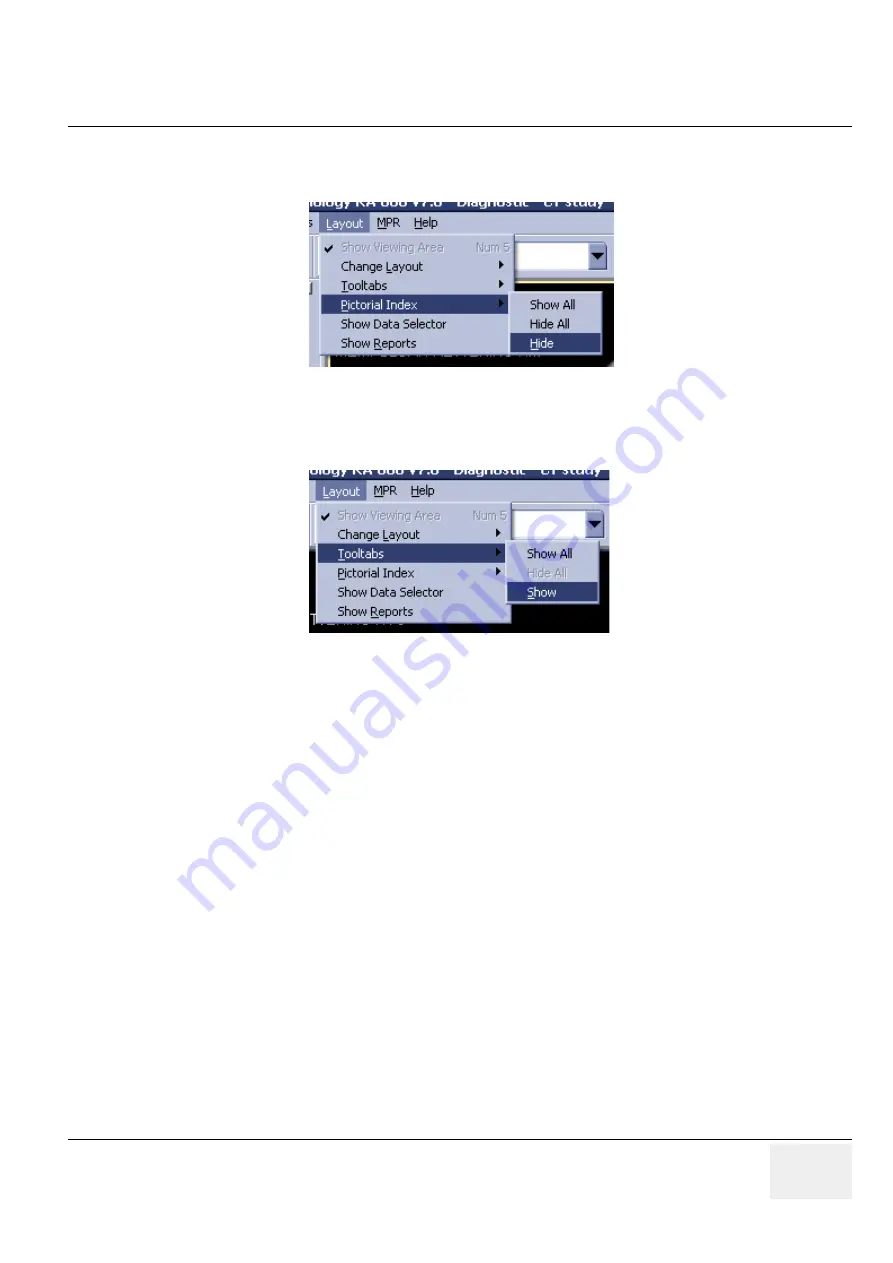
GE M
EDICAL
S
YSTEMS
D
IRECTION
5184024-100, R
EVISION
5
LOGIQ
WORKS
® B
ASIC
S
ERVICE
M
ANUAL
Chapter 3 Installation
3-127
TripleMonitors for LOGIQworks FX and LOGIQworks SoftwareOnly
8.) To hide the pictorial index on the middle monitor, then select Layout -> Pictorial Index -> Hide on
your middle monitor.
Figure 3-113 TripleMonitor Hide Pictorial Index
9.) Finally, it is recommended that your right-most monitor should have the RA600 / CA1000 tooltab
visible. If it is not already visible, then select Layout -> Tooltabs -> Show on your right-most monitor.
Figure 3-114 TripleMonitor Show Tooltabs
3-5-3-12-4
Summary Configuring RA600 / CA1000
In summary, this is how each of your monitors should be configured:
•
Left monitor: Data selector visible, pictorial index visible
•
Middle monitor: Viewport (nothing else)
•
Right monitor: Viewport, and tooltab visible
3-5-3-12-5
Reviewing Your Images in the TripleMonitor Configuration Environment
With your new configuration, you should now be able to review your studies across two monitors just as
before. With a study double clicked, just set focus in any of the viewports on either the middle or right
monitor, and use the PgDn / PgUp keys, or mouse scroll wheel, or however you used to navigate your
images.
To review another study, just double click the study you wish to review in the data selector on the left
monitor, and the study should appear on the middle and right monitors (and the left monitor should
remain as is).
3-5-3-12-6
Using the LOGIQworks plugin in the TripleMonitor environment
When you wish to review an image in the LOGIQworks plugin, we strongly recommend using the
following workflow:
1.) Double click the study you wish to review an image from.
2.) Review the images of the study on the middle and right monitors, as you would normally.






























