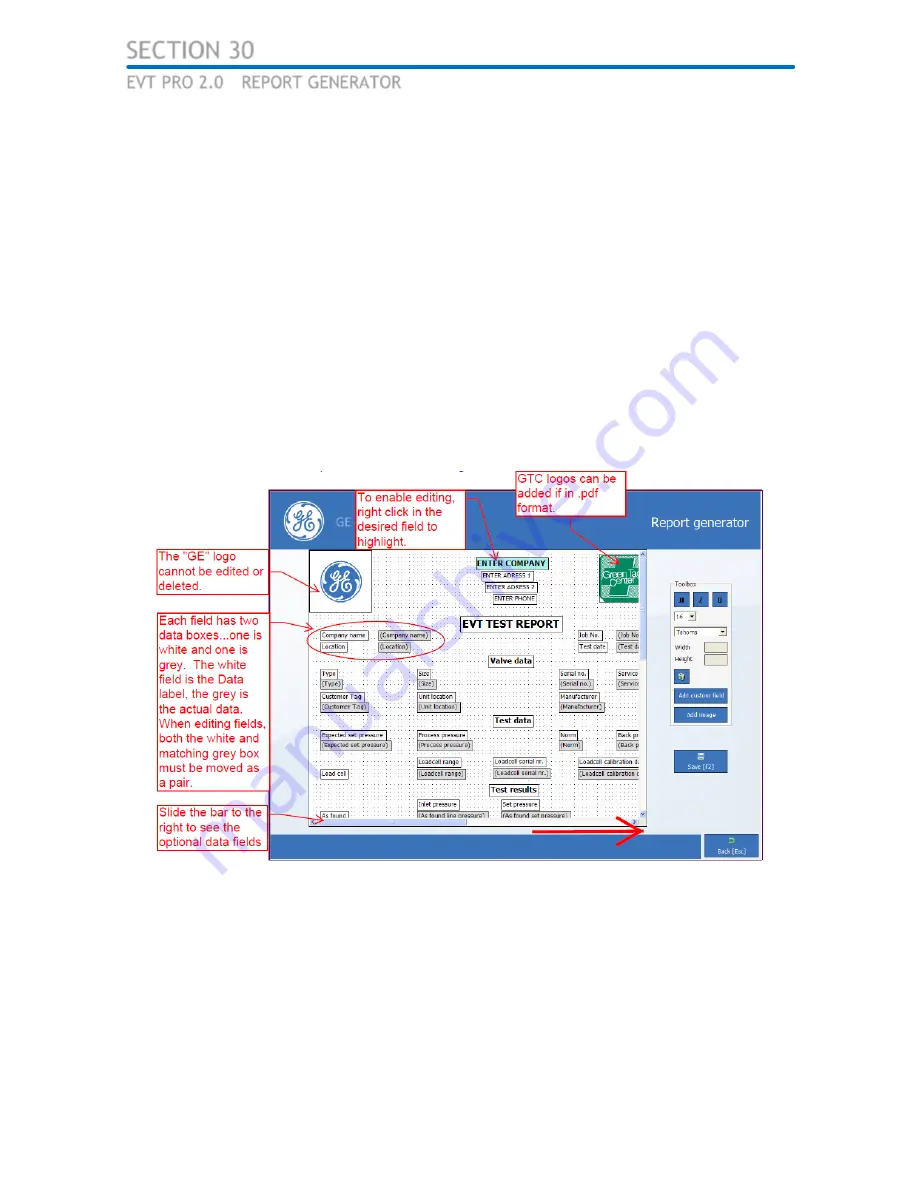
SECTION 30
EVT PRO 2.0
®
REPORT GENERATOR
Figure 30.1 Report Generator Screen
– Page 1
The EVT PRO 2.0
®
software enables the user to create custom made certificates/test
reports.
This is done by accessing the Report generator screens under the Options
heading.
The Report Generator utilizes the
Windows™ drag and drop principle. Highlight
the appropriate text or database field, depress the left mouse button and simultaneously
move the mouse to the desired location. Text editing can be done by clicking on the desired
text using the right mouse button. In editing mode, both font type and color can be changed
using the toolbox provided. Switch off editing mode by activating the Enter key.
Test reports can be generated with a maximum of 4 images or pictures. The size of the box
can be adjusted by activating the box using the left mouse button and adjusting the
dimensions using the toolbox provided. Confirm the changed value by activating the Enter
key before leaving the Report Generator. Images or pictures can be loaded by clicking in
the box using the right mouse button and browsing to the file location. Refer to figures 30.1
and 30.2 for further information.
EVT PRO 2.0
®
Operations and Technical Manual (Rev 1.0
– 2016)
NOT FOR COPY OR DISTRIBUTION
Page 41
Summary of Contents for EVT-Pro 2.0
Page 10: ...EVT PRO 2 0 Operations and Technical Manual Rev 1 0 2016 NOT FOR COPY OR DISTRIBUTION Page 6 ...
Page 11: ...EVT PRO 2 0 Operations and Technical Manual Rev 1 0 2016 NOT FOR COPY OR DISTRIBUTION Page 7 ...
Page 57: ...APPENDIX INFORMATION EVT Pro 2 0 Operations and Technical Manual Rev 1 0 2016 ...






























