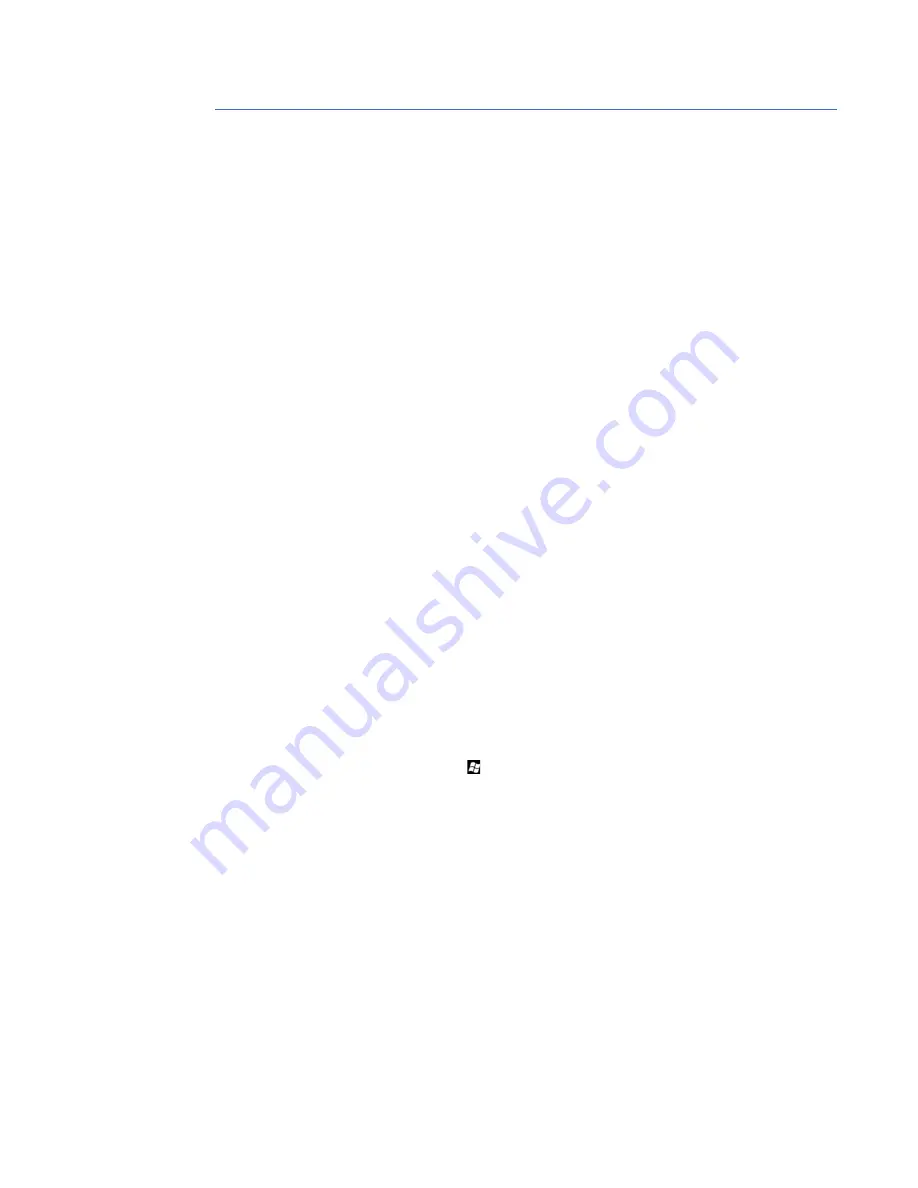
CHAPTER 5: CONFIGURING THE SOFTWARE
D20MX INSTRUCTION MANUAL
GE INFORMATION
83
Updating D20/D200 configurations to use the
D20MX firmware definition with ConfigPro
Use this information to update the firmware definition of an existing D20 and D200 device
configuration to the D20MX firmware definition. The result is a device archive that you can
migrate into SGConfig for the purpose of transferring the D20/D200 configuration to the
D20MX. The remaining steps of the transfer are described in “Transfer D20/D200
configurations to the D20MX” on page 76.
If you are updating a D20 device configuration, follow the steps in section: Updating a D20
configuration to use the D20MX.
If you are transferring a D200 device configuration, follow the steps in the following
sections:
•
“Updating a D200 configuration to use the D20MX firmware definition with ConfigPro”
on page 86
•
“Updating a D20 configuration to use the D20MX firmware definition with ConfigPro”
on page 83
Updating a D20 configuration to use the D20MX firmware definition
with ConfigPro
Prerequisites
Before you can update the firmware definition of a D20 device configuration, the following
components must be present:
•
ConfigPro 5.03 or higher installed on the configuration computer.
Note
: If you are using a ConfigPro version older than 5.03, skip this procedure and
migrate your ConfigPro project archives directly into SGConfig. Then follow the
procedure in section: “Transfer D20/D200 configurations to the D20MX” on page 76.
•
D20MX Documentation CD (part no. 588-0075 V14X) in either of the following formats:
–
Physical CD media, or
–
Zip file
Procedure
To update a D20 or D200 device configuration to the D20MX:
1.
Press the Windows Key and
E
at the same time.
Result: The Windows Explorer window appears.
2.
Navigate to a folder to which you have write permissions.
Result: The content of the folder appears.
3.
Click the
New folder
button in Windows Explorer
Result: A new folder is created with the name “New folder” and the cursor is positioned
to allow renaming of the folder.
4.
Rename the folder to
D20MXV14X
.
Result: The folder is renamed to D20MXV14X.
5.
Access the D20MX Documentation CD files by either:
5.1.
Insert the D20MX Documentation CD in to the computer’s DVD/CD drive, or
5.2.
Extract the D20MX Documentation CD zip file on to the root of your C: drive and
double click the
readme.html
file under the
ISO-Image
sub-folder, which is
nested two levels deep into the extracted folder.
Result: The Documentation CD home page appears in your default Web Browser.
Summary of Contents for D20MX
Page 10: ...10 GE INFORMATION D20MX INSTRUCTION MANUAL ABOUT THIS DOCUMENT ...
Page 32: ...32 GE INFORMATION D20MX INSTRUCTION MANUAL CHAPTER 1 BEFORE YOU START ...
Page 90: ...90 GE INFORMATION D20MX INSTRUCTION MANUAL CHAPTER 5 CONFIGURING THE SOFTWARE ...
Page 112: ...112 GE INFORMATION D20MX INSTRUCTION MANUAL APPENDIX B STANDARDS PROTECTION ...
Page 116: ...116 GE INFORMATION D20MX INSTRUCTION MANUAL APPENDIX C FREQUENTLY ASKED QUESTIONS ...
Page 148: ...148 GE INFORMATION D20MX INSTRUCTION MANUAL APPENDIX D USING CONFIGPRO WITH D20MX ...
Page 158: ...158 GE INFORMATION D20MX INSTRUCTION MANUAL APPENDIX E SECURE CONNECTION FOR LOGICLINX ...
Page 162: ...162 GE INFORMATION D20MX INSTRUCTION MANUAL APPENDIX F LIST OF ACRONYMS ...
Page 168: ...168 GE INFORMATION D20MX INSTRUCTION MANUAL INDEX ...






























