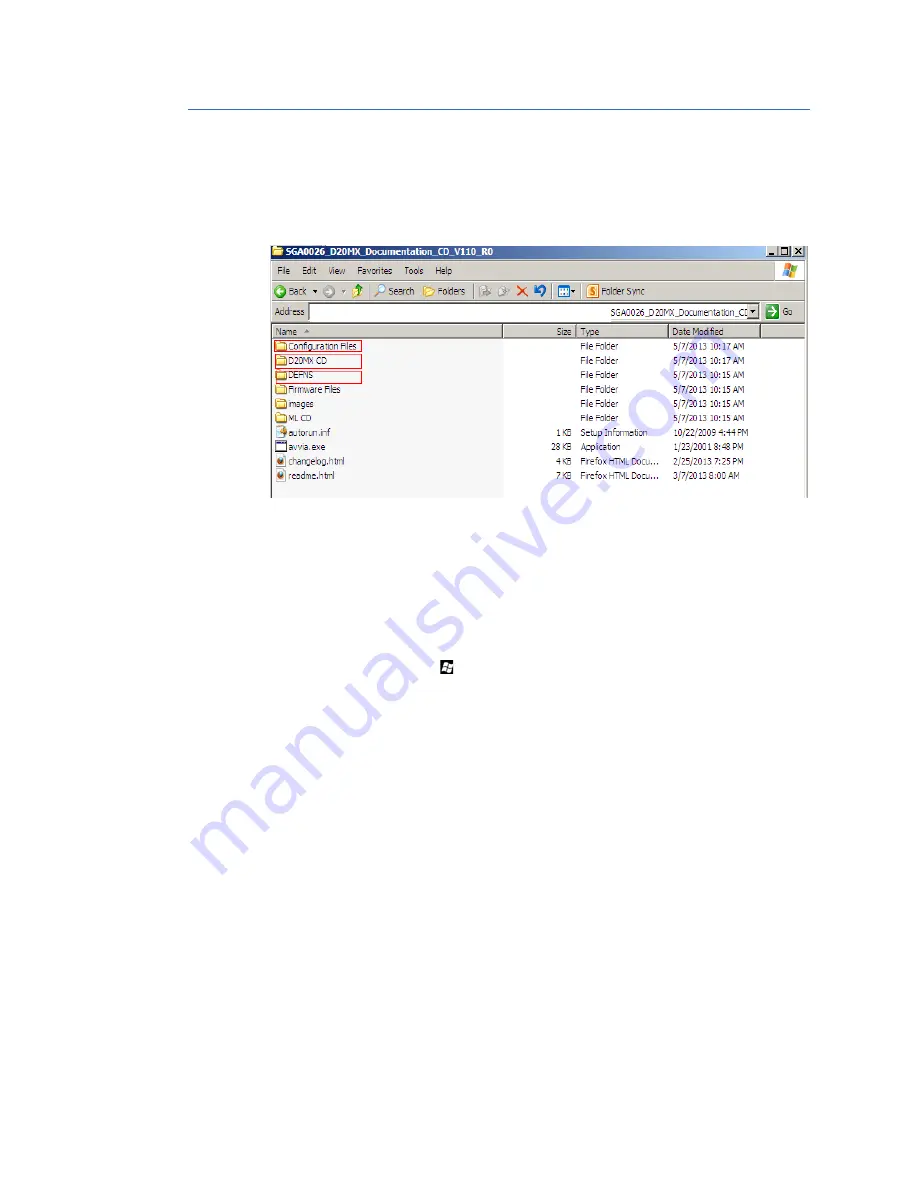
140
GE INFORMATION
D20MX INSTRUCTION MANUAL
APPENDIX D: USING CONFIGPRO WITH D20MX
Application definition files and default
configurations
The D20MX Documentation CD or extracted zip file contains numerous folders and files.
The three main folders for the purpose of this document are highlighted below.
The D20MX Documentation CD or extracted zip file contains all of the following:
•
Configuration guides, including the Wesmaint II+ user and configuration guides.
•
Factory Default Configuration files: Application Definitions/D20MXv1_3Appldefs. The
ConfigPro sub-folder contains the factory default zipped ConfigPro files.
Staging factory default configuration files
To stage the factory default configuration files so that they may be accessed by ConfigPro:
1.
Press the Windows Key and
E
at the same time.
Result: The Windows Explorer window appears.
2.
Navigate to a folder to which you have write permissions.
Result: The content of the folder appears.
3.
Click the
New folder
button in Windows Explorer
Result: A new folder is created with the name “New folder” and the cursor is positioned
to allow renaming of the folder.
4.
Rename the folder to
D20MXV13X
.
Result: The folder is renamed to D20MXV13X.
5.
Access the D20MX Documentation CD files by either:
5.1.
Insert the D20MX Documentation CD in to the computer’s DVD/CD drive, or
5.2.
Extract the D20MX Documentation CD zip file on to the root of your C: drive and
double click the
readme.html
file under the
ISO-Image
sub-folder, which is
nested two levels deep into the extracted folder.
Result: The Documentation CD home page appears in your default Web Browser.
Result: Alternately for step 5.1, the home page does not appear in your default Web
Browser. In this case, navigate to the CD in Windows Explorer, and double-click the
readme.html
file on the root of the CD.
Summary of Contents for D20MX
Page 10: ...10 GE INFORMATION D20MX INSTRUCTION MANUAL ABOUT THIS DOCUMENT ...
Page 32: ...32 GE INFORMATION D20MX INSTRUCTION MANUAL CHAPTER 1 BEFORE YOU START ...
Page 90: ...90 GE INFORMATION D20MX INSTRUCTION MANUAL CHAPTER 5 CONFIGURING THE SOFTWARE ...
Page 112: ...112 GE INFORMATION D20MX INSTRUCTION MANUAL APPENDIX B STANDARDS PROTECTION ...
Page 116: ...116 GE INFORMATION D20MX INSTRUCTION MANUAL APPENDIX C FREQUENTLY ASKED QUESTIONS ...
Page 148: ...148 GE INFORMATION D20MX INSTRUCTION MANUAL APPENDIX D USING CONFIGPRO WITH D20MX ...
Page 158: ...158 GE INFORMATION D20MX INSTRUCTION MANUAL APPENDIX E SECURE CONNECTION FOR LOGICLINX ...
Page 162: ...162 GE INFORMATION D20MX INSTRUCTION MANUAL APPENDIX F LIST OF ACRONYMS ...
Page 168: ...168 GE INFORMATION D20MX INSTRUCTION MANUAL INDEX ...






























