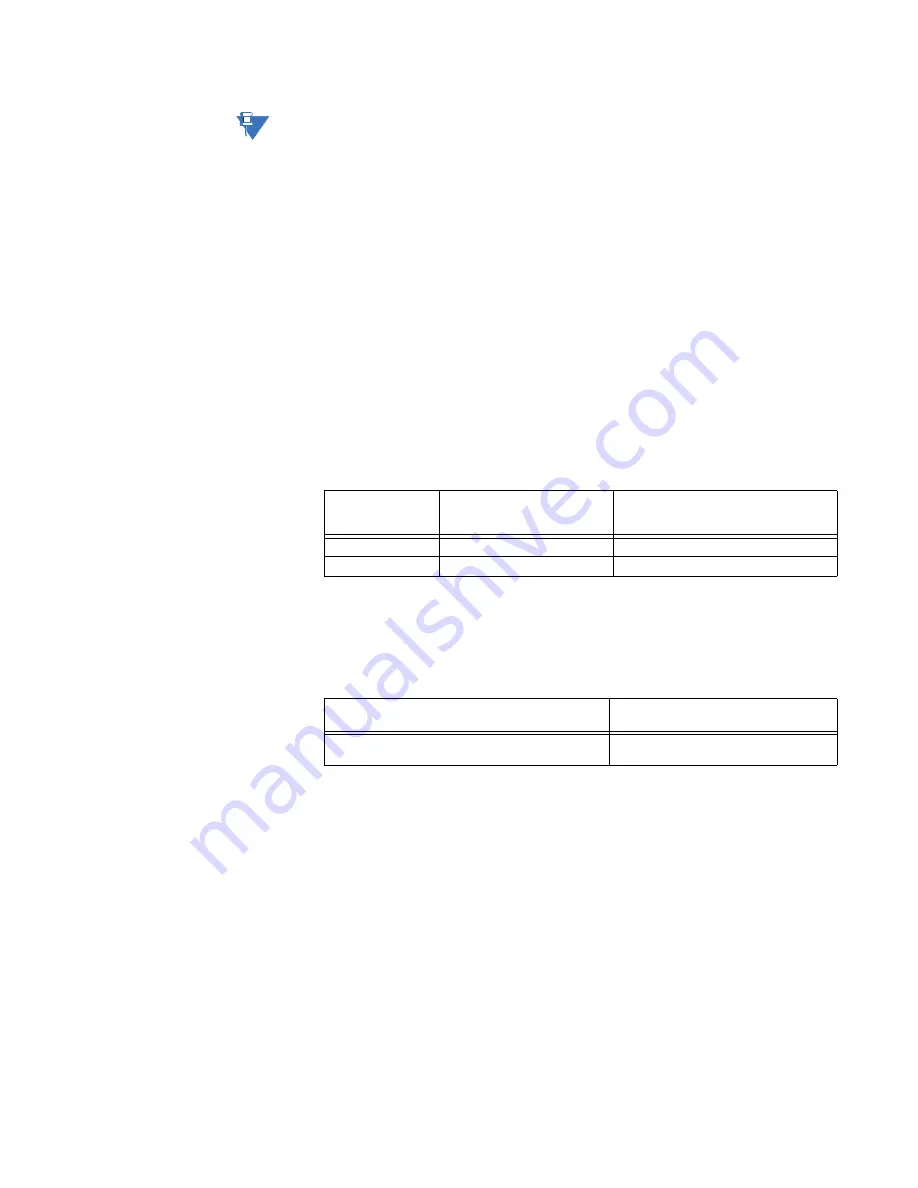
CHAPTER 5: CONFIGURING THE SOFTWARE
D20MX INSTRUCTION MANUAL
GE INFORMATION
73
NOTE
Do not use the code image folder that you would select from SGConfig to contain
appl.out for a firmware transfer.
Result: The folder is renamed.
5.
Do either of the following:
–
Insert the D20MX Documentation CD into the computer's DVD/CD drive, or
–
Extract the D20MX Documentation CD zip file on to the root of your C: drive and
double click the
readme.html
file under the
ISO-Image
sub-folder, which is
nested two levels deep into the extracted folder.
Result: The Documentation CD home page appears in your default Web Browser.
Alternate result for “Insert the D20MX Documentation CD”: The home page does
not appear in your default Web Browser. In this case, navigate to the CD in
Windows Explorer, and double-click the
readme.html
file on the root of the CD.
6.
Click on the link named
D20MX Firmware Files
.
Result: The Firmware Files folder is displayed. It contains folders named HSP,
SAN0001.14X and SAN0002.14X.
7.
Using Windows Explorer, navigate to the SAN0001.14X sub-folder under the Firmware
Files folder. If you are upgrading the HSP, decide which baud rate you want COM0 to
operate at, and copy/paste one of the files as shown in the following table. To copy a
file, select it and press
Ctrl-C
. To paste a file, click on the Windows Explorer window
showing the staging folder created in step 4 and press
Ctrl-V
.
Result: The Windows Explorer window showing the staging folder is displaying one of
the tar files shown above.
8.
If you are downgrading the HSP, refer to the README.TXT file in the Firmware
Files\HSP\Archive folder to determine which HSP version was used in the original
firmware version. Then, copy/paste the corresponding file as shown in the following
table.
9.
Rename the file copied in one of the previous two steps to hsp.tar.
Result: The Windows Explorer window showing the staging folder is displaying the
hsp.tar file.
Transfer HSP file to the D20MX over a serial link
To transfer an HSP file to a D20MX module:
1.
Restart the D20MX. (If this is a redundant system, restart only the standby D20MX).
Result: The startup messages appear.
2.
When the message "Press Ctrl-E to enter debug mode" appears, press
Ctrl-E
within 3
seconds.
Result: The login dialog appears.
3.
Log in:
–
For User: type a
username
that has Maintenance or Read/Write Access and
press
Enter
.
If the desired baud
rate for COM0 is ...
Navigate to folder on D20MX
Documentation CD or Folder
extracted from Zip File
Copy/Paste the following file to the
staging folder created in
step 4
19200 Firmware
Files\HSP
hsp_v140_19200.tar
9600
Firmware Files\HSP
hsp_v140_9600.tar
Navigate to folder on D20MX Documentation CD
or folder extracted from Zip file ...
Copy/Paste the following files to the
staging folder created in
step 4
Firmware Files\HSP\Archive
hsp_v1XX_19200.tar or
hsp_V1XX_9600.tar
Summary of Contents for D20MX
Page 10: ...10 GE INFORMATION D20MX INSTRUCTION MANUAL ABOUT THIS DOCUMENT ...
Page 32: ...32 GE INFORMATION D20MX INSTRUCTION MANUAL CHAPTER 1 BEFORE YOU START ...
Page 90: ...90 GE INFORMATION D20MX INSTRUCTION MANUAL CHAPTER 5 CONFIGURING THE SOFTWARE ...
Page 112: ...112 GE INFORMATION D20MX INSTRUCTION MANUAL APPENDIX B STANDARDS PROTECTION ...
Page 116: ...116 GE INFORMATION D20MX INSTRUCTION MANUAL APPENDIX C FREQUENTLY ASKED QUESTIONS ...
Page 148: ...148 GE INFORMATION D20MX INSTRUCTION MANUAL APPENDIX D USING CONFIGPRO WITH D20MX ...
Page 158: ...158 GE INFORMATION D20MX INSTRUCTION MANUAL APPENDIX E SECURE CONNECTION FOR LOGICLINX ...
Page 162: ...162 GE INFORMATION D20MX INSTRUCTION MANUAL APPENDIX F LIST OF ACRONYMS ...
Page 168: ...168 GE INFORMATION D20MX INSTRUCTION MANUAL INDEX ...






























